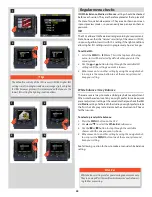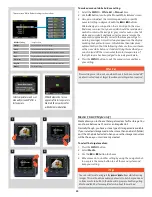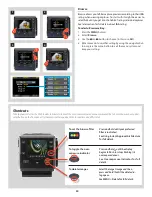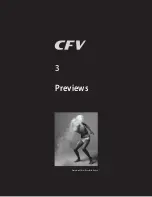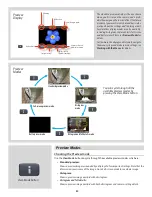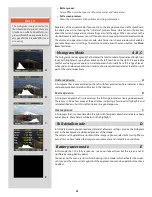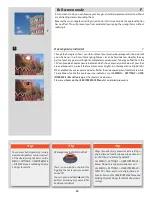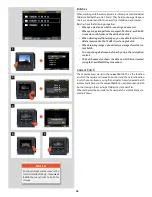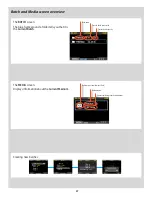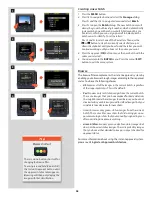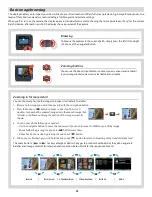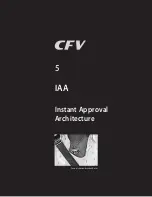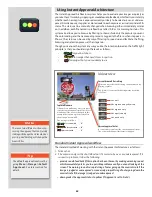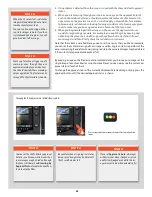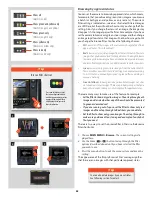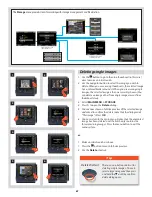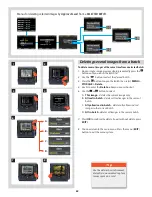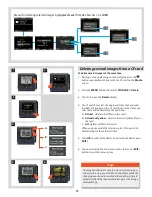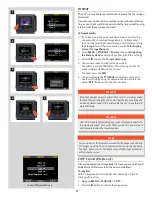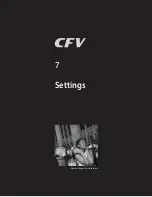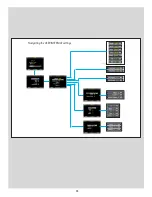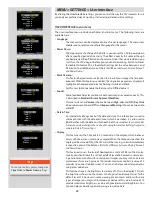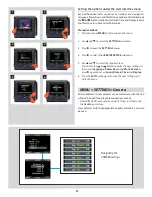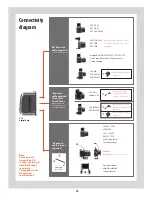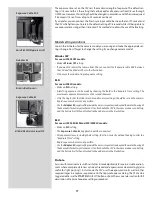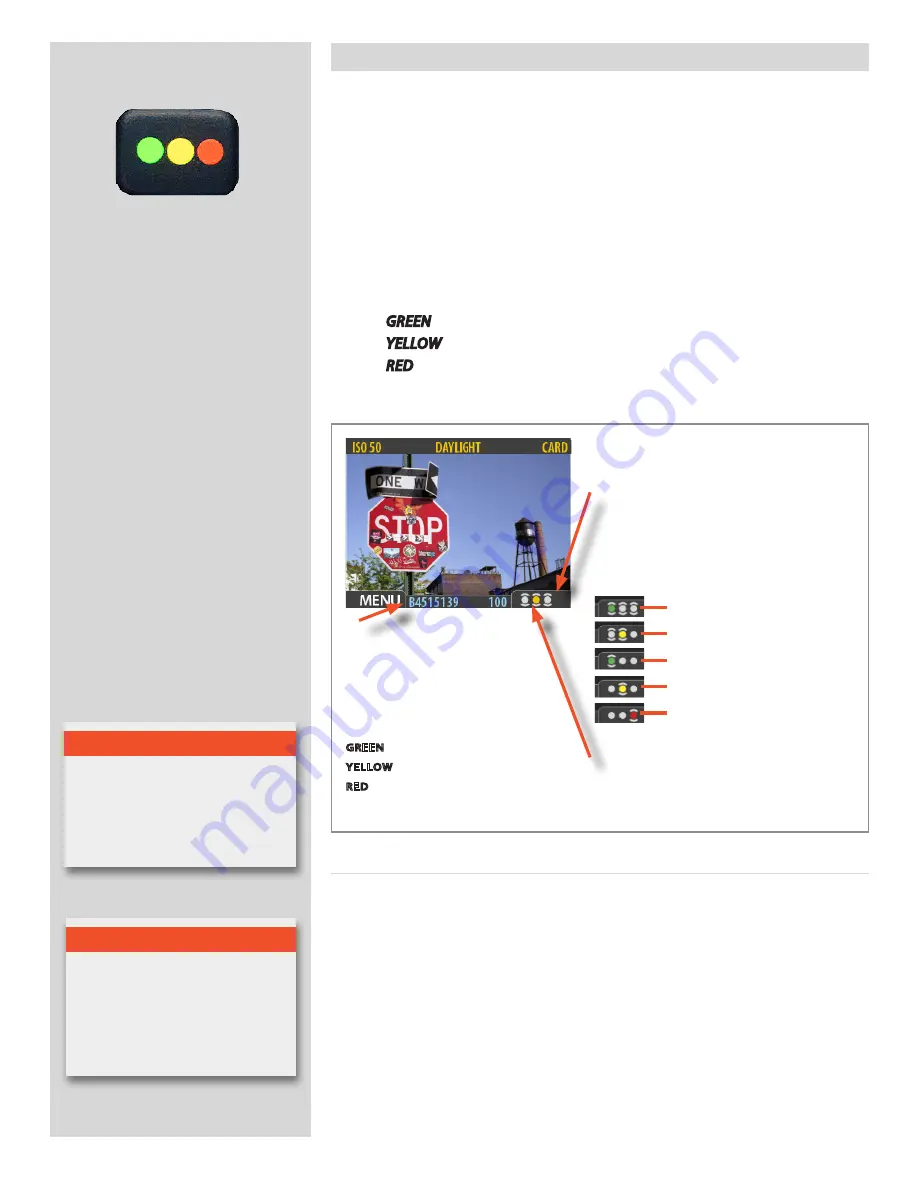
62
Using Instant Approval Architecture
The Instant Approval Architecture system helps you to evaluate your images as quickly as
you take them. It works by supplying immediate audio feedback, which tells you instantly
whether each new capture is exposed correctly or likely to be rated as over- or underex-
posed. Simultaneously, it applies a colored code to each capture as a visual reminder of its
status. This status can be manually changed when browsing either immediately or later
on. In addition, each file named is prefixed by a letter (A, B or C) according to status. This
system also allows you to browse by filtering to show or hide only the captures you want.
The color coding and the name coding remains tagged to the file so when it appears in
Phocus, the status can be used by way of filtering to speed up and facilitate the filing,
browsing and selection process at that stage too.
Though you can use the system any way you like, the intention (based on the ‘traffic light’
principle) is that you should assign the levels as follows:
•
GREEN
for your best shots.
•
YELLOW
for images that need closer inspection.
•
RED
for images that you are unlikely to use.
T i p
The default approval level is set by
going:
Menu > Storage > Default
Appr Level
. See later section for
details.
Capture file name
File names are prefixed by a letter to repre-
sent the current approval status. This letter
will change if the status is changed. In this
example the capture is green so therefore
the file name starts with 'A'.
The coding is as follows:
GREEN
files start with – 'A'
YELLOW
files start with – 'B'
RED
files start with
– 'C'
Standard Instant Approval workflow
The standard method of working with the Instant Approval Architecture is as follows:
1. Take a shot.
2. The camera analyses the shot to find out if it seems to be over- or underexposed. If it
suspects a problem, it does the following:
• provides audio feedback (if this option has been chosen) by making a warning sound,
which immediately alerts you to a possible problem even if you are not looking at the
screen. The warning sound is a rapid string of notes going up the musical scale if the
image is judged as overexposed or conversely a rapid string of notes going down the
musical scale if the image is judged as underexposed.
• downgrades the approval status to yellow (if Approval is set to ‘Auto’).
Current approval status
A coloured dot represents the current approval status.
The colour will change if the status is changed.
Current browse filter setting
Faster and more effective browsing can be achieved by
filtering captures.
The 'brackets' represent the filtering method selected
as follows:
IAA overview
Show all
Show green and yellow only
Show green only
Show yellow only
Show red only
N o t e
There are two different actions con-
cerning the approval button. Quickly
clicking will change the status whereas
pressing and holding will change the
browse filter.
Summary of Contents for CFV
Page 1: ...User Manual 503CW 503CWD CFV CFVII CFV 39 CFV 50 Version 10 ...
Page 2: ...2 Welcome to Hasselblad 503CW 503CWD CFV ...
Page 6: ...6 1 General Information Photo JoaoCarlos HasselbladMasters ...
Page 28: ...28 1 Overview Photo ClaudioNapolitan HasselbladMasters ...
Page 42: ...42 2 Getting Started Photo MarkHolthusen HasselbladMasters ...
Page 51: ...51 3 Previews Photo MarkZibert HasselbladMasters ...
Page 55: ...55 4 Batches Browsing Photo BangPeng HasselbladMasters ...
Page 61: ...61 5 IAA Instant Approval Architecture Photo LyleOwerko HasselbladMasters ...
Page 66: ...66 6 Delete Format Copy Photo JoaoCarlos HasselbladMasters ...
Page 72: ...72 7 Settings Photo NinaBerman HasselbladMasters ...
Page 73: ...73 Navigating the USER INTERFACE settings ...
Page 85: ...85 8 Cleaning Photo DirkRees HasselbladMasters ...
Page 87: ...87 9 Appendix Photo MarkHolthusen HasselbladMasters ...