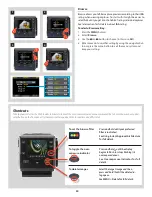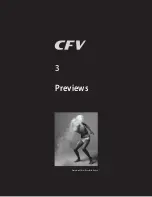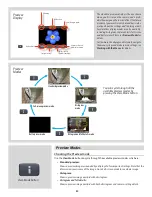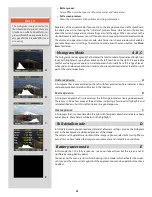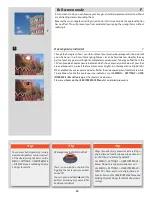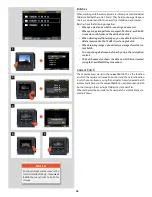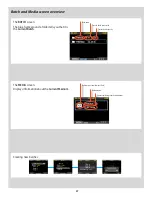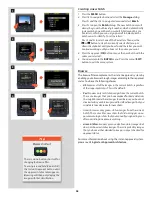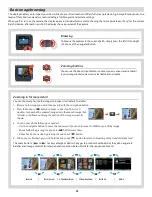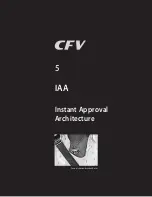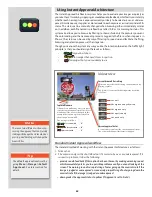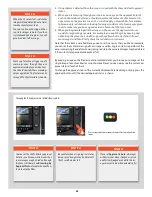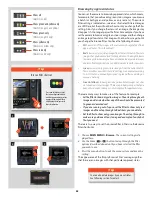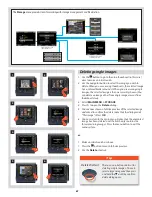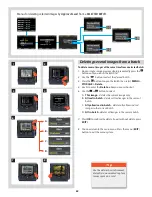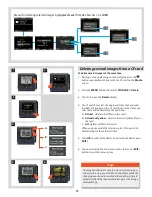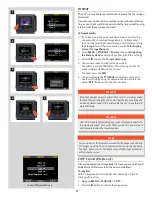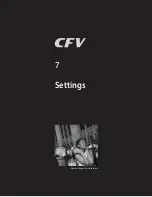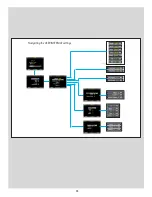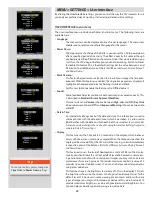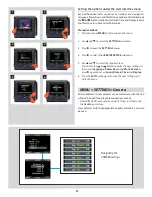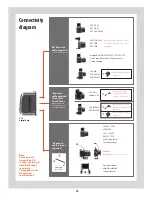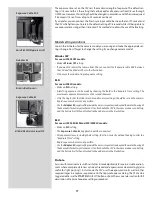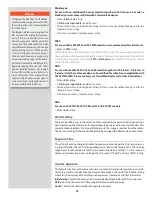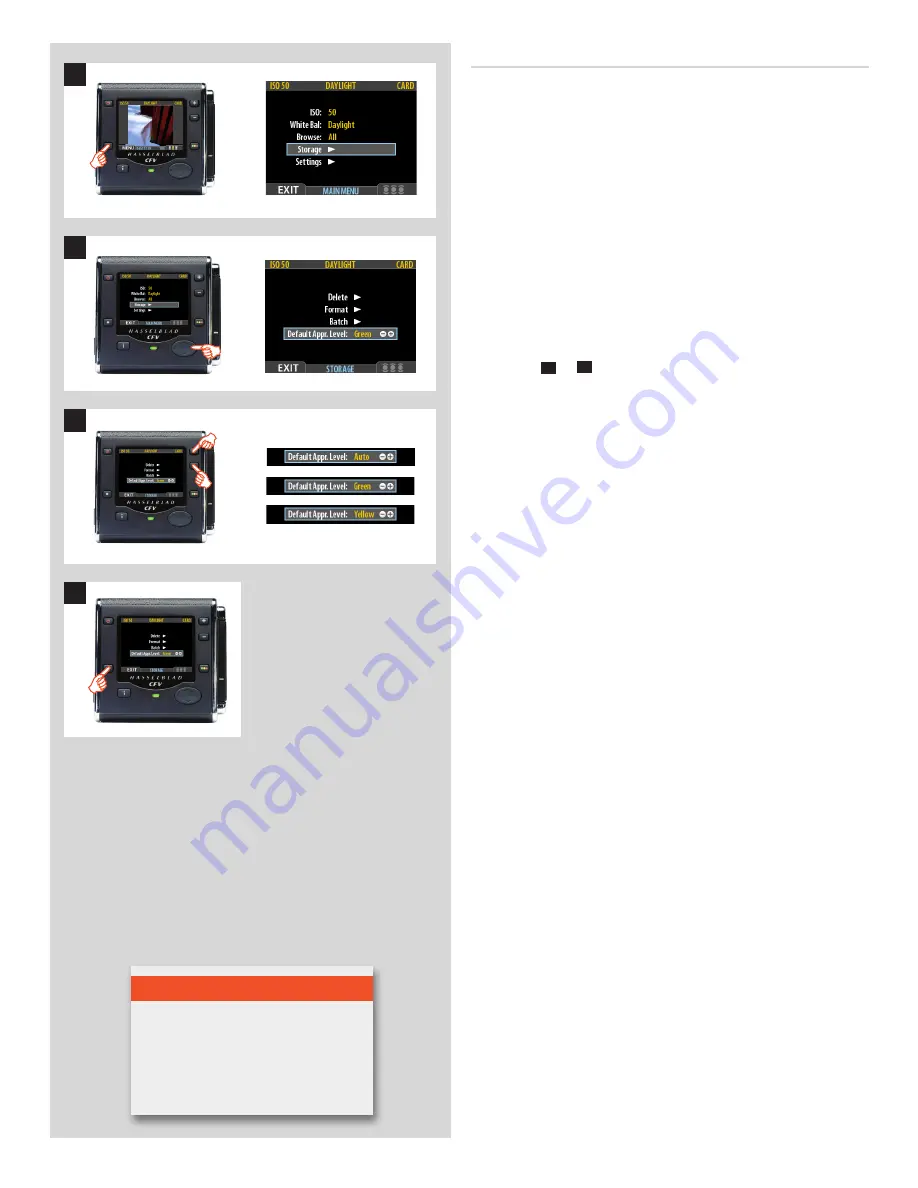
64
Default approval status
By default, the system assigns an initial approval status for each
new shot based on an analysis of the distribution of exposure levels.
However, you might choose instead to override this system and have
all new shots assigned either as green or yellow, regardless of the
exposure analysis results. A typical strategy could be to assign all
shots to yellow and then review all of the shots later and promote
only the best ones to green status. At the same time you might
demote the most doubtful shots to red status.
To change the default status assigned to each new image:
1. Press the
MENU
button.
2. Press
to navigate down and select the
Storage
level.
Press
and then
to navigate down and select
Default
Appr. level
.
3. Use the
+
or
–
button to step through the available settings
until the default status you wish to use is shown:
•
Auto
:
works as described in
Standard Instant Approval
Workflow
.
•
Green
:
gives all new images a green status, regardless of the
exposure warning.
•
Yellow
:
gives all new images a yellow status, regardless of the
exposure warning.
4. Press the menu (
EXIT
) button to exit the menu system and
keep the setting.
1
2
3
4
N o t e
Understand the difference between
changing the
Default Approval Status
(which affects all new captures) and
manually changing the
Approval Status
of individual captures.
Summary of Contents for CFV
Page 1: ...User Manual 503CW 503CWD CFV CFVII CFV 39 CFV 50 Version 10 ...
Page 2: ...2 Welcome to Hasselblad 503CW 503CWD CFV ...
Page 6: ...6 1 General Information Photo JoaoCarlos HasselbladMasters ...
Page 28: ...28 1 Overview Photo ClaudioNapolitan HasselbladMasters ...
Page 42: ...42 2 Getting Started Photo MarkHolthusen HasselbladMasters ...
Page 51: ...51 3 Previews Photo MarkZibert HasselbladMasters ...
Page 55: ...55 4 Batches Browsing Photo BangPeng HasselbladMasters ...
Page 61: ...61 5 IAA Instant Approval Architecture Photo LyleOwerko HasselbladMasters ...
Page 66: ...66 6 Delete Format Copy Photo JoaoCarlos HasselbladMasters ...
Page 72: ...72 7 Settings Photo NinaBerman HasselbladMasters ...
Page 73: ...73 Navigating the USER INTERFACE settings ...
Page 85: ...85 8 Cleaning Photo DirkRees HasselbladMasters ...
Page 87: ...87 9 Appendix Photo MarkHolthusen HasselbladMasters ...