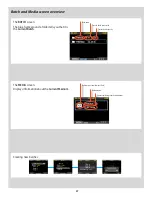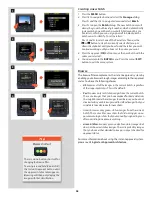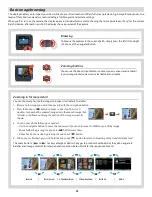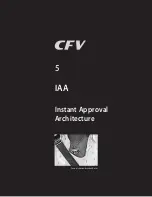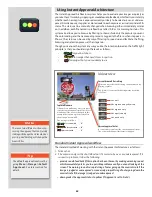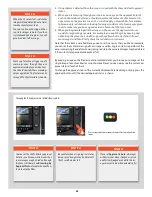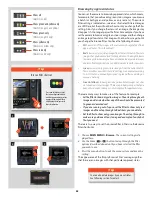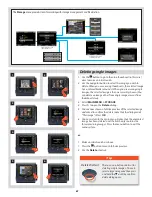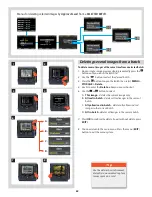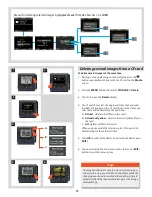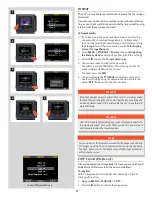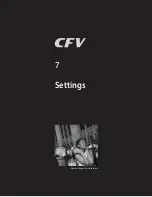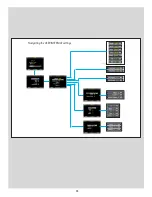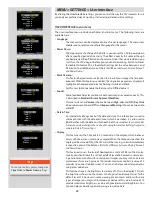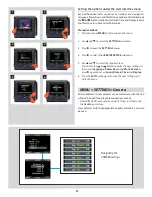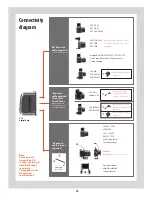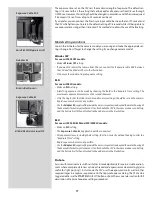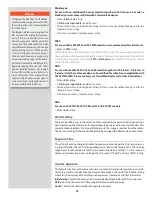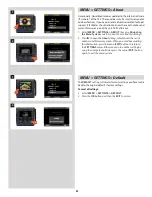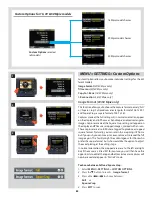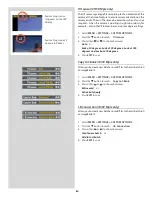71
To format media:
1. If you have more than one type of medium connected (e.g.,
a compact-flash card and ImageBank-II – 16 Mpix only),
then start by selecting the medium you wish to format using
the
Storage
item of the main menu (see also
Selecting the
Current Storage Medium
).
2. Select
MENU > STORAGE > Format
. (See also
Navigating
the Menu System
for details about how to find this setting.)
3. Press the
to open the
Format Card
dialog.
4. You are now asked to confirm the operation.
• To confirm, press the
OK
button. This will carry out the for-
mat and delete all data on the CF card.
• To cancel, press the
EXIT
.
5. You now return to the
STORAGE
menu. Either move on to
another setting by using the navigator button or press the
menu (
EXIT
) button to exit the menu system.
FORMAT
The CFV is only able to read and write to media that have been
formatted.
However, new cards or disks sometimes arrive without any format-
ting, or you might want to convert media that are currently using
a format that the camera cannot read.
COPY (16 and 39 Mpix only)
Files can be copied to an ImageBank-II to free up space on a CF card.
All batches and files remain on the card until deleted.
To copy files:
With an ImageBank-II attached to the camera by a FireWire
cable and turned on:
1. Navigate
MENU > STORAGE > COPY
.
2. Press the
button to initiate the copy process.
1
2
3
4
5
N o t e
Each time you get a new compact-flash card, it is recommended
that you format it using the CFV as described below, even if the CFV
is already able to read it. This will enable the CFV to use the card
more efficiently.
N o t e
The CFV is capable of formatting any type of medium connected to
it, including compact flash cards. When you do this, you will erase
all data contained on the target medium.
T i p
You can also use the format command for the purpose of deleting
all images on a disk. This is sometimes faster than using the delete
function, but it is not as flexible because all data from all batches
will always be erased.
16 and 39 Mpix models only
Summary of Contents for CFV
Page 1: ...User Manual 503CW 503CWD CFV CFVII CFV 39 CFV 50 Version 10 ...
Page 2: ...2 Welcome to Hasselblad 503CW 503CWD CFV ...
Page 6: ...6 1 General Information Photo JoaoCarlos HasselbladMasters ...
Page 28: ...28 1 Overview Photo ClaudioNapolitan HasselbladMasters ...
Page 42: ...42 2 Getting Started Photo MarkHolthusen HasselbladMasters ...
Page 51: ...51 3 Previews Photo MarkZibert HasselbladMasters ...
Page 55: ...55 4 Batches Browsing Photo BangPeng HasselbladMasters ...
Page 61: ...61 5 IAA Instant Approval Architecture Photo LyleOwerko HasselbladMasters ...
Page 66: ...66 6 Delete Format Copy Photo JoaoCarlos HasselbladMasters ...
Page 72: ...72 7 Settings Photo NinaBerman HasselbladMasters ...
Page 73: ...73 Navigating the USER INTERFACE settings ...
Page 85: ...85 8 Cleaning Photo DirkRees HasselbladMasters ...
Page 87: ...87 9 Appendix Photo MarkHolthusen HasselbladMasters ...