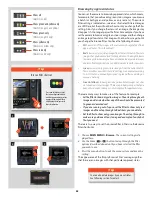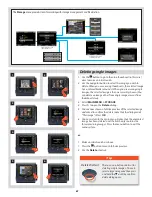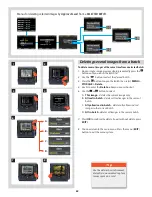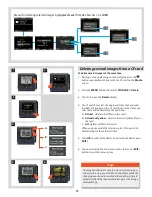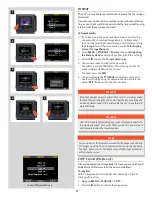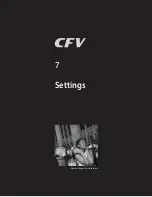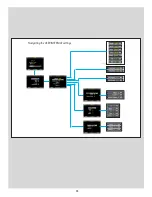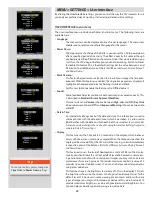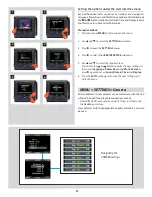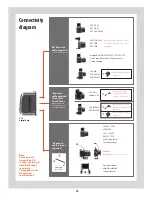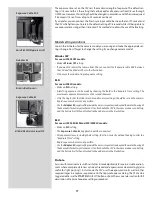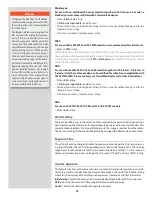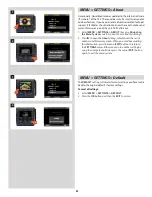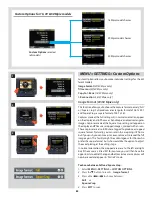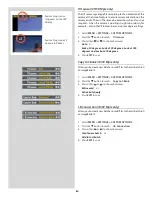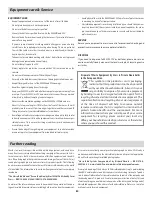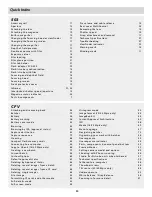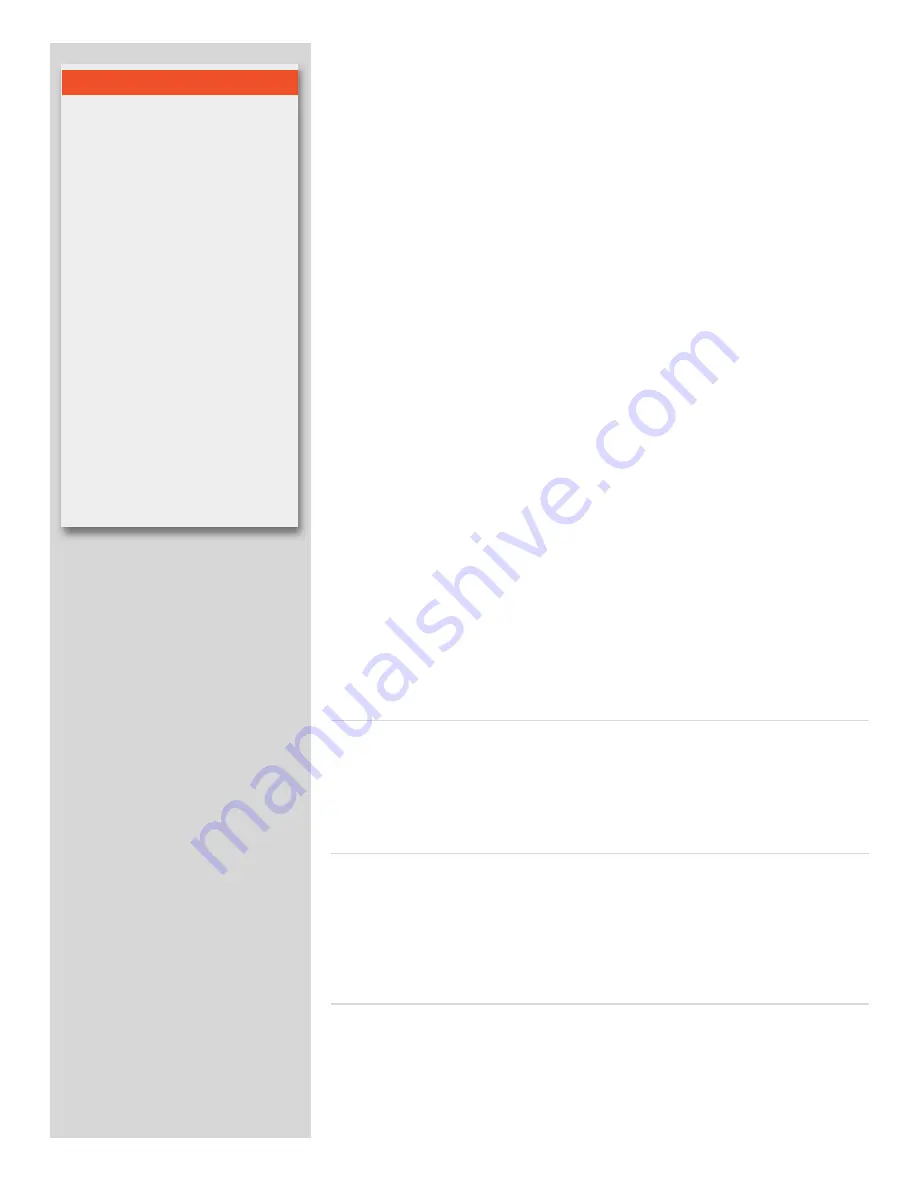
78
Capture Sequence
This feature functions in the same manner as an interval timer and only works in conjunc-
tion with a motor or winder driven camera model except in the case of the Pinhole setting
where it is the only way of controlling such exposures (see later section for full details).
Initial delay:
Controls the amount of time required to elapse before the first exposure.
Delay:
Controls the amount of time required between each exposure.
Count:
Controls the total number of exposures required.
Exposure Time
This setting should be changed for cable-free exposure times longer than 1/8 second, ensur-
ing that it matches the set shutter speed/exposure time on the camera/lens. The settings
range from 1/8 second to 32 seconds (1/8 second is the default setting). “< 1/8” as seen on
the menu list means ‘exposures no longer than 1/8 second’. The ELD also has a “Bulb” setting.
Shutter Delay
There can be differences in the amount of time required in preparation (raising the mirror,
opening/closing the shutter etc) for digital capture between various camera models. This
corrective feature adjusts the time a little to ensure the image is read out from the sensor.
The normal setting is Default and should only be changed if problems are encountered.
500
For use with 500C/CM, 501C/CM and 503 CX/CXi/CW models.
• Make a
500
setting.
200
For use with modified 202, 203 and 205 models together with F-lenses / CF-lenses in
F-mode. (Only these three models can be modified for cable-free compatibility with
the CFV/503CWD. Please contact your Hasselblad dealer for further information)
• Make a
200
setting.
• A
Flash sync input cable
should not be used.
• All exposures times, including the B setting, function correctly without having to alter the
“Exposure Time” setting.
• Do not use a winder at rapid sequence setting.
SWC
For use with the 903 SWC and 905 SWC models (not recommended for critical use).
• Make an
SWC
setting.
PLEASE NOTE: Due to the mechanical design of the SWC, pressing the exposure release button too
slowly may cause a faulty capture with a magenta cast. Either press the button much more distinctly
or alternatively change the setting from
SWC
to
Flash sync
and use the Flash input sync cable to
connect the lens to the CFV.
Flash sync
For use with un-modified 200 series models (together with C-lenses in C-mode), a
FlexBody or view cameras fitted with a Hasselblad adapter.
• Make a
Flash sync
setting.
• A
Flash sync input cable
should be used.
• All exposures times, including the B setting, function correctly without having to alter the
“Exposure Time” setting.
• Do not use a winder at rapid sequence setting.
N o t e
Although the 903SWC and 905SWC
models work in conjunction with a CFV,
the combination is not recommended
for critical work.
The Biogon 38 lens was designed for
film use where the unusually close prox-
imity of the lens to the film plane was
of no consequence. However, digital
sensors and their protective filters make
very different demands on the angle
and travelling distances of the periph-
eral rays exiting the rear lens element.
Gradual unsharpness consequently
occurs towards the edges of the frame,
particularly noticeable with flat subjects
(typically copying situations, 90º shots
against building façades, etc) though
these effects will be naturally less ob-
vious with more three-dimensional
subjects. Slight green and magenta
casts are also caused, though these can
be removed digitally in Phocus.
Summary of Contents for CFV
Page 1: ...User Manual 503CW 503CWD CFV CFVII CFV 39 CFV 50 Version 10 ...
Page 2: ...2 Welcome to Hasselblad 503CW 503CWD CFV ...
Page 6: ...6 1 General Information Photo JoaoCarlos HasselbladMasters ...
Page 28: ...28 1 Overview Photo ClaudioNapolitan HasselbladMasters ...
Page 42: ...42 2 Getting Started Photo MarkHolthusen HasselbladMasters ...
Page 51: ...51 3 Previews Photo MarkZibert HasselbladMasters ...
Page 55: ...55 4 Batches Browsing Photo BangPeng HasselbladMasters ...
Page 61: ...61 5 IAA Instant Approval Architecture Photo LyleOwerko HasselbladMasters ...
Page 66: ...66 6 Delete Format Copy Photo JoaoCarlos HasselbladMasters ...
Page 72: ...72 7 Settings Photo NinaBerman HasselbladMasters ...
Page 73: ...73 Navigating the USER INTERFACE settings ...
Page 85: ...85 8 Cleaning Photo DirkRees HasselbladMasters ...
Page 87: ...87 9 Appendix Photo MarkHolthusen HasselbladMasters ...