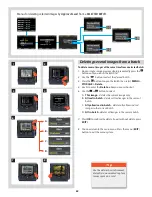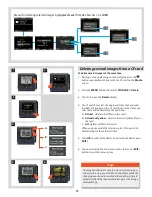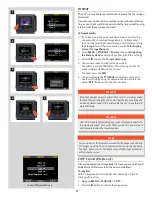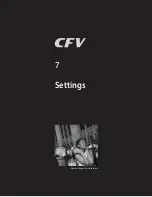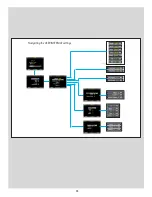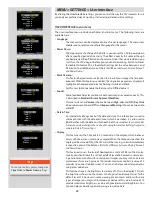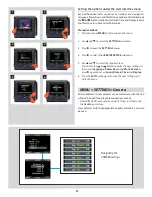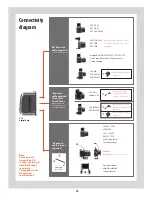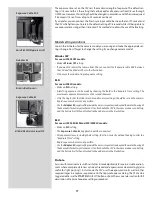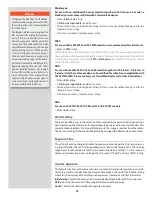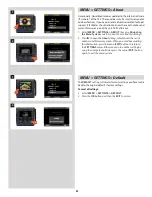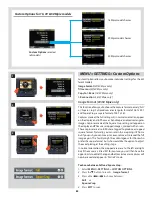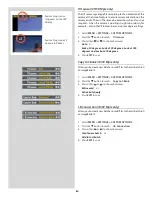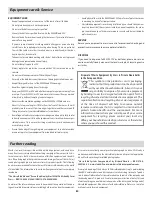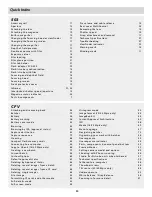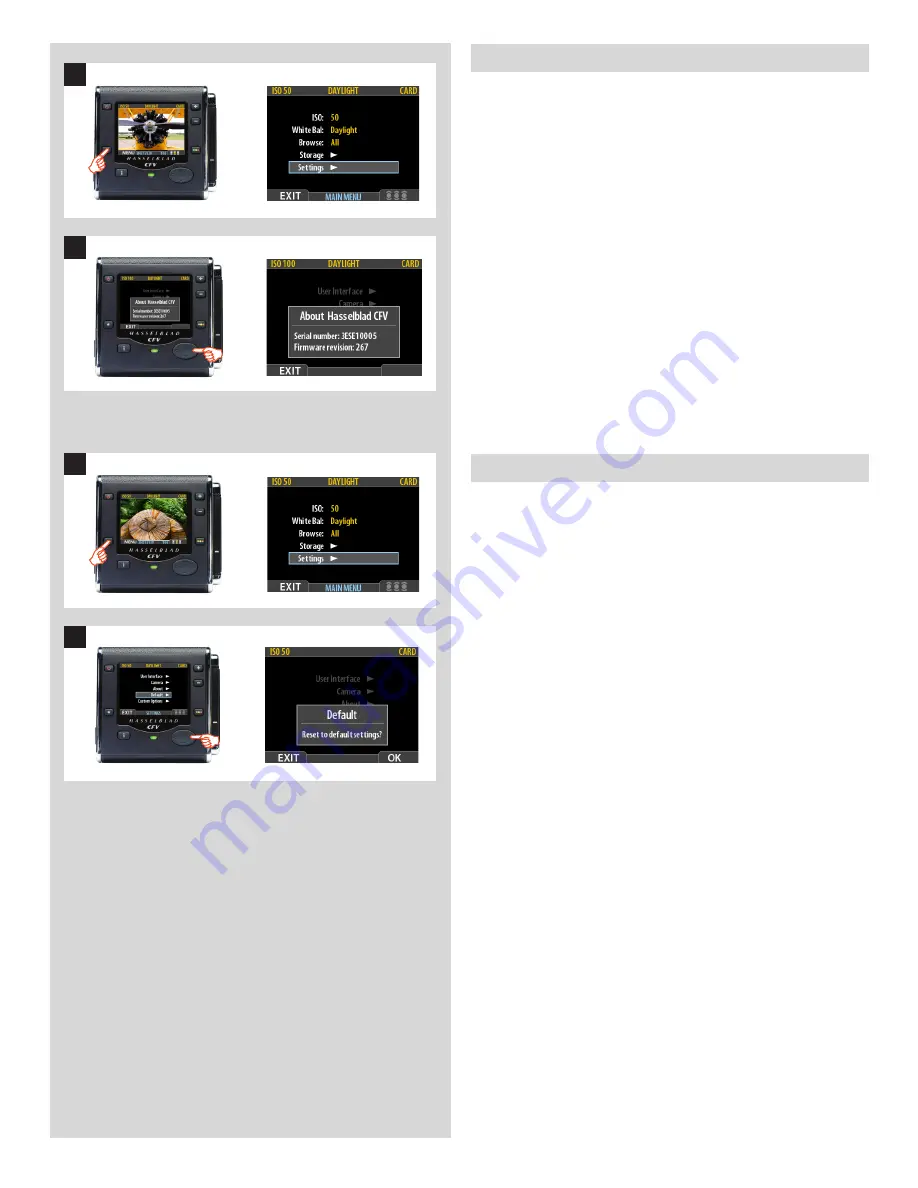
82
2
1
1
2
MENU > SETTINGS > Default
The
DEFAULT
setting will reset all custom settings you have made
back to the original default / factory settings.
To reset all settings:
1. Select
MENU > SETTINGS > DEFAULT
.
2. Press the
OK
button and then the
EXIT
to return.
Occasionally, Hasselblad releases updates to the internal software
(“firmware”) of the CFV. These updates may fix small errors and/or
add new features. If you need assistance from Hasselblad technical
support it facilitates the situation to know the serial number and
current firmware vision of the unit. To find this out:
1. Select
MENU > SETTINGS > ABOUT
. (See also
Navigating
the Menu System
or details about how to find this setting.)
2. Press
to open the
About
dialog, which shows the serial
number and firmware version. When you are done reading
the information, press the menu (
EXIT
) button to return to
the
SETTINGS
menu. Either move on to another setting by
using the navigator button or press the menu (
EXIT
) button
again to exit the menu system.
MENU > SETTINGS > About
Summary of Contents for CFV
Page 1: ...User Manual 503CW 503CWD CFV CFVII CFV 39 CFV 50 Version 10 ...
Page 2: ...2 Welcome to Hasselblad 503CW 503CWD CFV ...
Page 6: ...6 1 General Information Photo JoaoCarlos HasselbladMasters ...
Page 28: ...28 1 Overview Photo ClaudioNapolitan HasselbladMasters ...
Page 42: ...42 2 Getting Started Photo MarkHolthusen HasselbladMasters ...
Page 51: ...51 3 Previews Photo MarkZibert HasselbladMasters ...
Page 55: ...55 4 Batches Browsing Photo BangPeng HasselbladMasters ...
Page 61: ...61 5 IAA Instant Approval Architecture Photo LyleOwerko HasselbladMasters ...
Page 66: ...66 6 Delete Format Copy Photo JoaoCarlos HasselbladMasters ...
Page 72: ...72 7 Settings Photo NinaBerman HasselbladMasters ...
Page 73: ...73 Navigating the USER INTERFACE settings ...
Page 85: ...85 8 Cleaning Photo DirkRees HasselbladMasters ...
Page 87: ...87 9 Appendix Photo MarkHolthusen HasselbladMasters ...