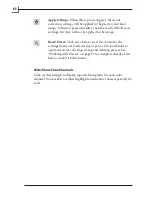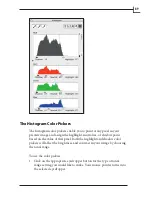95
Using the Gradations Color Picker
The
Gradations
Color Picker
in the lower left corner of the
Gradations
window enables you to place a gravity point on the
curve at the brightness of a point that you select in the preview.
Click on the eyedropper icon to activate the gradations color
picker, then click on a point in the preview to place the gravity
point. See the next section for more information about using
the curve.
Using the Curve
The gradation curve is a plot of input brightness (on the horizontal-axis)
versus output brightness (on the vertical-axis). It provides extremely
detailed control over brightness and contrast in your final image, and
even provides individual control over each color channel. You can hide
or show the curve by clicking on the small triangle beneath the
Shadow
depth
slider.
To adjust the curve, click and drag on the graph. Each time you click on
a new point, you will create a gravity point, which will pull the curve
toward itself. This system makes sure that the curve is always smooth.
The preview image will update to reflect your changes.
Here are some guidelines to help you make adjustments to the gradation
curve:
• To add a gravity point to the curve, click anywhere on the graph or use
the Gradations Color Picker, as described in the previous section.
Summary of Contents for Flextight X1
Page 1: ...User Manual Flextight X5 X1 English v 1 3 ...
Page 15: ...PRESS PULL OUT PULL OUT PRESS A B D C E G H F A 15 ...
Page 18: ... CE Declaration of conformity 18 ...
Page 19: ... CE Declaration of conformity 19 ...
Page 21: ...Software Reference FlexColor 4 0 for Flextight Scanners by Hasselblad Imacon ...
Page 26: ...6 ...
Page 32: ...12 ...
Page 40: ...20 ...
Page 50: ...30 ...
Page 84: ...64 ...
Page 98: ...78 ...
Page 112: ...92 ...
Page 126: ...106 ...
Page 134: ...114 ...
Page 148: ...128 ...
Page 149: ...129 ...