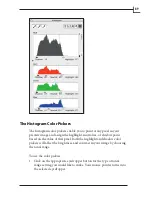103
•
Amount:
Controls the strength of the sharpening effect. The higher
the value, the stronger the sharp lines will become. Depending on your
image, a value between 80 and 200 is recommended.
•
Dark limit:
Sets the brightness level below which the filter has no effect.
This will keep the filter from enhancing noise or unwanted textures in
your image. The higher this number, the less extensive the sharpening
effect will appear. Depending on your image, a setting between 0 and 20
is recommended.
•
Grain limit:
Prevents the filter from sharpening low-contrast features
in the image, such as noise, or textures. It works by comparing
brightness of each pixel to the brightnesses of its surrounding pixels. If
brightnesses differ by less than the
Grain limit
, then no sharpening is
applied to the target pixel. If your image looks grainy after sharpening,
try to increase the
Grain limit
setting.
•
Radius:
Sets the radius in which the unsharp masking algorithm
looks for sharp edges. The larger the radius, the more extensive the
sharpening effect will be. The setting you choose will depend on the
contents of your image and the resolution you are using. Generally,
use a large radius with high-resolution images. Use a smaller radius for
lower resolutions images.
It is also possible to apply different amounts of sharpening to each color
channel. This is controlled on the
USM
tab of the
Setup
window. See
“USM (Unsharp Masking) Tab” on page 42 for instructions.
Color Noise Filter Settings
The filter works by first converting the image into the LAB color space (in
which brightness information is separated from color information) and
then removing graininess from the color channels. After processing, the
filter transforms the image back into standard RGB data. This process
essentially blurs information in the color channels, but because most of
the sharpness information is stored in the brightness channel, the overall
sharpness of your image will be affected much less than the color noise.
Summary of Contents for Flextight X1
Page 1: ...User Manual Flextight X5 X1 English v 1 3 ...
Page 15: ...PRESS PULL OUT PULL OUT PRESS A B D C E G H F A 15 ...
Page 18: ... CE Declaration of conformity 18 ...
Page 19: ... CE Declaration of conformity 19 ...
Page 21: ...Software Reference FlexColor 4 0 for Flextight Scanners by Hasselblad Imacon ...
Page 26: ...6 ...
Page 32: ...12 ...
Page 40: ...20 ...
Page 50: ...30 ...
Page 84: ...64 ...
Page 98: ...78 ...
Page 112: ...92 ...
Page 126: ...106 ...
Page 134: ...114 ...
Page 148: ...128 ...
Page 149: ...129 ...