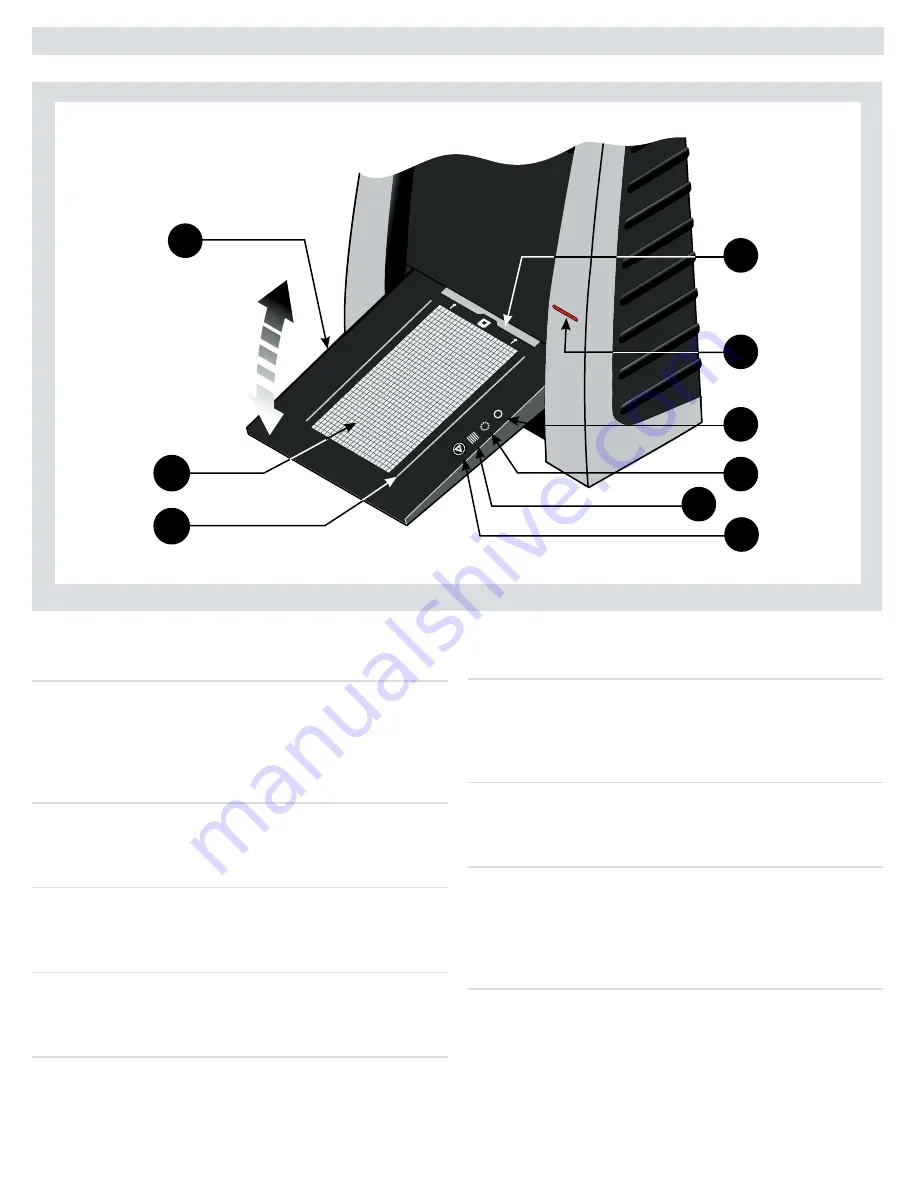
A
Feed table
This must be in the lower position for normal scanning.
When scanner is not in use you can return it to closed
position to protect it from dust etc. Adjust to horizontal
position when using the 35 mm slide mount holder.
B
Light table
For viewing originals. The grid helps you to align your
transparent originals.
C
Transparency holder guide
Two rails that guide all the transparency holders and keep
them in a straight orientation.
D
Original holder clasp
All original holders slide into a slot here and are held in
place by a magnetic clasp.
E
Power switch
Button to turn the unit on/off.
F
Power indicator (Green)
Remains lit when ready to scan. Flashes when first installed
to indicate that firmware must be loaded (it will be loaded
automatically when you run FlexColor).
G
Motor drive indicator (Yellow)
Lights when the scanner is repositioning the optics to scan
in a new format or when drum is repositioning.
H
Scan indicator (Red)
Lights when scanning. Do not touch the scanner while this
indicator is lit. If the light is flashing when not scanning,
then an error has occurred - please contact your Flextight
dealer for assistance.
I
Start/stop scan button
With this button you can initiate a 3F scan. Parameters are
set according to your 3F scan setup. The button will also
stop any normal scan process.
Parts and components − front panel
A
H
I
D
F
G
E
B
C
5
Summary of Contents for Flextight X1
Page 1: ...User Manual Flextight X5 X1 English v 1 3 ...
Page 15: ...PRESS PULL OUT PULL OUT PRESS A B D C E G H F A 15 ...
Page 18: ... CE Declaration of conformity 18 ...
Page 19: ... CE Declaration of conformity 19 ...
Page 21: ...Software Reference FlexColor 4 0 for Flextight Scanners by Hasselblad Imacon ...
Page 26: ...6 ...
Page 32: ...12 ...
Page 40: ...20 ...
Page 50: ...30 ...
Page 84: ...64 ...
Page 98: ...78 ...
Page 112: ...92 ...
Page 126: ...106 ...
Page 134: ...114 ...
Page 148: ...128 ...
Page 149: ...129 ...






































