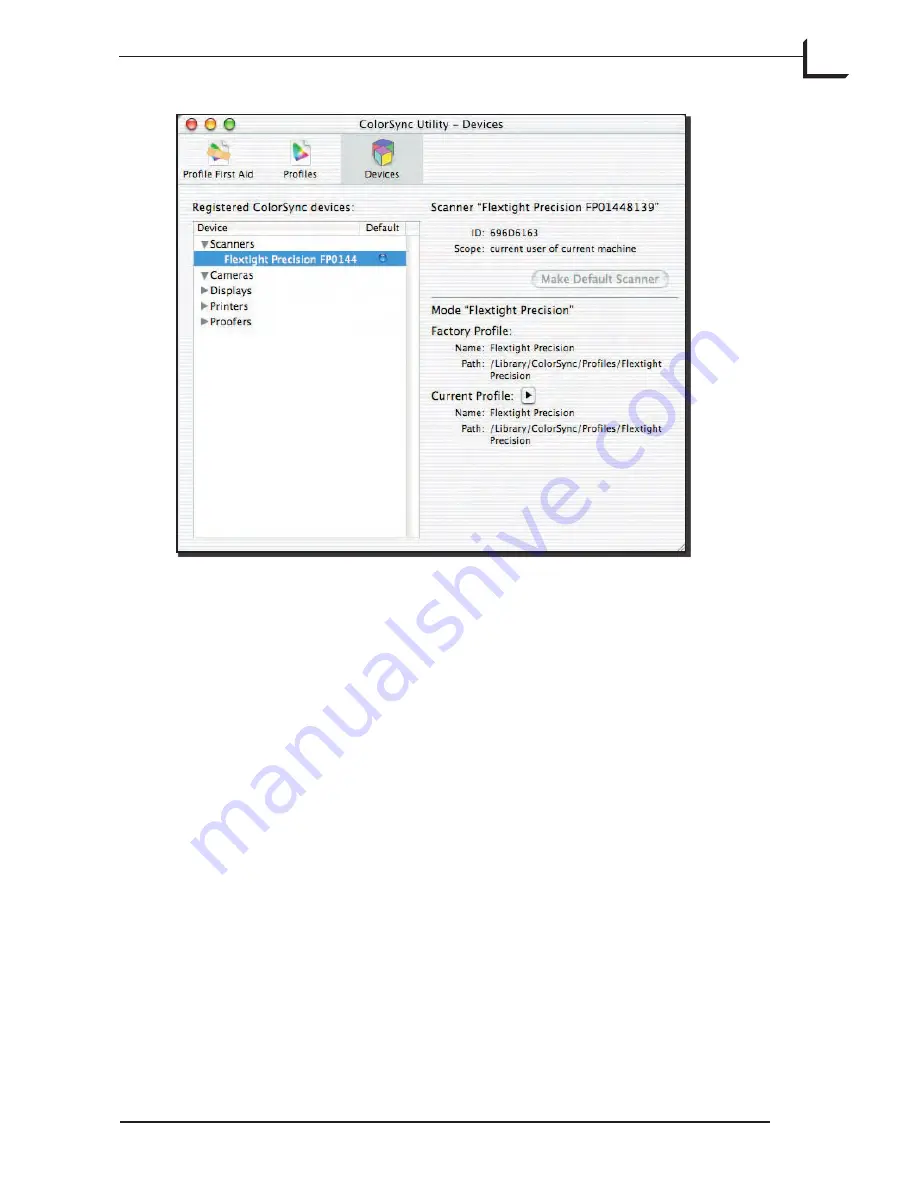
49
Here you simply select the
Devices
view which gives you a list of
registered devices. After selecting your camera or scanner in the list you
can either assign a new default profile or switch back to factory default.
The new standard settings installed with this release all use the device
default profile (except for settings for scanning negatives, since they
do not use device dependent profiles). The primary benefit of this new
feature is that you can now switch to your own custom input profile
without having to edit any of your existing settings.
Input (PC)
Functionality is basically the same as for Mac except that clicking the
Change
button will open the
Scanners and Cameras
control panel which
shows the list of connected devices.
Here you can select properties for your device(s) which will bring up a
dialog box from where (e.g. Color Management tab) you can change the
color management e.g. the list of attached profile(s).
Please note that FlexColor will always choose the first profile found in the
list if more than one are present.
Summary of Contents for Flextight X1
Page 1: ...User Manual Flextight X5 X1 English v 1 3 ...
Page 15: ...PRESS PULL OUT PULL OUT PRESS A B D C E G H F A 15 ...
Page 18: ... CE Declaration of conformity 18 ...
Page 19: ... CE Declaration of conformity 19 ...
Page 21: ...Software Reference FlexColor 4 0 for Flextight Scanners by Hasselblad Imacon ...
Page 26: ...6 ...
Page 32: ...12 ...
Page 40: ...20 ...
Page 50: ...30 ...
Page 84: ...64 ...
Page 98: ...78 ...
Page 112: ...92 ...
Page 126: ...106 ...
Page 134: ...114 ...
Page 148: ...128 ...
Page 149: ...129 ...
















































