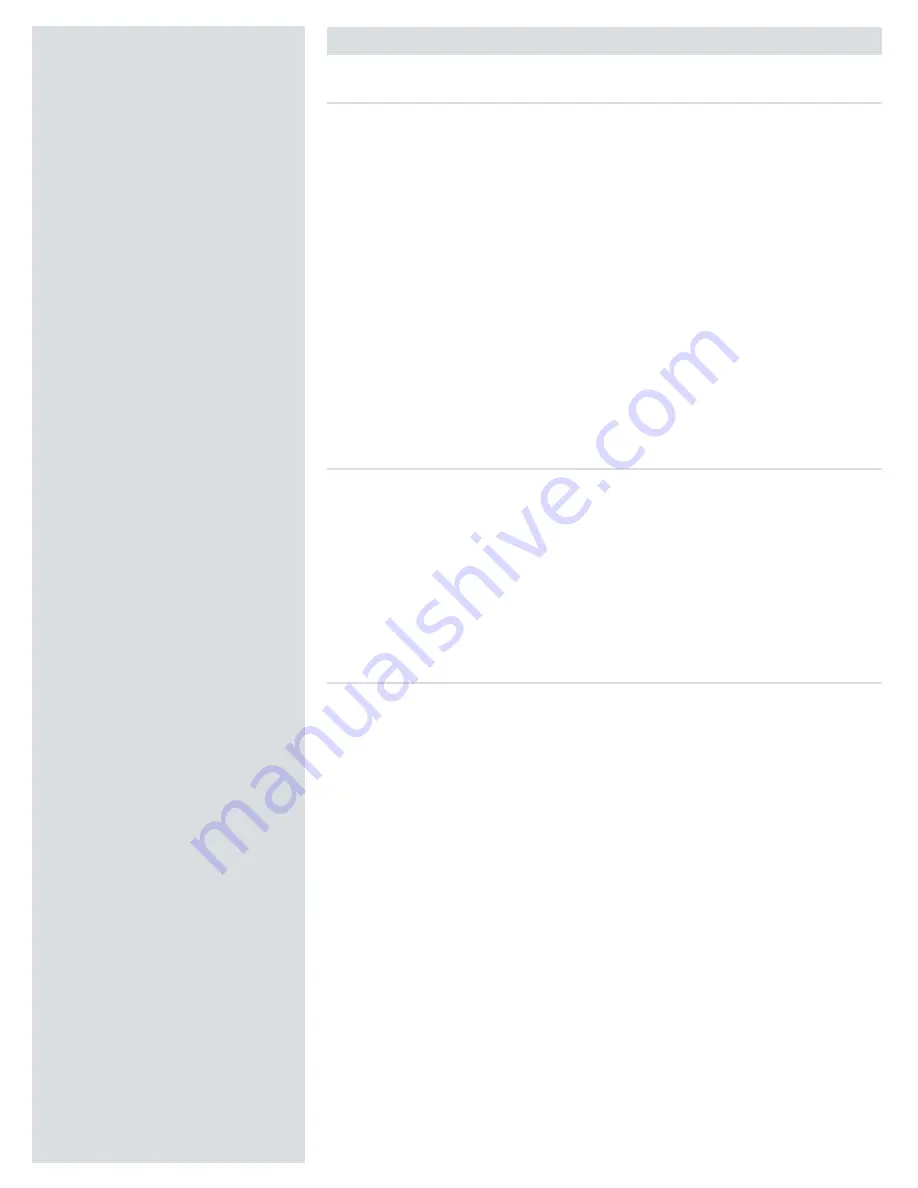
Setting up the scanner
Environmental requirements
Set up the scanner in a location that fulfils the following requirements:
• Keep the scanner away from sources of heat, such as direct sunlight or a radiator.
Warm temperatures will degrade the quality of your scans - for best results, work in
a cool environment.
• The scanner must be operated away from sources of strong electromagnetic inter-
ference. Although the scanner complies with all regulations governing electromag-
netic immunity and every reasonable step has been taken to make the unit immune
to electromagnetic interference, it is still a precision electronic device and therefore
strong radio waves could interfere with your scans.
• The surface on which the scanner is placed must be stable and free from vibrations.
If the scanner is shaken or moved while scanning, your results may be affected.
• If the scanner has been in a colder environment (e.g. outside or in storage) just be-
fore set up in a warmer room, then wait about two hours before using it - otherwise,
condensation may form, which will prevent the scanner from operating correctly.
• Avoid using the scanner in areas where there is a high level of dust.
Electrical requirements
The Flextight power supply requires a mains voltage of between 100 and 240 V AC at
a frequency of 50 to 60 Hz. This is within the normal wall-socket power standards of
most countries. Do not attempt to use Flextight with any power source outside the
specified range. The scanner and all devices attached to the scanner (computer, moni-
tor, FireWire devices, etc.) must be grounded (i.e. use a three-point electrical connec-
tion). Note that the power supply may emit a low hissing sound when plugged in but
not connected to the scanner. This is normal and will not damage the power supply or
scanner.
Installation procedure − FireWire interface
Proceed as follows:
1. Place the scanner on a table near your computer with the front facing away from
you. Make sure that the location you choose meets all environmental and electrical
requirements.
2. When using a FireWire interface connection, it is not necessary to switch of your
computer and other connected units. Connect a FireWire cable from one of the
FireWire connectors on your scanner (see Back Panel on page 6) to either the com-
puter’s FireWire connector or to a free FireWire connector on any other FireWire
device already connected to your computer.
3. Connect the round connector from your power supply to the power supply socket
on the back of the scanner (see Back Panel on page 6).
IMPORTANT: Make sure that the wall socket you are planning to use meets the
electrical requirements outlined earlier. Plug the Flextight X1 / X5 power supply
into a wall socket. Note that the power supply may emit a low buzzing sound when
plugged in. This is normal and will not damage the power supply or scanner.
4. Turn the scanner around so that the front is facing you.
5. Your system is assembled. Turn on your computer and install the FlexColor image
scanning software.
7
Summary of Contents for Flextight X1
Page 1: ...User Manual Flextight X5 X1 English v 1 3 ...
Page 15: ...PRESS PULL OUT PULL OUT PRESS A B D C E G H F A 15 ...
Page 18: ... CE Declaration of conformity 18 ...
Page 19: ... CE Declaration of conformity 19 ...
Page 21: ...Software Reference FlexColor 4 0 for Flextight Scanners by Hasselblad Imacon ...
Page 26: ...6 ...
Page 32: ...12 ...
Page 40: ...20 ...
Page 50: ...30 ...
Page 84: ...64 ...
Page 98: ...78 ...
Page 112: ...92 ...
Page 126: ...106 ...
Page 134: ...114 ...
Page 148: ...128 ...
Page 149: ...129 ...








































