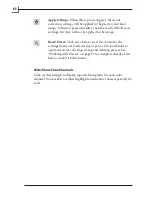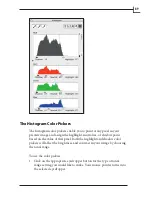75
marked as approved, regardless of which images were selected
when you opened the
Modify
window.
4. Mark the
Change IPTC info
check box in the
Modify
window; this
enables the IPTC options.
5. If the IPTC settings are not visible, then click on the triangle next to
the check box to expose them.
6. Make the following settings
•
Byline:
This field often holds the name of the scanner operator
who made the original 3f file, but you might use it for any other
purpose. Enter a new value to update all files in your scope, or
leave the field blank to leave current byline values in place.
•
Copyright:
This field is intended to hold copyright details,
typically the photographer or bureau name plus a year. Enter a
new value to update all files in your scope, or leave the field blank
to leave current values in place.
7. If you are building an image database, then keywords are very
important. When users search the database for images using a given
key word, all images that include that word in their keywords list will
be found. (The search may also return images that include the search
word in their file name and/or other IPTC fields.) Do the following to
establish the keywords list:
• Click on
Add
to add a new keyword. A small dialog window will
open in which you must type the word.
• To remove a word, select it from the
Keywords
list and click on
the
Remove
button.
• To keep all of the keywords already added to the files in your
scope, mark the
Add to existing keywords
check box. To remove
existing keywords and replace them with the new list you have
established, clear this check box.
8. If you also want to change the setup and/or names for your images,
you can also do that now by checking the appropriate boxes and
making settings as described elsewhere in this section. Clear one or
both of these boxes to prevent these changes from being made.
9. Click on
Modify
to apply your settings.
Summary of Contents for Flextight X1
Page 1: ...User Manual Flextight X5 X1 English v 1 3 ...
Page 15: ...PRESS PULL OUT PULL OUT PRESS A B D C E G H F A 15 ...
Page 18: ... CE Declaration of conformity 18 ...
Page 19: ... CE Declaration of conformity 19 ...
Page 21: ...Software Reference FlexColor 4 0 for Flextight Scanners by Hasselblad Imacon ...
Page 26: ...6 ...
Page 32: ...12 ...
Page 40: ...20 ...
Page 50: ...30 ...
Page 84: ...64 ...
Page 98: ...78 ...
Page 112: ...92 ...
Page 126: ...106 ...
Page 134: ...114 ...
Page 148: ...128 ...
Page 149: ...129 ...