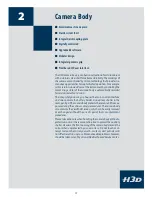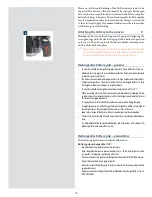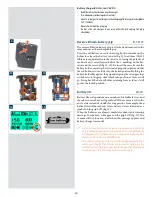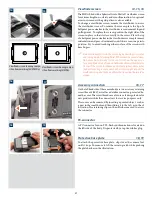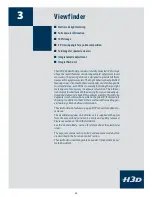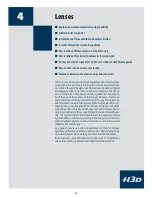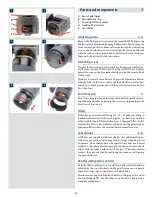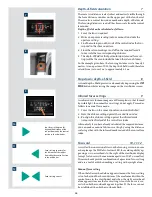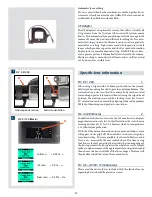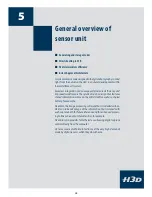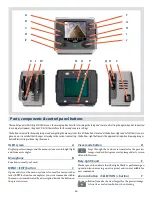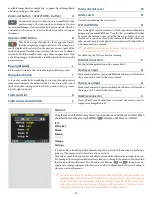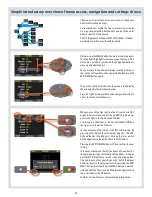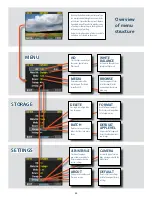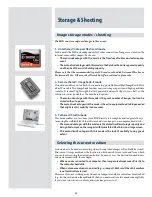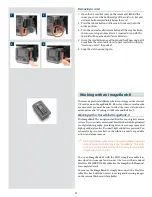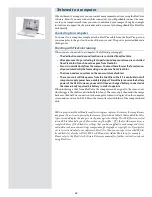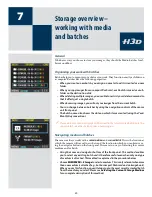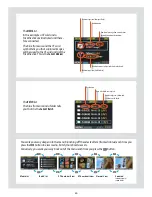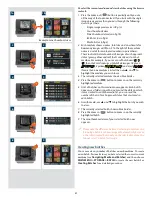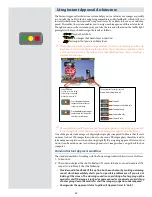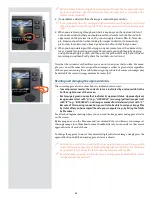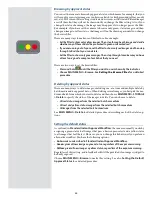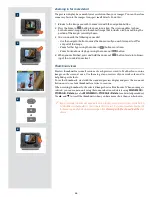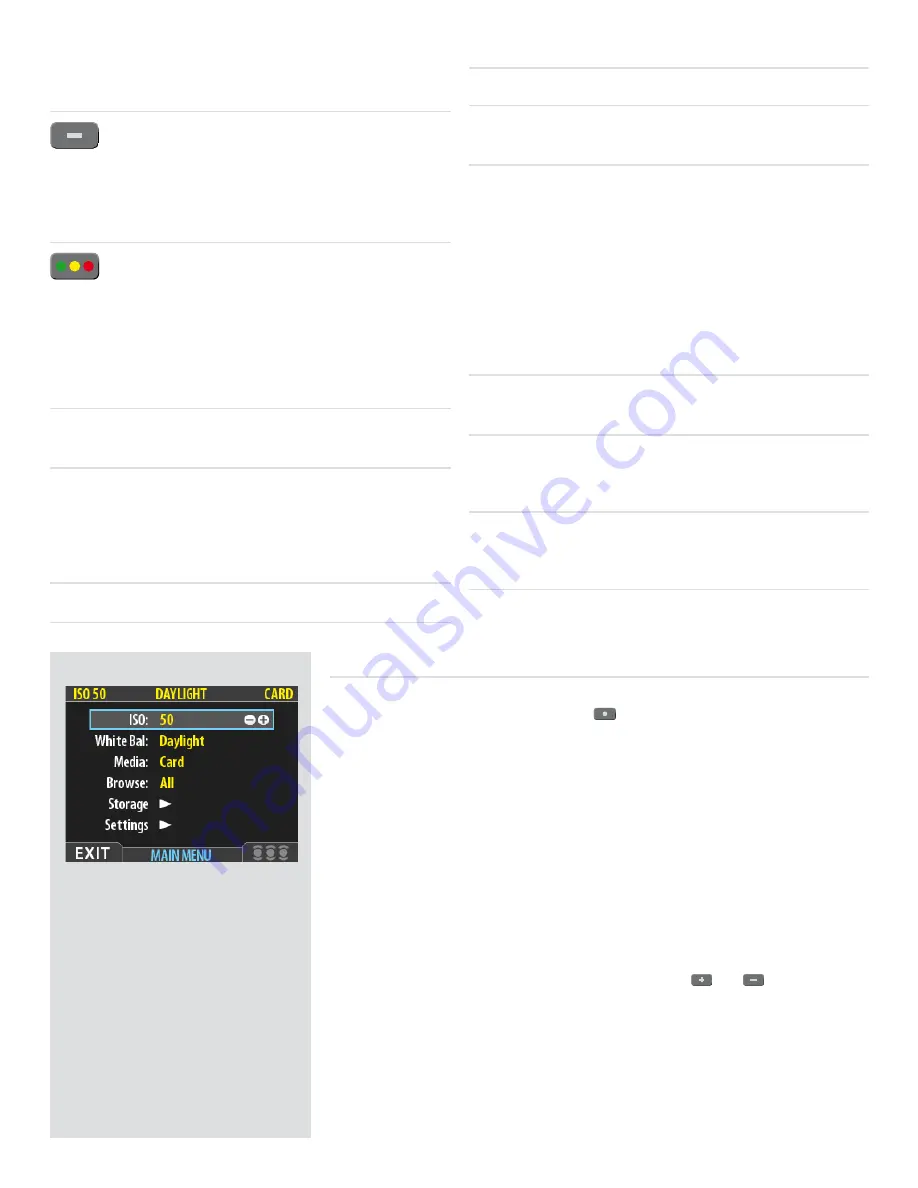
available image batches, media (e.g., compact-flash, ImageBank,
and value setting on the menu.
Zoom-out button / SELECTION (– button)
G
Zoom-out button (to make the view smaller) for the
preview image. You can continue to zoom out to view
several small images at once and finally to view and select batches
and media. Also acts as a selection button for value setting on
the menu.
Approve /
(OK)
button
H
This button steps through the three approval levels,
thereby assigning an approval status to the image cur-
rently displayed (or selected) in the preview screen. (part of the
Instant Approval Architecture system). Also acts as a confirma-
tion button (OK button) for some types of menu operations, such
as deleting images; indicated by a label beside the button on the
preview screen.
Busy-ligh
t (card)
I
Flashes red to indicate that a file is being loaded onto a card.
Navigation button
J
A four-way rocker button enabling you to step through preview
images and navigate the menu system. To use it, press the side of
the button that corresponds to what you wish to do (e.g., move
up, left, right or down).
Flash-card slot
K
Flash-card removal button
L
Flash-card slot cover
M
Safety catch
N
Used when removing the sensor unit.
CCD and IR filter
O
This is the light-sensitive element, which is positioned behind a
permanently mounted IR filter. Usually, this assembly will either
be inside the camera or protected by the cover. Always be very
careful not to touch or scratch the surface of the filter when it is
exposed and to replace the plastic cover whenever the digital back
is not mounted on a camera.
WARNING: never attempt to remove the glass filter—you will
probably ruin the CCD if you do so.
See Cleaning the CCD section for cleaning.
Databus connectors
P
For digital communication with camera body.
Flash sync input
Q
Flash synch connector (protected behind a rubber cover) for when
the sensor unit is used with a view camera.
Flash sync output
R
Flash synch connector (protected behind a rubber cover) for when
the sensor unit is used with a view camera.
FireWire connector
S
Insert a FireWire 800 cable here to connect the sensor unit to a
computer or ImageBank-II.
G
enera
l
Using the menu on the H3D is very similar to using a menu on a cell phone or similar. When
you enter the menu (by pressing the MENU /
button) you will be see an initial list:
ISO
White Bal.
Media
Browse
.............
Storage
Settings
It is advisable to initially quickly skim through this section of the manual to build up a
picture of the menu structure and its various sections.
Note that some of the buttons have a double function while others remain single function.
For example, the navigation button always leads you through the menu in the direction
that the arrowhead illustrates. The Zoom in/out buttons (
and
) though, for ex-
ample, act as image enlargers and reducers as well as confirmation buttons, according to
where you are on the menu.
Time & Date settings on the back (which are included with files and batch labels) are
updated automatically through a FireWire/FlexColor connection. These settings are
retained for about two consecutive weeks by a small rechargeable cell that is automati-
cally recharged by the main battery or Firewire with regular use. If problems occur,
charge the cell by leaving the back turned ON for around 12 hours.
31