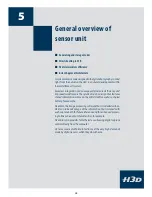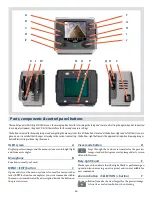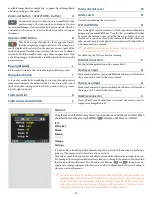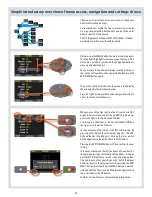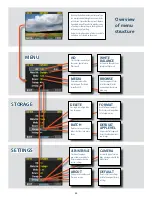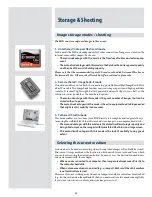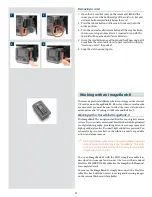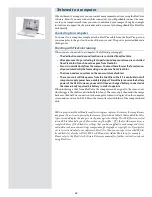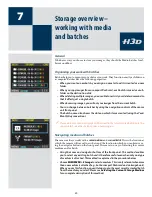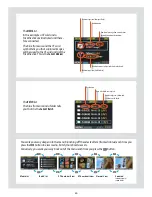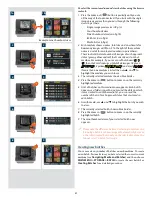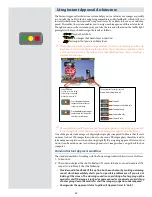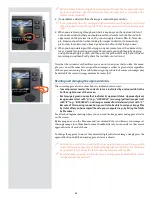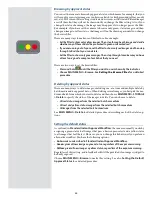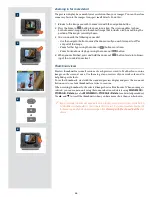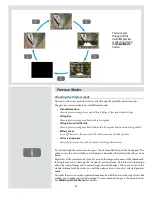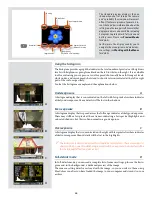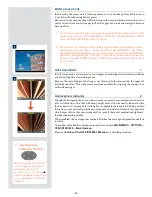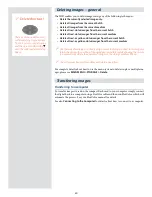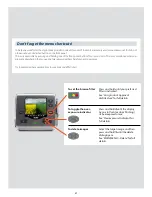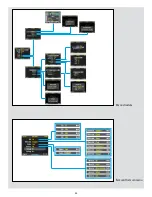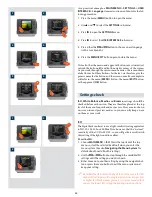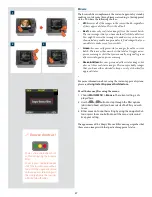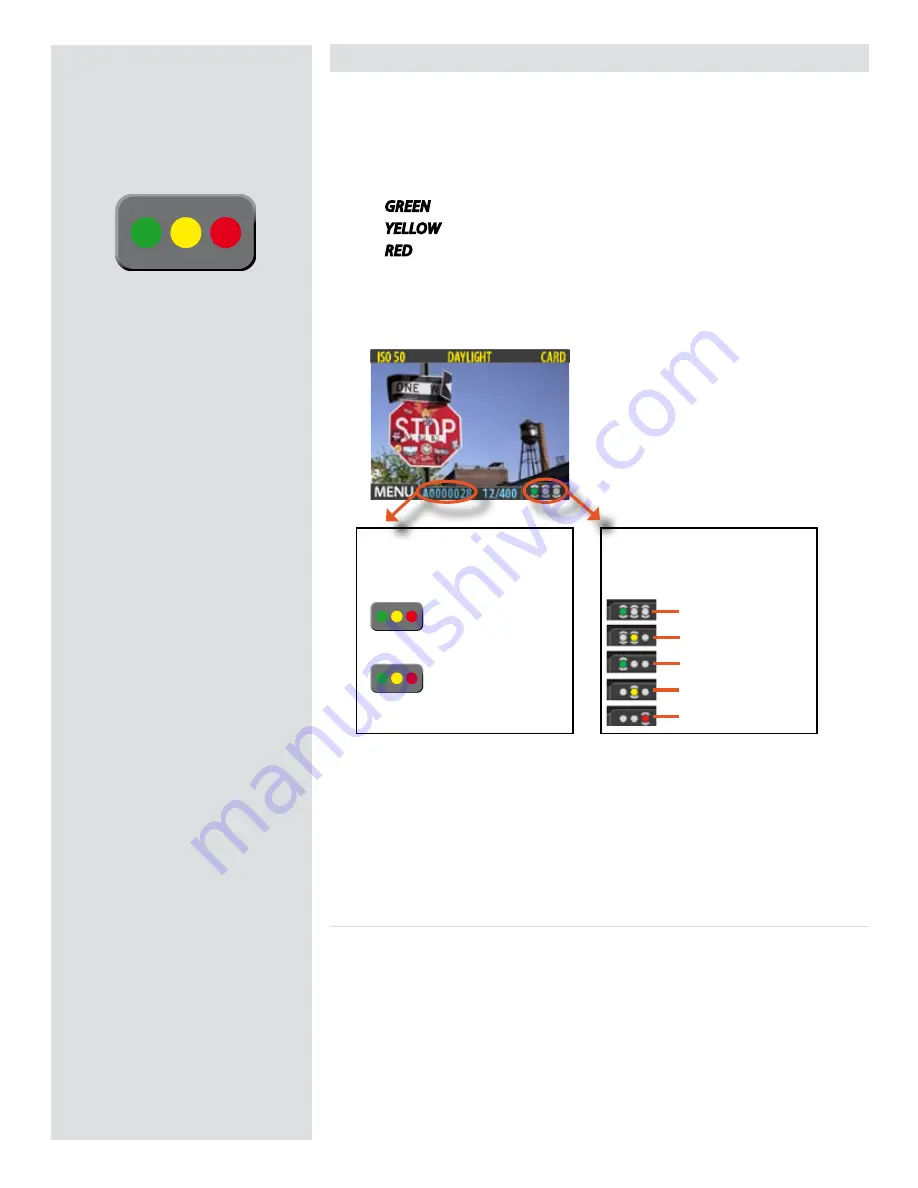
Using Instant Approval Architecture
The Instant Approval Architecture system helps you to evaluate your images as quickly
as you take them. It works by supplying immediate audio feedback, which tells you
instantly whether each new picture is exposed correctly or likely to be over- or underex-
posed. Thereafter, the system enables you to assign each image one of three status levels.
Though you can use the system any way you like, the intention (based on the ‘traffic light’
principle) is that you should assign the levels as follows:
•
GREEN
for your best shots.
•
YELLOW
for images that need closer inspection.
•
RED
for images that you are unlikely to use
Please note, when the current storage medium is full, red-status images will be de-
leted (one at a time) to make room for new shots. You can continue shooting until no
red-status images remain; if you then try to take additional new shots you will get a
medium-full message.
Please note the two different actions of pressing (or quickly clicking) the approve but-
ton to change the status and pressing and holding to change the browse filter!
One of the greatest advantages of digital photography compared to film is that it costs
no more to shoot 100 images than it does to shoot one. Photographers therefore tend to
take many more pictures when shooting digitally. By assigning approval levels as you
work, it can be much easier to sort through and select images when you get back to your
computer.
Standard Instant Approval workflow
The standard method of working with the Instant Approval Architecture is as follows:
1. Take a shot.
2. The camera analyzes the shot to find out if it seems to be over- or underexposed. If it
suspects a problem, it does the following:
• Provides audio feedback (if this option has been chosen) by making a warning
sound, which immediately alerts you to a possible problem even if you are not
looking at the screen. The warning sound is a rapid string of notes going up the
musical scale if the image is judged as overexposed or conversely a rapid string
of notes going down the musical scale if the image is judged as underexposed.
• Downgrades the approval status to yellow (if Approval is set to ‘Auto’).
Current approval status (green) and
browse-filter setting (show all)
Press the approve button to
change the status of the cur-
rently selected image
Press
and hold
the approve but-
ton to change the status of the
currently selected image
Show all
Show green and yellow only
Show green only
Show yellow only
Show red only
Image File Name
Green images start with “
A
”
Yellow images start with “
B
”
Red images start with “
C
”
42