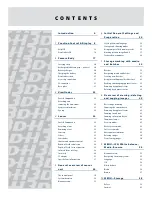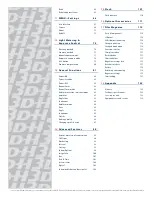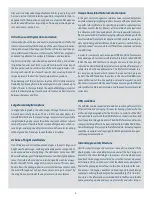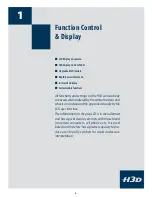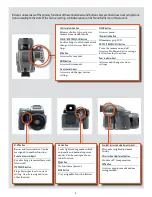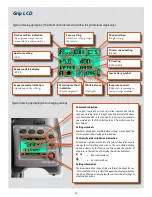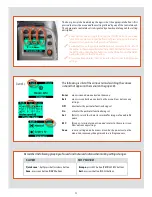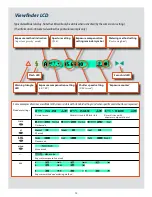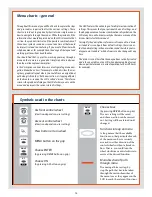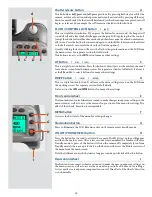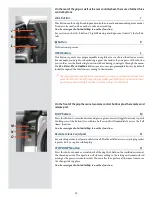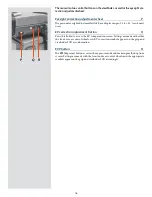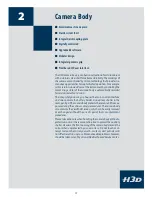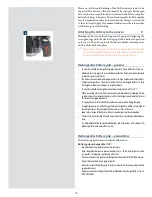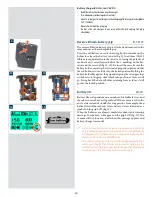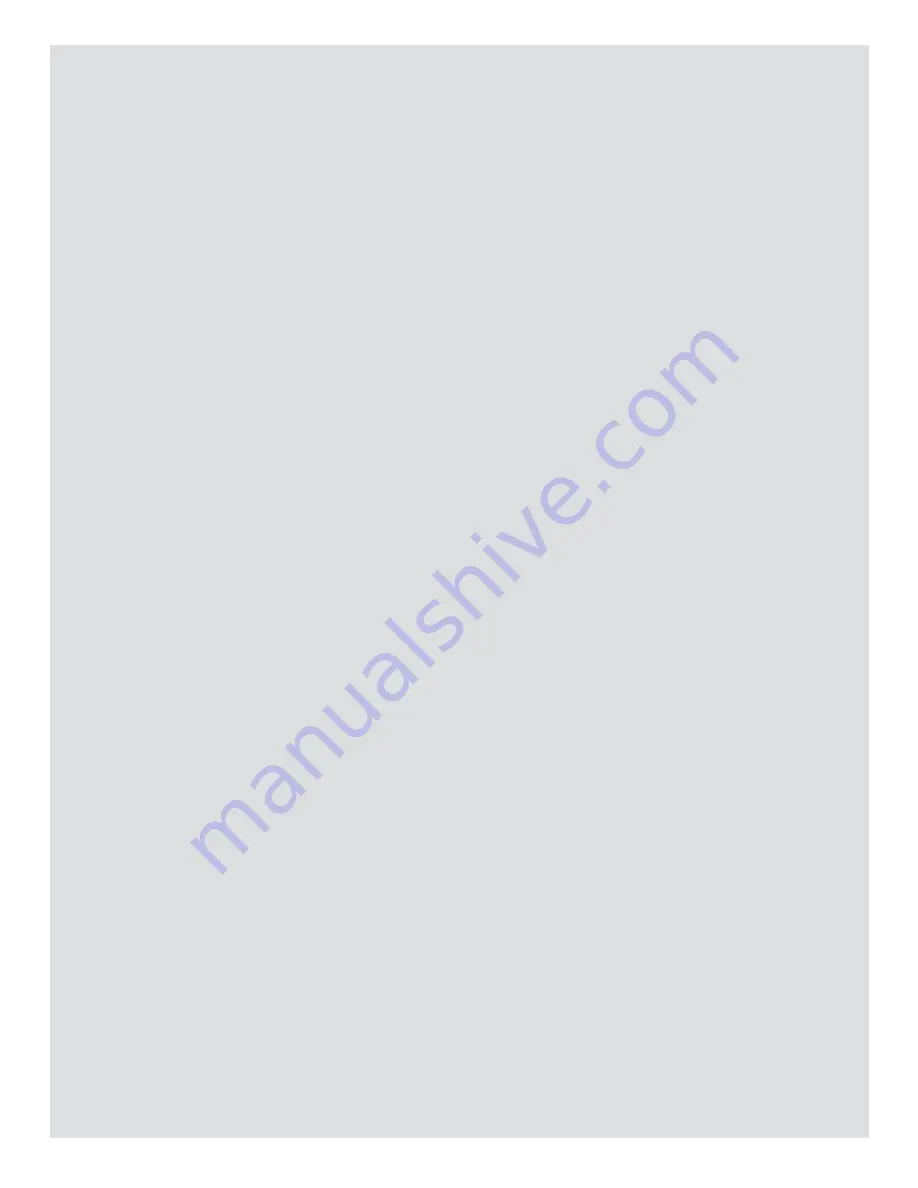
5
Film users can take advantage of automatic film speed setting with
bar code, instant 120/220 interchangeability, integral dark slide, in-
dependent LCD illumination on magazines, automatic film advance
and film wind off, custom imprinting on frame edge including expo-
sure data, name, symbols, etc.,
Ultra-Focus and Digital Auto Correction
Information about the lens and exact capture conditions is fed to the
camera processor for ultra-fine-tuning of the auto-focus mechanism,
taking into account the design specifications of the lens and the opti-
cal specifications of the sensor. In this way the full HC lens program is
enhanced to perform at a new level of sharpness and resolution.
Digital correction for color aberration and distortion is also added.
“Digital Auto Correction” (DAC), is an APO-chromatic correction of
the images based on a combination of the various parameters con-
cerning each specific lens for each specific shot, ensuring that each
image represents the best that your equipment can produce.
The advantages of the central lens shutters of HC/HCD lenses adds
flexibility by allowing flash to be employed at shutter speeds up to
1/800s. Thanks to the large format, the depth of field range is consid-
erably shallower making it much easier to create a perfect interplay
between sharpness and blur.
Large format digital capture
In digital photography, the advantages of large format cameras
become particularly obvious. The 6 x 4.5 cm window allows the
Hasselblad H3D to use the largest image sensors currently available
in digital photography – more than twice the size of a 35mm camera
sensor. The sensor therefore holds more and larger pixels, which se-
cure a high-end image quality in terms of moiré free color rendering
without gradation break-ups in even the finest lit surfaces.
A choice of bright viewfinders
One of the important traditional advantages is the extra large and
bright viewfinder image, enabling extremely precise compositions
and easy operation in dim lighting. The H3D comes with a new HVD
90x viewfinder designed for full performance over the large 36x48mm
sensor. Hasselblad has added an interchangeable waist-level view-
finder, the HVM, for the range of H system cameras. This new view-
finder allows the photographer to maintain direct eye contact with
the model throughout a shoot, for example, or to gain impact by
shooting from a point lower than eye level as a creative feature
Unique Hasselblad Natural Color Solution
In the past, color management solutions have imposed limitations
on professional digital photographers, because of the need to choose
a specific color profile to suit a specific job in order to capture various
skin tones, metals, fabrics, flowers, etc. Hasselblad has helped solve
this dilemma, with the development of a single powerful color pro-
file to be used with its FlexColor imaging software. Working with the
new Hasselblad Natural Color Solution (HNCS) enables you to pro-
duce outstanding and reliable out-of-the-box colors, with skin tones,
specific product colors and other difficult tones reproduced easily
and effectively.
In order to incorporate our new unique HNCS and DAC features we
have developed a custom Hasselblad raw file format called 3F RAW
(3FR). The new 3FR file format is designed to ensure that images
captured on Hasselblad digital products are quickly, effectively and
safely stored on the available media. This file format includes loss-
less image compression, which reduces the required storage space
by 33%. The 3FR file defines the colors in the Hasselblad RBG color
space with its out-of-the-box quality, and used in conjunction with
FlexColor it removes both the need for experimenting with different
color profiles to obtain optimal colors and the need for selective color
corrections.
DNG workflow
The 3FR files can be converted into Adobe’s raw image format DNG
(‘Digital NeGative’), bringing this new technology standard to the
professional photographer for the first time. In order to utilize DAC
and optimize the colors of the DNG file format, conversion from 3FR
must take place through FlexColor. The DNG file format enables raw,
compressed image files to be opened directly in Adobe PhotoShop.
Hasselblad image files carry a full set of metadata, including capture
conditions, keywords and copyright, facilitating work with image as-
set management solutions.
Instant Approval Architecture
Limitless digital image capture loses some of its potential if the
photographer cannot quickly review and select the best images to
present to the client. Building on the success of its Audio Exposure
Feedback technology, Hasselblad has created Instant Approval
Architecture (IAA), an enhanced set of feedback tools, designed to
liberate the photographer to focus on the shoot rather than the selec-
tion process. IAA triggers audible and visual signals for each image
captured, notifying the photographer immediately of its classifica-
tion status. The information is recorded both in the file and in the file
name, providing a quick and easy way to classify and select images,