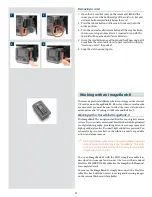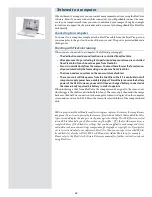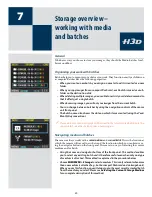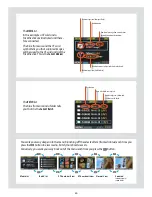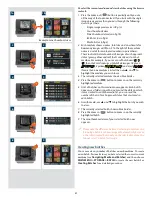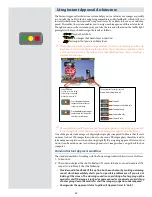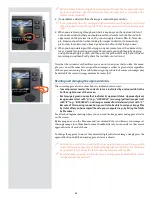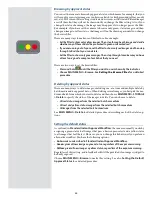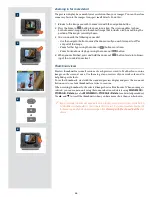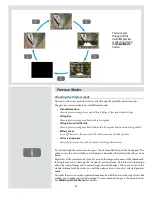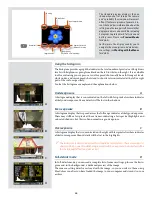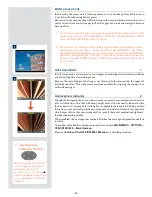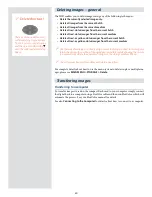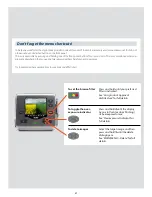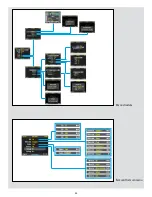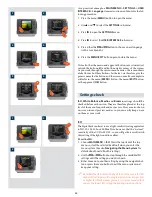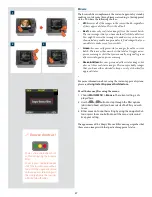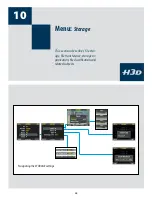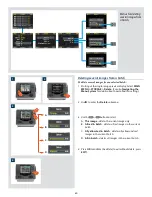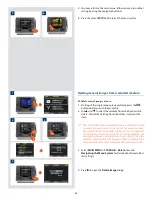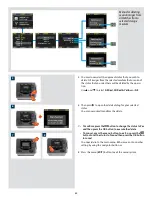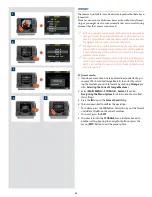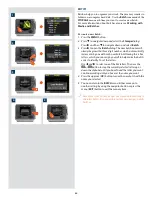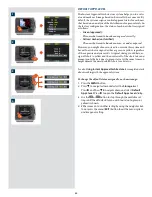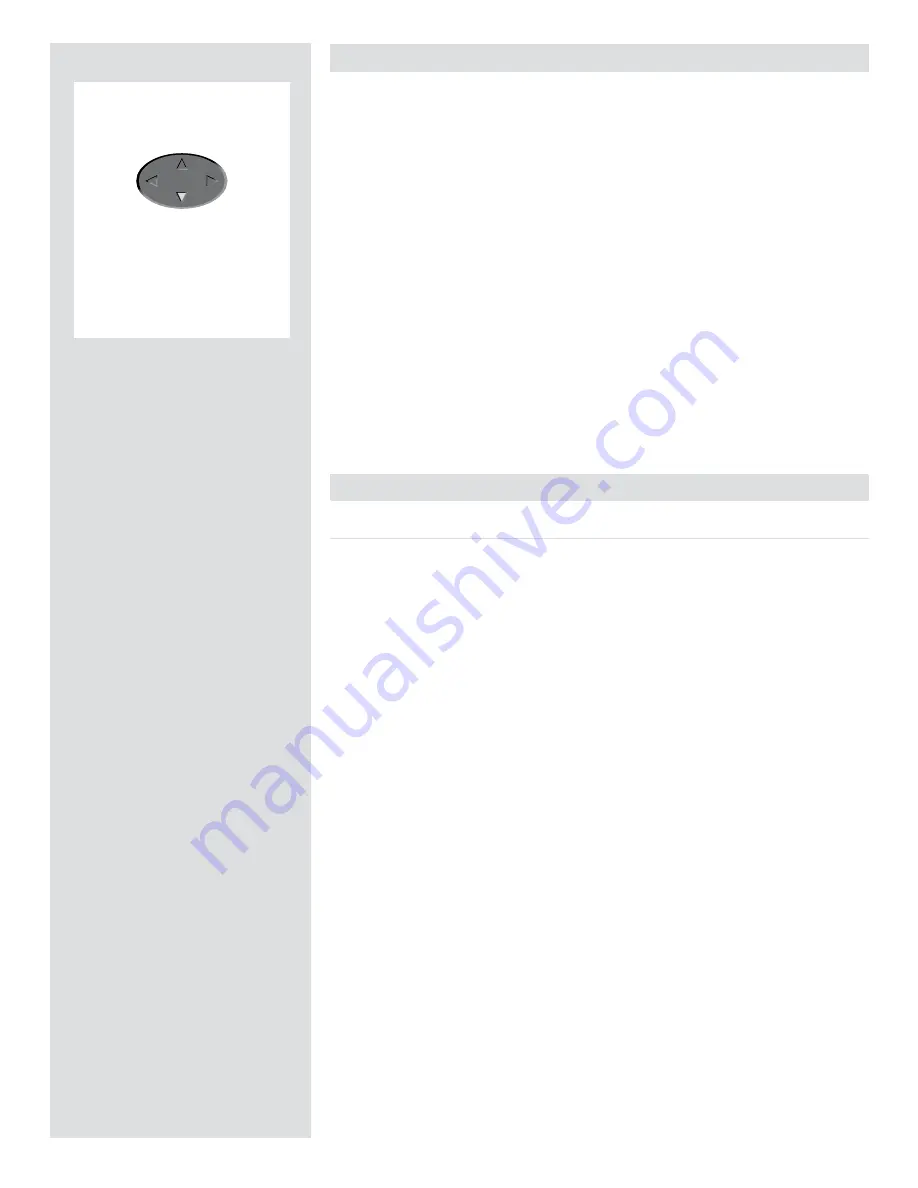
There is also a one-button short-
cut for deleting single images.
To use it, select a target image
and then press and hold the
until the confirm-delete dialog
opens.
Delete shortcut !
Deleting images − general
The H3D enables you to delete images using any of the following techniques:
• Delete the currently selected image only.
• Delete all images from the current batch
• Delete all images from the current medium
• Delete all red-status images from the current batch
• Delete all red-status images from the current medium
• Delete all red- or yellow-status images from the current batch
• Delete all red- or yellow-status images from the current medium
Another way of working is to simply assign unwanted images as Red. In this way, you
retain the option (for a while) of changing your mind later while allowing the system
to automatically delete the unwanted images as the storage medium fills up.
You will always be asked to confirm each delete operation.
For complete details about how to use the menu system to delete single or multiple im-
ages, please see
MAIN MENU > STORAGE > Delete
.
Transferring images
Transferring to a computer
To transfer images stored on the compact-flash card to your computer, simply connect
the digital back to a computer using a FireWire cable and then run FlexColor, which will
automate the process. See your FlexColor manual for details.
See also
Connecting to the Computer
for details about how to connect to a computer.
50