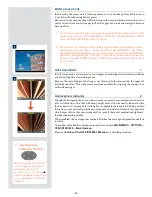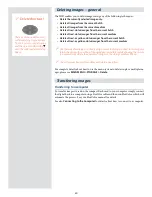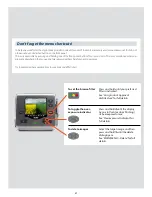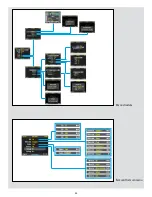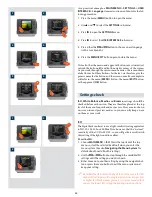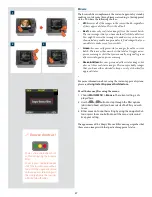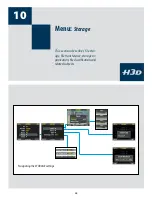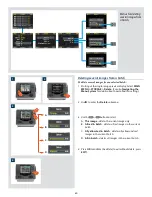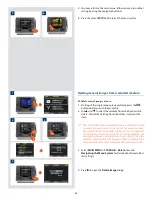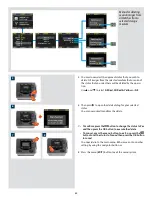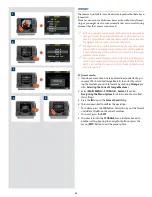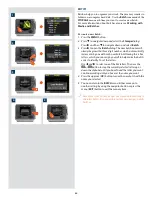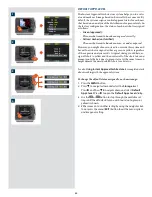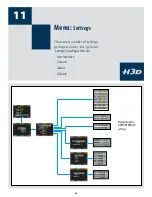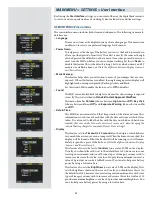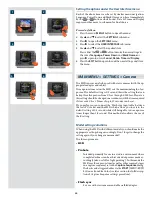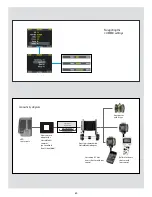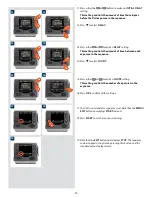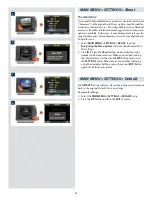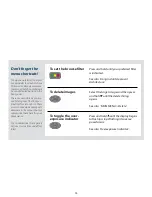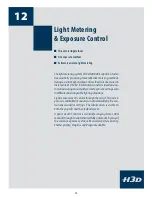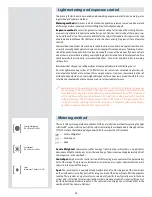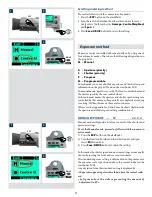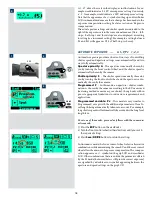2
3
1
FORMAT
The camera is only able to read and write to media that have been
formatted.
However, new cards or disks sometimes arrive without any format-
ting, or you might want to convert media that are currently using
a format that the camera cannot read.
Each time you get a new compact-flash card, it is recommended
that you format it using the digital back as described below,
even if the digital back is already able to read it. This will enable
the digital back to use the card more efficiently.
The digital back is capable of formatting any type of medium
connected to it, including compact flash cards and ImageBank-
II units. When you do this, all data contained on the target
medium will be erased.
You can also use the format command to delete all images on
a disk. This is sometimes faster than using the delete function,
but it is not as flexible because all data from all batches will
always be erased.
To format media:
1. If you have more than one type of medium connected (e.g. a
compact-flash card and ImageBank-II), then start by select-
ing the medium you wish to format by choosing
Storage
(see
also
Selecting the Current Storage Medium
).
2. Select
MAIN MENU > STORAGE > Format
. (See also
Navigating the Menu System
for details about how to find
this setting.)
3. Press the
to open the
Format Card
dialog.
4. You are now asked to confirm the operation.
• To confirm, press the
OK
button. This will carry out the format
and delete all data on the current medium.
• To cancel, press the
EXIT
.
5. You now return to the
STORAGE
menu. Either move on to
another setting by using the navigator button or press the
menu (
EXIT
) button to exit the menu system.
4
5
63