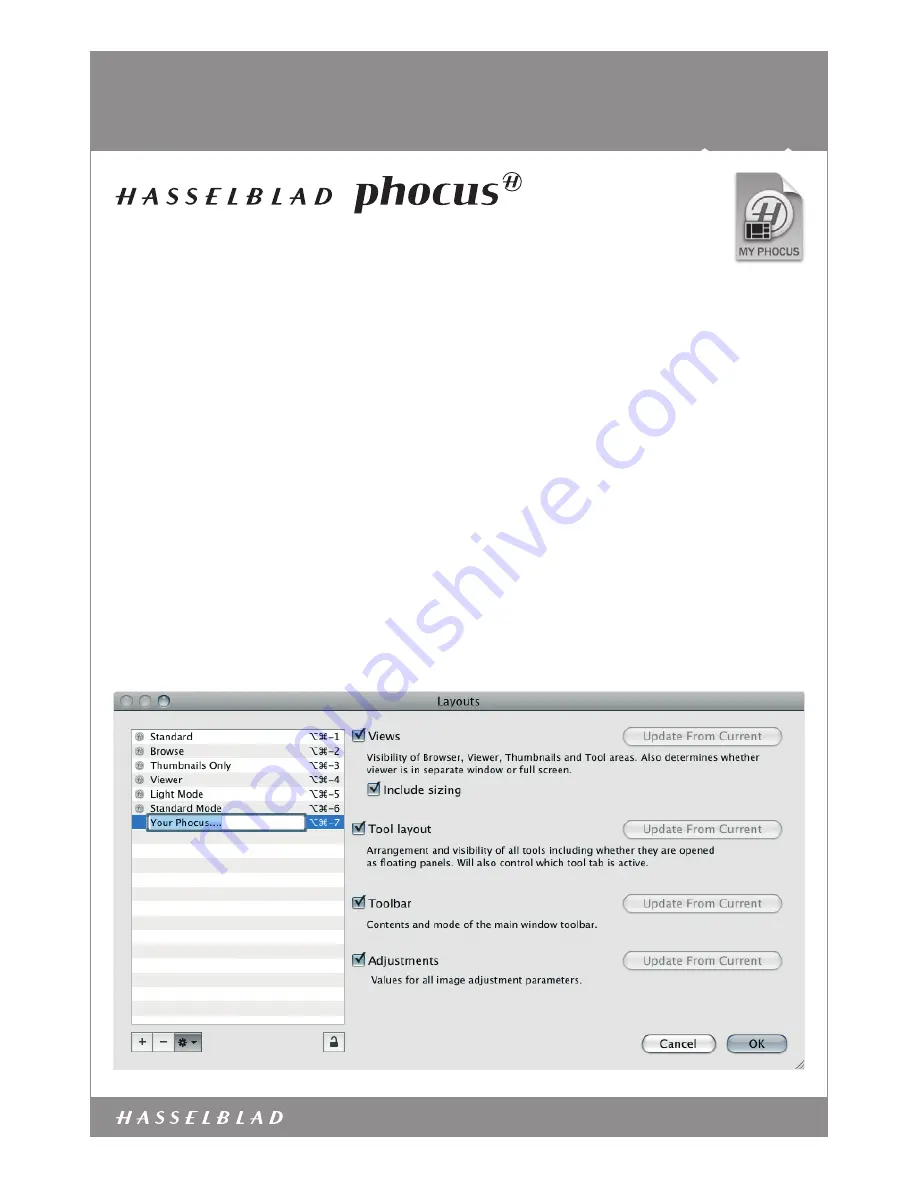
www.hasselblad.com
SOFTWARE
My Phocus – Layouts
Working with layouts in Phocus is the foundation stone for an effec-
tive and fast workflow. Most assignments have requirements that
are special and each of these can slow you down when it comes to
workflow. That’s why Phocus can be customized into what we call
“My Phocus” – your personal version that you know is right and will
work for you. With the ‘layout’ concept we have formalized the way
a complete monitor layout and it’s associated views, tools layout,
toolbar, and adjustments is compiled. This means that with one
click you have a viewing environment you favor, a collection of tools
you need for the job in hand and unwanted tools and functions out
of the way. ‘My Phocus’ also means being able to save your layouts
and have them with you on location or with rented equipment.
Light or Standard
As illustrated on the first page Phocus initially opens with a Wel-
come screen offering two starting modes: Light Mode and Standard
Mode. These modes are intended as starting points only. All the
tools and processing abilities are always present and always acces-
sible behind the scenes; it’s just that you choose when and how
they become part of the action. Some users will lean towards the
Light Mode with a possible few additions while others will start with
Standard Mode and change it to the finest degree. The key point is
the ever-available customization of Phocus.
Customize
A list of options that could be included in ‘My Phocus’ layouts would
be long but the need for defined tool-setups for various adjust-
ments, importing and exporting, for example, could typically benefit
by having a customized ‘My Phocus’ layout assigned
–
one for each
situation or job if you wish.
Customized layouts can even automatically be triggered when a
camera or card reader is connected, a camera is tethered or when
a specific tool tab is selected. As ‘My Phocus’ layouts are predeter-
mined, they ensure a secure handling of files.
The ghost in the machine
























