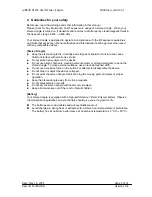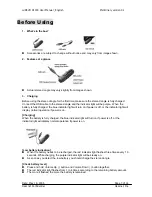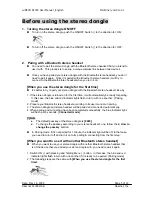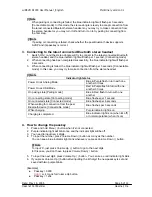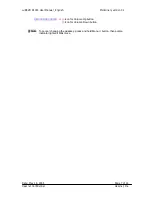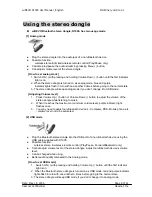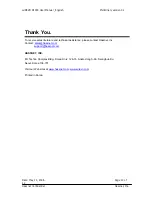wiREVO D1000 User Manual _English Preliminary version 0.1
[!]Note
When pairing or connecting is failed, the blue indicator light will flash per 3 seconds.
[Connectable mode] In this mode, the stereo dongle is ready to accept connection from
the latest connected Bluetooth stereo headset so you may try to make connection from
the stereo headset or you may turn it off and turn it on to try pairing & connecting from
the first step,.
[!]Note
If pairing or connecting is failed, check whether the peer Bluetooth device supports
A2DP and its passkey is correct.
3. Connecting to the latest connected Bluetooth stereo headset
1. Switch ON ( ) and the stereo dongle will try to connect to the latest connected Bluetooth
stereo headset, and the blue indicator light will flash per 1 second. [Connecting mode]
2. When connecting has been completed successfully, the blue indicator light will flash per
6 seconds.
3. When connecting is failed, the blue indicator light will flash per 3 seconds. [Connectable
mode] In this case, you may try to make connection from the stereo headset.
[!] Note
Indicator light status
Power On as Analog Mode
Blue & Purple flash in turn with one
another 3 times
Power On as USB Mode
Red & Purple flash in turn with one
another 3 times
On pairing state [Pairing mode]
Blue & Red flash in turn with one
another
On connecting state [Connecting mode]
Blue flashes per 1 second
On connected state [Connected mode]
Blue flashes per 6 seconds
When waiting for connection from the peer
Bluetooth device [Connectable mode]
Blue flashes per 3 seconds
While charging
Purple indicator light is on
Charging is completed
Blue indicator light is on (when it’s off)
or normal operation (when it’s on)
4. How to change the passkey
1. Press and hold Menu ( ) button when it’s not connected.
2. Purple indicator light will blink once and the indicator light will be off.
3. You need to input new 4 digits.
4. To input the number, press Volume Down () button as many as the number.
You can see a blue indicator light blink whenever you press Volume Down ( ) button.
[!] Note
To input ‘0’, just press Volume Up ( ) button to go to the next digit.
In this case, you don’t have to press Volume Down( ) button.
5. To input the next digit, press Volume Up ( ) button. You can see a red indicator light blink.
6. If you press Volume Up () button after inputting the 4th digit, the new passkey is set and
saved with two purple blinks.
[Example]
z
Passkey = 0000
()()()()
Å
4 Icons for Volume Up button
z
Passkey = 1234
Date: May 18, 2006 Page 6 of 12
Hassnet Confidential Hassnet, Inc.