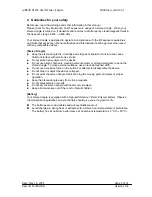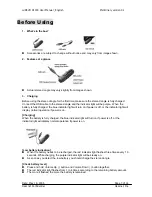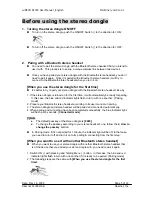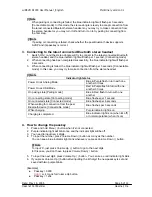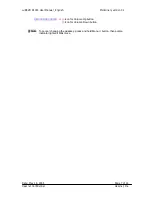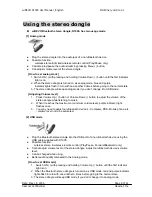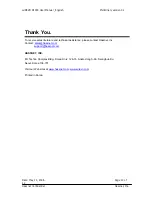wiREVO D1000 User Manual _English Preliminary version 0.1
wiREVO Bluetooth stereo dongle, D1000, has two usage mode.
Using the stereo dongle
[1] Analog mode
z
Plug the stereo dongle into the audio jack of a non-Bluetooth device.
z
Possible function:
wireless stereo & limited wireless remote control (Play/Pause only).
z
Can also play/pause the audio stream by pressing Menu ( ) button.
z
Can adjust volume level of the stereo dongle.
[How to set analog mode]
1. Switch ON ( ) with pressing and holding Volume Down ( ) button until the first indicator
light is on.
2. When the stereo dongle is turned on as analog mode, blue and purple
indicator lights flash in turn with one another 3 times before going to the normal state.
3. The stereo dongle will keep analog mode if you don’t change it to USB mode.
[Adjusting Volume level]
1. Press Volume Up ( ) button or Volume Down ( ) button to adjust the volume of the
stereo dongle while listening to music.
2. When it reaches the maximum or minimum volume level, purple indicator light
flashes once.
3. You may need to adjust non-Bluetooth device’s - Computer, PDA, Mobile phone, etc.
- volume level not to be saturated.
[2] USB mode
z
Plug the Bluetooth stereo dongle into the USB port of a non-Bluetooth device using the
USB cable supplied with D1000.
z
Possible function:
wireless stereo & wireless remote control (Play/Pause, Forward/Backward only)
z
Cannot adjust volume level of the stereo dongle. Adjust non-Bluetooth device’s volume
level.
z
Can be charged while using.
z
Better audio quality compared to the Analog mode.
[How to set USB mode]
1. Switch ON ( ) with pressing and holding Volume Up ( ) button until the first indicator
light is on.
2. When the Bluetooth stereo dongle is turned on as USB mode, red and purple indicator
lights flash in turn with one another 3 times before going to the normal state.
3. The stereo dongle will keep USB mode if you don’t change it to analog mode.
Date: May 18, 2006 Page 8 of 12
Hassnet Confidential Hassnet, Inc.