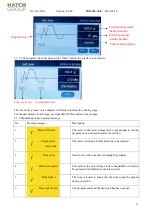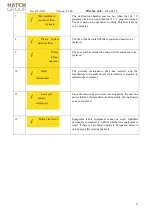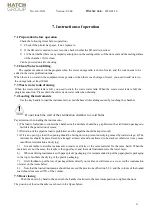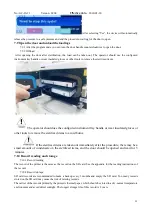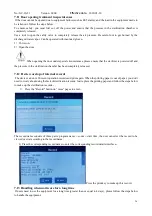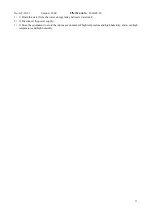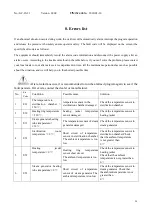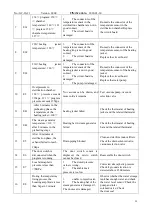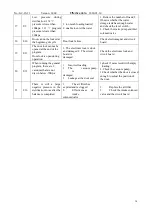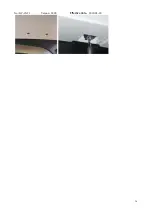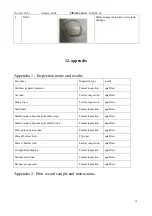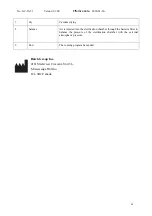No.:GC-JS-21 Version: 01/00
Effective date
:
2020-03-30
35
9.3.14 Paper replacement
When a red mark appears on the print record, it means that the printing paper is about to run out, and the
printing paper needs to be replaced.
When the red indicator light of the printer lights up, it means that the paper has been used up and the paper
needs to be replaced. Steps to replace paper
:
Open the paper cover of the printer by pulling the "rotating handle" outward;
Take a roll of printing paper and use your fingernails to draw lines on both sides of the printing paper. The side with
the scratch is the printing side;
Load the paper into the paper vessel, and pull the paper out one section through the paper outlet. Note that the
scratched side is facing outward;
Close the paper hatch and reset the "rotating handle";
Press the indicator light and observe whether the paper runs smoothly. If you find paper jams or misfeeds, adjust
the position of the paper until the feed is vertical and smooth.
Paper out from
here
scratch
Indicator led
Rotating handle
9.3.15 Replace the button battery
The standard part of the button electromagnetic is CR2032, which can be purchased by the user.
Replacement instructions: Unscrew the two screws at the bottom of the display panel and remove the button battery
compartment cover; press the metal button of the button battery holder inwards with a screwdriver to remove the
button battery; take a new button battery into it and fix it in place cover.
When replacing the sealing ring, please make sure that the door cover has cooled to avoid scalding.