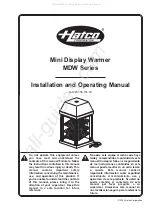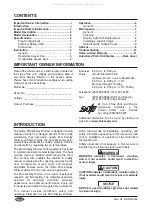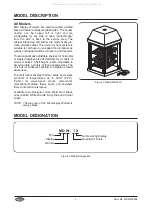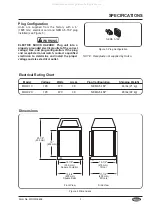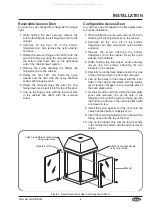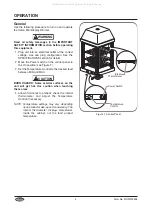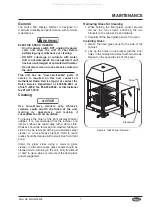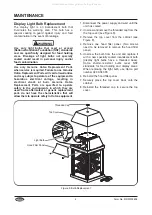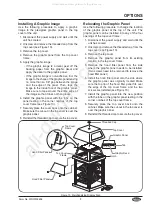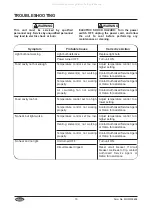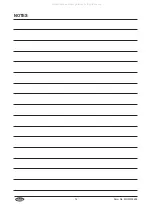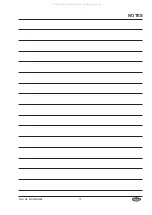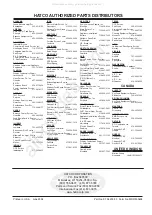OPTIONS
Form No. MDWM-0608
9
Hood Filler Panel
Hood Filler Panel
Top Cover
Frame
Top Cover
Top Cover
Frame
Threaded Cap
Graphic Panel
Tab
Graphic Decal
Notch
Figure 10. Merchandising Display Sign
Installing A Graphic Image
Use the following procedure to apply a graphic
image to the plexiglass graphic panel in the top
cover of the unit.
1. Disconnect the power supply and wait until the
unit has cooled.
2. Unscrew and remove the threaded cap from the
top cover (see Figure 10).
3. Remove the top cover.
4. Remove the graphic panel from the top cover
frame.
5. Apply the graphic image:
• If the graphic image is a decal, peel off the
backing paper from the graphic decal and
apply the decal to the graphic panel.
• If the graphic image is non-adhesive, trim the
image to the shape of the graphic panel leaving
no more than an 1/8″ gap between the image
and the edge of the panel. Then, tape the
image to the inside face of the graphic panel.
Make sure to tape around the entire edge of
the image so that it does not hang loose.
6. Install the graphic panel with the tabs on the
panel resting in the corner notches of the top
cover frame (see Figure 10).
7. Securely place the cover back onto the cabinet.
Make sure the cut-out in the top cover is over the
graphic panel.
8. Reinstall the threaded cap to secure the top cover.
Relocating the Graphic Panel
Use the following procedure to change the location
of the graphic panel at the top of the unit. The
graphic panel can be installed into any of the four
openings of the top cover frame.
1. Disconnect the power supply and wait until the
unit has cooled.
2. Unscrew and remove the threaded cap from the
top cover (see Figure 10).
3. Remove the top cover.
4. Remove the graphic panel from its existing
location in the top cover frame.
5. Remove the hood filler panel from the side
where the graphic panel needs to be installed.
(Two screws need to be removed to remove the
hood filler panel.)
6. Install the hood filler panel onto the side where
the graphic panel was originally located. Make
sure the top lip of the hood filler panel fits over
the edge of the top cover frame and the two
screws are installed (see Figure 10).
7. Install the graphic panel into the new position
with the tabs on the graphic panel resting in the
corner notches of the top cover frame.
8. Securely place the top cover back onto the
cabinet. Make sure the cut-out in the top cover is
over the graphic panel.
9. Reinstall the threaded cap to secure the top cover.
All manuals and user guides at all-guides.com
all-guides.com