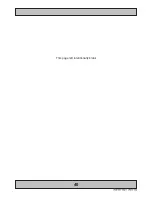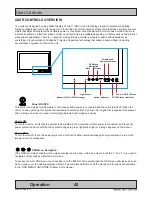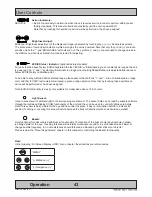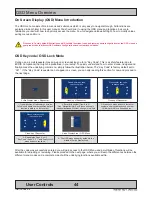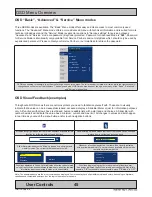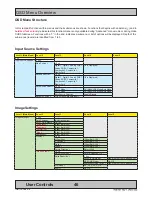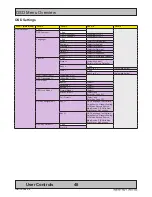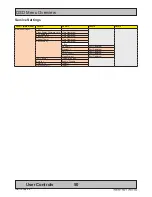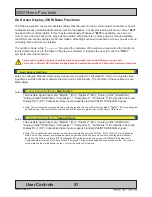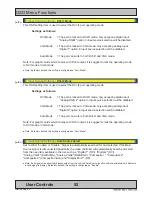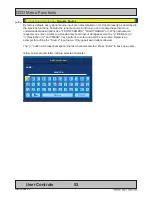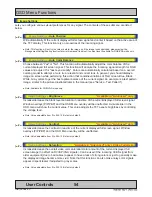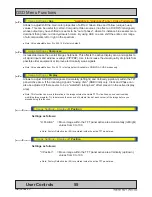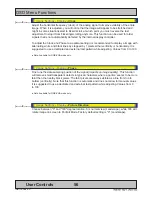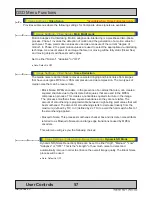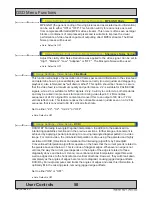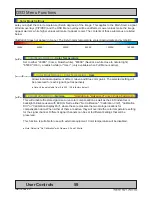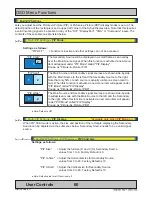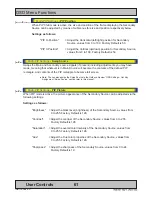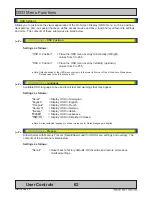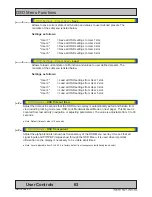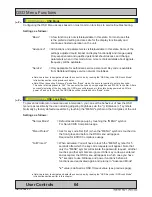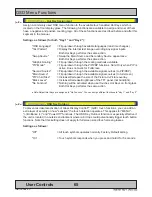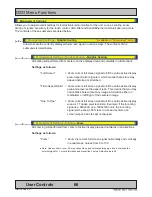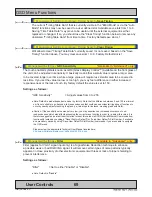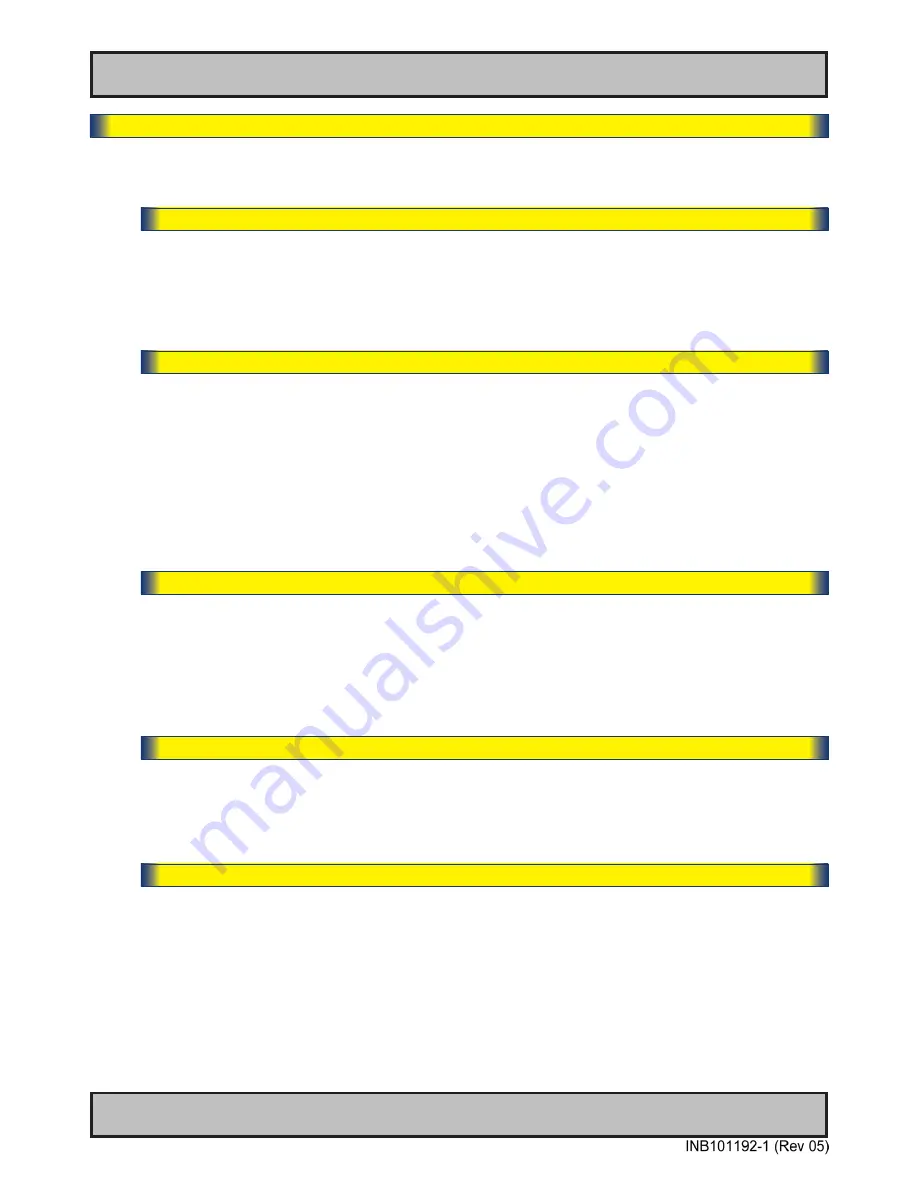
54
User Controls
IND100064-55
OSD Menu Functions
Image Settings
Lets you configure various visual preferences for any signal. The contents of these submenu are listed
below.
|---2---
Image Settings
- Auto Position
Will automatically fit the current displayed full screen signal and center it based on the active area of
the TFT display. This function rely on properties of the incoming signal.
● Note: This function will not try to scale or deform the image, so if the image looks stretched, please review the
Management Setting/Scaling function later in this manual to adjust it on pixel level. Available for RGB/VGA mode only.
|---2---
Image Settings
- Auto Color Balance
Choose between "Yes" or "No". This function will automatically adjust the color balance of the
current displayed full screen signal. This function will analyse the incoming signal strength for RGB
values and adjust it for "best eye visuality". Colors are automatically calculated based on a overall
coloring model to attempt a more true, relevant and correct look. In general, you should display a
image on screen while performing this action that contains variations of Red, Green, Blue, Black,
White, Gray colors to get the best optimal balance of the current signal. An example is a test pattern
image, similar to the picture illustrated later in the manual (see "Service - Test Pattern")
● Note: Available for RGB/VGA mode only.
|---2---
Image Settings
- Brightness
*Available in "Advanced" only
Increase/decrease the black level saturation in real-time of the current displayed full screen signal.
Window overlays (PIP/PBP) and the OSD Menu overlay will be unaffected. A visual slider in the
OSD menu will show the current value. This value adjusts the TFT panel’s brightness by controlling
the voltage feed.
● Note: Value adjustable from 0 to 255. 128 is factory default.
|---2---
Image Settings
- Contrast
*Available in "Advanced" only
Increase/decrease the contrast in real-time of the current displayed full screen signal. Window
overlays (PIP/PBP) and the OSD Menu overlay will be unaffected.
● Note: Value adjustable from 0 to 255. 128 is factory default.
|---2---
Image Settings
- Saturation
*Available in "Advanced" only + Video Fullscreen
Increase/decrease the overall video color saturation/color amount of the current displayed full
screen image (no effect on DVI/DP/VGA signals). Can be used if the incoming CVBS signal from
older equipment (due to bad cables) appear to have a lack of strong colors or just to generally make
the displayed image become more vivid. Note that this function can also make noisy color signals
appear crisper/clearer if adjusted to gray scales.
● Note: Value adjustable from 0 to 255. 128 is factory default.
Summary of Contents for HD 15T22 MMD-xxx-F series
Page 10: ...10 This page left intentionally blank...
Page 11: ...11 General...
Page 20: ...20 This page left intentionally blank...
Page 21: ...21 Installation...
Page 40: ...40 This page left intentionally blank...
Page 41: ...41 Operation...
Page 75: ...75 Operation Advanced DDC CI...
Page 78: ...78 This page left intentionally blank...
Page 79: ...79 Specifications...
Page 90: ...90 This page left intentionally blank...
Page 91: ...91 Technical Drawings...
Page 102: ...102 This page left intentionally blank...
Page 103: ...103 Technical Drawings Accessories...
Page 142: ...142 This page left intentionally blank...
Page 143: ...143 Appendixes...
Page 153: ...153 Appendix IND100077 24 User Notes...
Page 155: ...155 Revision History Appendix IND100077 170...
Page 156: ...www hatteland display com...