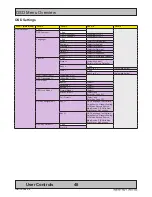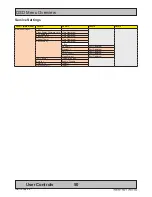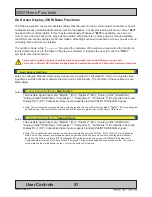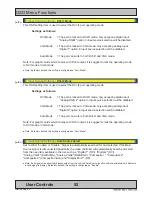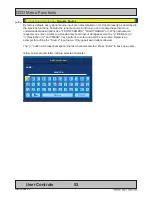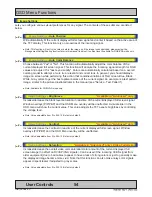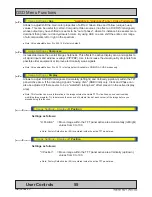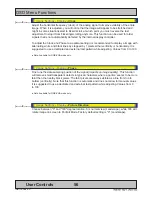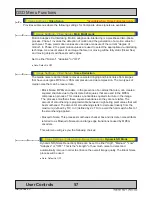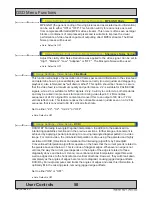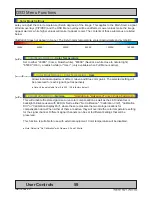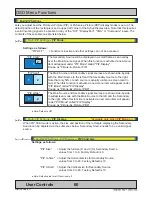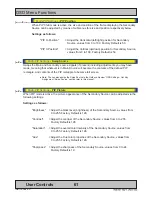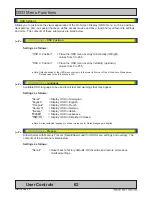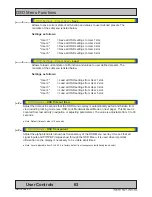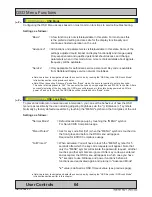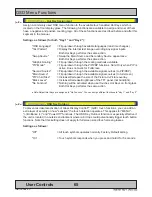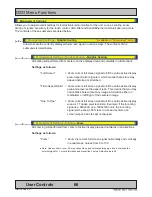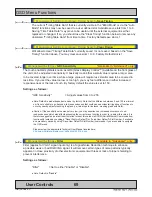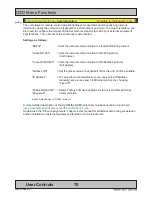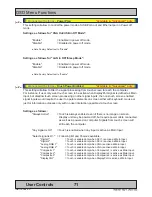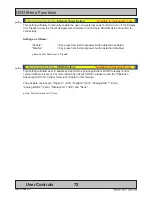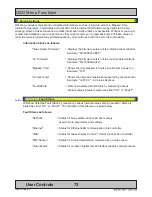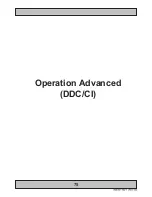61
User Controls
IND100064-55
|--------3--------
Multi-PIP Settings
- PIP Position
When PIP Child mode is active, the size and position of the frame displaying the Secondary
Source can be adjusted by means of submenus for size and position respectively below.
Settings as follows:
"PIP H-Position"
= Adjust the Horizontal (left/right) position for Secondary
Source, values from 0 to 100. Factory Default is 50.
"PIP V-Position"
= Adjust the Vertical (up/down) position for Secondary Source,
values from 0 to 100. Factory Default is 50.
|---2---
Multi-PIP Settings
- Swap Source
Swaps the Main and Secondary source signals (if present) including adjustments you may have
made, meaning that whatever is in Main Source will become the contents of the defined PIP
rectangle, and contents of the PIP rectangle to become full screen.
● Note: You can also assign the Swap Source to the Hotkeys. Review “OSD Settings - Hot Key
Assignment / Swap Source” section later in this manual.
|---2---
Multi-PIP Settings
- PIP Picture
When PIP mode is active, the picture appearance of the Secondary Source can be adjusted via the
following settings:
Settings as follows:
"Brightness" = Adjust the black level (brightness) of the Secondary Source, values from
0 to 255. Factory Default is 128.
"Contrast"
= Adjust the contrast of the Secondary Source, values from 0 to 255.
Factory Default is 128.
"Saturation" = Adjust the overall color intensity of the Secondary Source, values from
0 to 255. Factory Default is 128.
"Hue"
= Adjust the Hue color properties of the Secondary Source, values from
0 to 255. Factory Default is 128.
"Sharpness" = Adjust the sharpness of the Secondary Source, values from 0 to 24.
Factory Default is 12.
OSD Menu Functions
Summary of Contents for HD 15T22 MMD-xxx-F series
Page 10: ...10 This page left intentionally blank...
Page 11: ...11 General...
Page 20: ...20 This page left intentionally blank...
Page 21: ...21 Installation...
Page 40: ...40 This page left intentionally blank...
Page 41: ...41 Operation...
Page 75: ...75 Operation Advanced DDC CI...
Page 78: ...78 This page left intentionally blank...
Page 79: ...79 Specifications...
Page 90: ...90 This page left intentionally blank...
Page 91: ...91 Technical Drawings...
Page 102: ...102 This page left intentionally blank...
Page 103: ...103 Technical Drawings Accessories...
Page 142: ...142 This page left intentionally blank...
Page 143: ...143 Appendixes...
Page 153: ...153 Appendix IND100077 24 User Notes...
Page 155: ...155 Revision History Appendix IND100077 170...
Page 156: ...www hatteland display com...