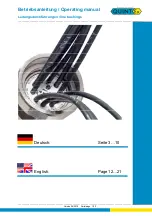Watch, Pause and Record TV buttons
There are three buttons to control the
Watching, Recording
and
Pausing
of TV. Clicking on the
Pause button
will cause the
Pause
menu
to roll down from the
WinTV2000
application, while clicking on
the
Rec button
will cause the
Record menu
to roll down.
The
One Touch Pause button
prepares the
WinTV-PVR
for pausing live
video (see Pause mode below).
The
One Touch Record
button will start a record session. If you click
OTR
more than once, a record timer will be set and the recording will be
done for 15 minutes for each additional time the
OTR button
is clicked.
For example, if you click the
OTR button 3 times
, the
WinTV-PVR
will
record for 30 minutes.
Keyboard shortcuts
Convenient keyboard control functions:
Volume Up
=
Page Up
Volume Down
=
Page Down
Mute
=
Ctrl+M
Channel Up
=
Plus (+)
Channel Down
=
Minus (-)
Print a Frame
=
Ctrl+P
Copy to Clipboard
=
Ctrl+C
Copy from Clipboard
=
Ctrl+V
Freeze Frame
=
Ctrl+F
Full screen TV mode
=
Ctrl+T
3-10
WinTV-PVR Installation and Reference Manual
Summary of Contents for WinTV-PVR-250
Page 1: ...WinTV PVR pci WinTV PVR 250 WinTV PVR 350 Installation and Reference Manual ...
Page 7: ...iv WinTV PVR Installation and Reference Manual ...
Page 28: ...2 10 WinTV PVR Installation and Reference Manual ...
Page 39: ...WinTV PVR Installation and Reference Manual 3 11 ...
Page 47: ...5 4 WinTV PVR Installation and Reference Manual ...
Page 51: ...6 4 WinTV PVR Installation and Reference Manual ...
Page 55: ...7 4 WinTV PVR Installation and Reference Manual ...
Page 65: ...11 2 WinTV PVR Installation and Reference Manual ...
Page 67: ...A 2 WinTV PVR Installation and Reference Manual ...
Page 69: ...B 2 WinTV PVR Installation and Reference Manual ...