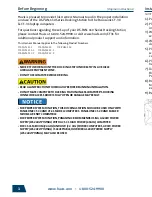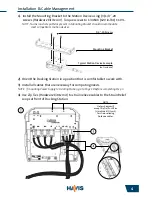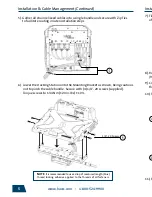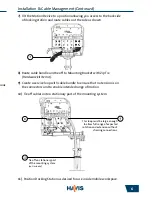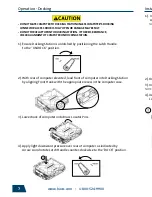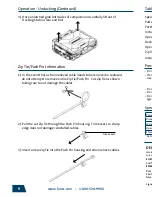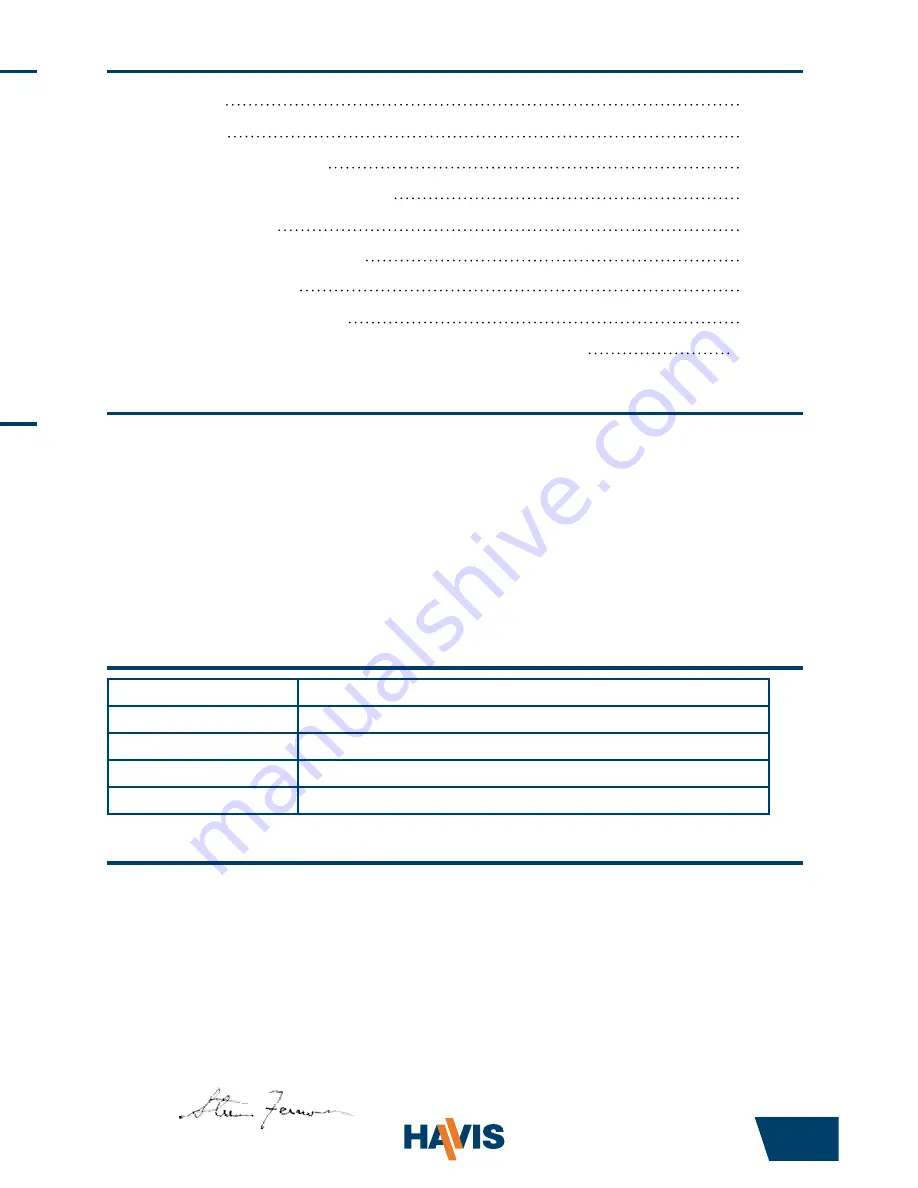
www.havis.com • 1-800-524-9900
Table of Contents
Zip Tie/Push Pin Information
9
2
Specifications
Parts Included
Port Replication Capability
Installation & Cable Management
Operation - Docking
Dock Indicator LED Diagnostics
Operation - Undocking
Zip Tie/Push Pin Information
Installation of Power Supply
(LPS-101/LPS-104 - Optional)
2
3
3
4
7
8
8
9
10
Specifications
Power Supply Input
15.6V DC-In
Dimensions*
12.4” ( 31.5 cm) W x 11.9” ( 30.2 cm ) D x 4.0” ( 10.2 cm ) H
Weight*
4.6 lbs ( 2.1 kg )
Operating Environment
5° C to 35° C ( 41° F to 95°F )
Storage Environment
-20° C to 60° C ( -4° F to 140° F )
* DS-PAN-111
1). In the event that a strain relieved cable needs to be removed or replaced,
do not attempt to remove entire Zip Tie/Push Pin. Cut Zip Tie as shown,
taking care to not damage the cables.
2). Pull the cut Zip Tie through the Push Pin housing. Trim excess so sharp
edge does not damage reinstalled cables.
Trim excess
3). Insert a new Zip Tie into the Push Pin housing and strain relieve cables.
Operation - Undocking
(Continued)
3). Once unlatched grab both sides of computer and carefully lift out of
Docking Station, rear end first.
DECLARATION OF CONFORMITY FOR CE MARKING
Havis, Inc. declares that their DS-PAN-110 SERIES DOCKING STATIONS:
Are classified within the following EU Directives:
EU Electromagnetic Compatibility Directive 2004/108/EC
And further conform with the following EU Harmonized Standards:
EN 55022 (2006) + A1 2007, EN 55024 (1998) + A2: 2003
Dated: August 19, 2010
Position of signatory: Chief Information Officer / Chief Financial Officer
Name of signatory: Steve Ferraro
Signed:
• Do not place containers of liquid or metal objects on top of the Docking Station
• If a malfunction occurs, immediately unplug the Power Supply and remove the laptop
• Use only the specified Power Supply with this Docking Station
Recommended: Part # LPS-101 (90W) for CF-30, CF-31 Medium & Low Power Computers
Recommended: Part # LPS-104 (120W) for CF-31 High Power Computers
• Do not store the Docking Station where water, moisture, steam, dust, etc. are present
• Do not connect cables into ports other than what they are specified for
• Do not leave the Docking Station in a high temperature environment for a long period of time
(greater than +60°C, 140°F)
Precautions