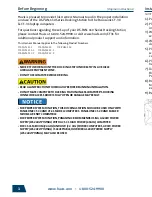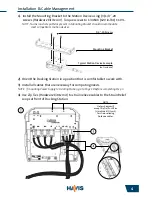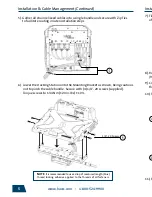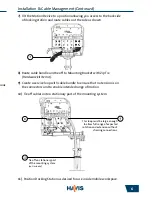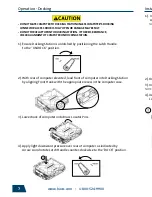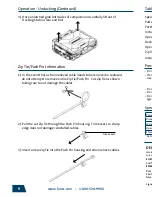www.havis.com • 1-800-524-9900
5
6
Installation & Cable Management
(Continued)
Installation & Cable Management
(Continued)
7). Tilt the Motion Device to a position allowing you access to the back side
of docking station and route cables out the side as shown.
8). Route cable bundle and tie off to Mounting Bracket with Zip Tie
(Hardware kit Item 4).
9). Create a service loop with cable bundle to ensure that no tension is on
the connectors and to enable intended range of motion.
10). Tie off cables onto a stationary part of the mounting system.
11). Position Docking Station as desired for use inside mobile workspace.
5). Gather all strain relieved cables into a single bundle and secure with Zip Ties
to facilitate routing in later installation steps.
6). Lower the Docking Station onto the Mounting Bracket as shown, being cautious
not to pinch the cable bundle. Secure with (4) 1/4”-20 screws (supplied).
Torque screws to 13.4 Nm (120 in-lbs) ± 10%.
NOTE:
It is recommended to use a drop of medium strength (blue)
thread locking adhesive applied to the threads of all fasteners.
Tie off on stationary part
of the mounting system
(not included)
This loop must be large enough
to allow full range of expected
rotation and extension without
stressing connections.
1/4”-20 Screws