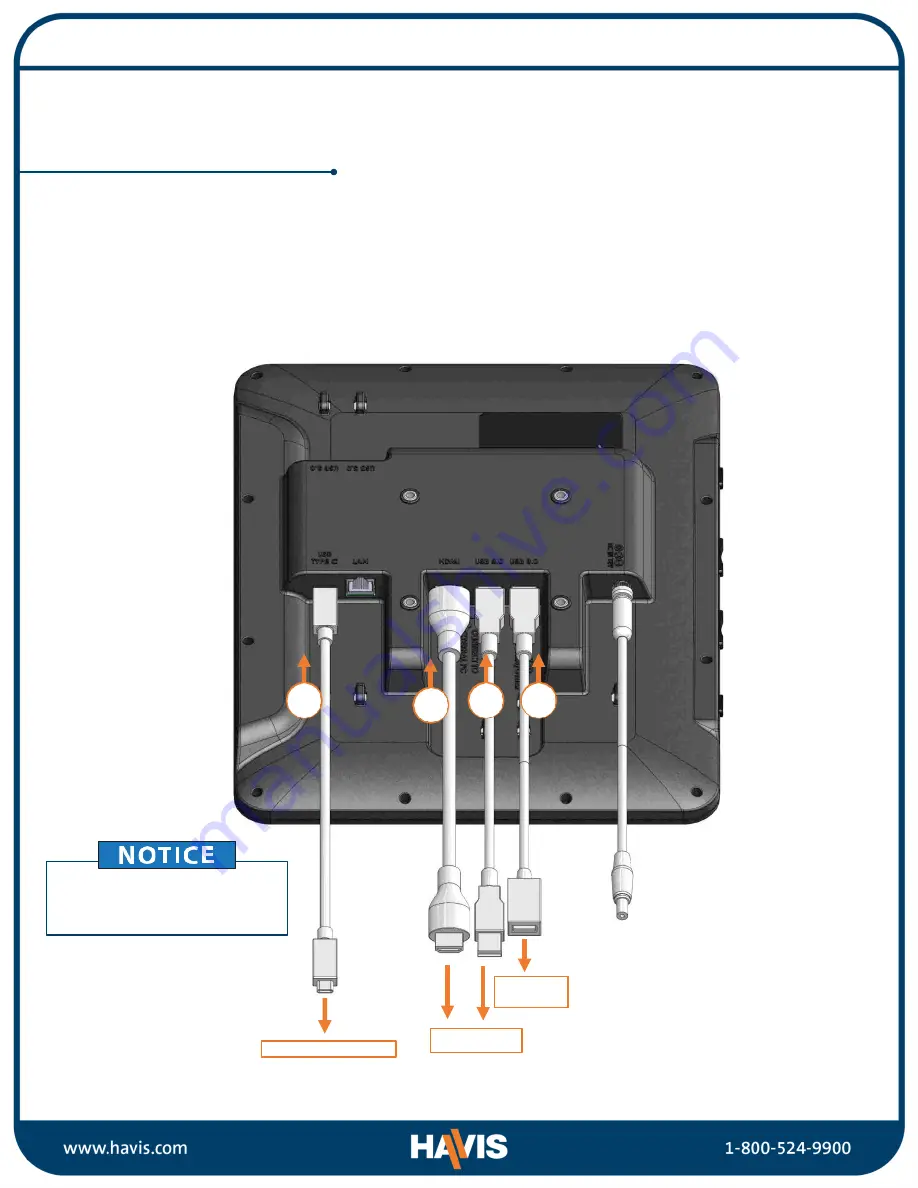
1. Connect one end of the USB 2.0 cable (male-female) to Touch Screen Display and the other end
to the optional keyboard or other accessory (not included).
2. Connect one end of the USB 3.0 cable (male-male) to Touch Screen Display and the other end
to the external PC.
3. Connect one end of the HDMI cable (male-male) to Touch Screen Display and the other end to
the external PC.
4. Connect one end of the USB TYPE-C cable (male-male) to Touch Screen Display and the other
end to phone, tablet, or PC.
1
Installation
CONNECTING TO EXTERNAL PC, PHONE, AND OPTIONAL
KEYBOARD/ACCESSORIES (NOT INCLUDED WITH TSD-201, 12.5" CAPACITIVE
TOUCH SCREEN DISPLAY WITH INTEGRATED HUB )
BE CERTAIN TO CONNECT THE USB CABLES
TO THE CORRECT USB PORTS ON THE TOUCH
SCREEN DISPLAY AS OUTLINED IN SIDE VIEW
ON THE PORT IDENTIFICATION PAGE
2
3
4
Phone, Tablet, PC
External PC
Optional
Keyboard































