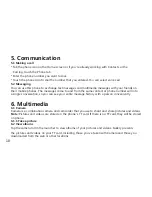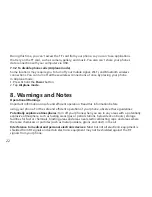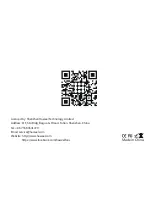4.3 Using the touch screen
The main way to control Android features is by using your finger to touch icons, buttons,
menu items, the onscreen keyboard, and other items on the touch screen.
Touch:
To act on items on the screen, such as application and settings icons, to type letters and
symbols using the onscreen keyboard, or to press onscreen buttons, you simply touch them with
your finger.
Touch & hold:
Touch & hold an item on the screen by touching it and not lifting your finger until
an action occurs. For example, to open a menu for customizing the Home screen, you touch an empty
area on the Home screen until the menu opens.
Drag:
Touch & hold an item for a moment and then, without lifting your finger, move your finger on
the screen until you reach the target position. You drag items on the Home screen to reposition them
and you drag to open the notification panel.
Swipe or slide:
To swipe or slide, you quickly move your finger across the surface of the screen,
without pausing when you first touch (so you don’t drag an item instead). For example, you slide the
screen up or down to scroll a list, and in some calendar views you swipe quickly across the screen to
change the range of time visible.
Double-tap:
Tap quickly twice on a webpage, map, or other screen to zoom. For example, you can
double-tap a section of a webpage in browser to zoom to fit the width of the screen. You can also
double-tap to control the camera zoom, in maps, and in other applications, double-tapping after
pinching to zoom in some applications, such as browser, reflows a column of text to fit the width of
the screen.
15