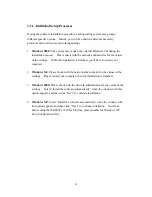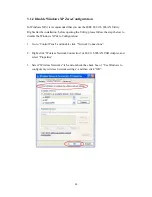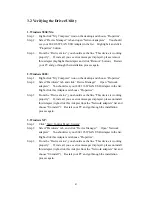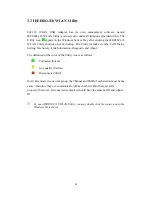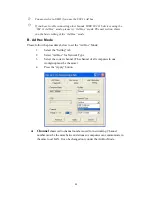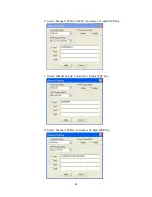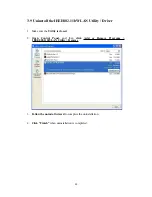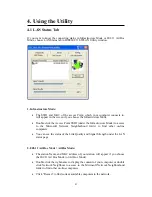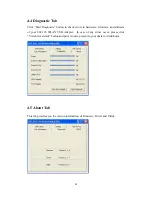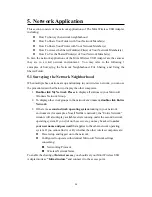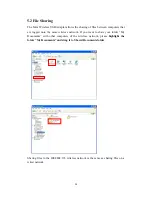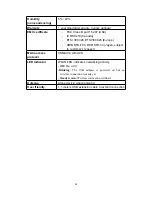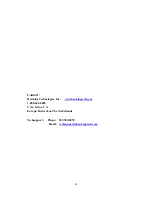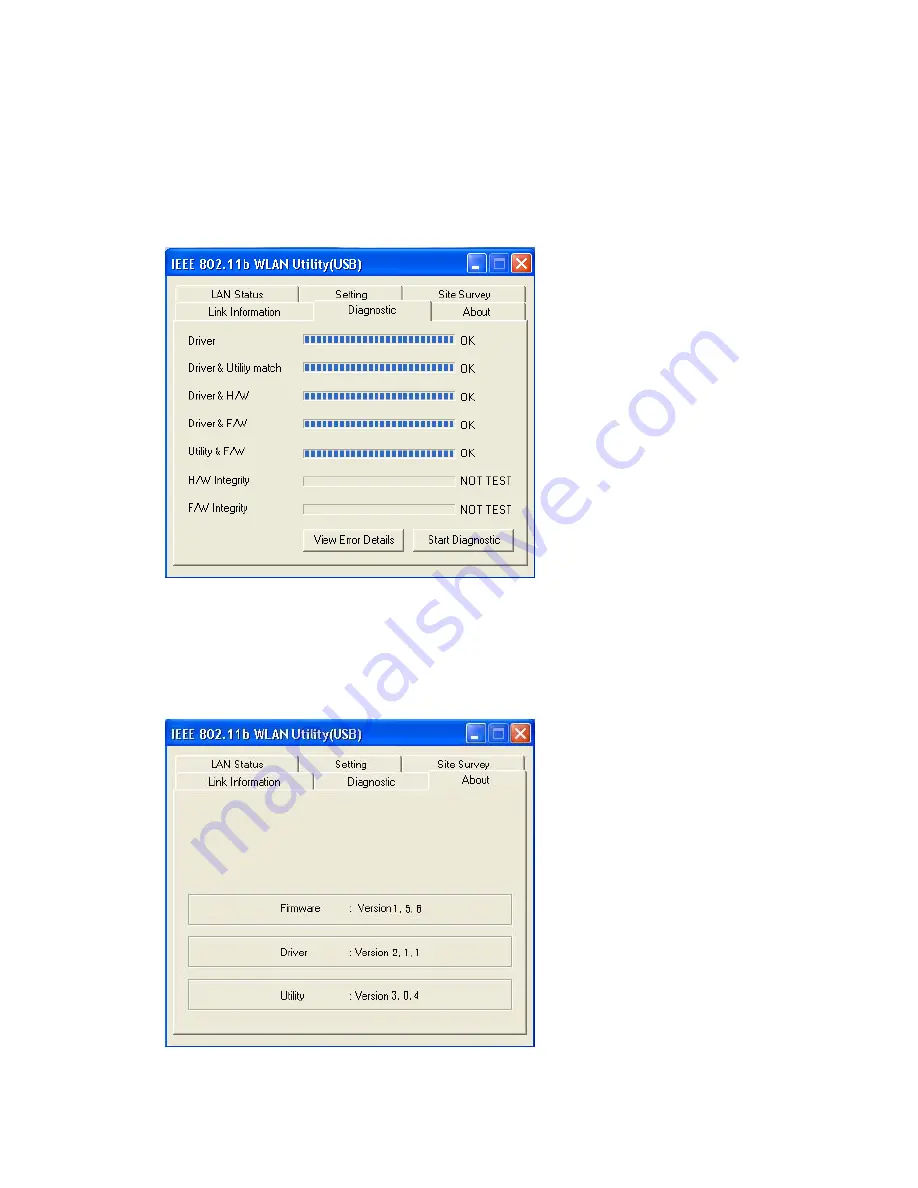
33
4.4 Diagnostic Tab
Click “Start Diagnostic” button to check errors in hardware, firmware, and software
of your 802.11b WLAN USB Adapter. In case of any errors occur, please click
“View Error details” button and print it out to present to your dealer or distributor.
4.5 About Tab
This tab provides you the version information of Firmware, Driver and Utility.