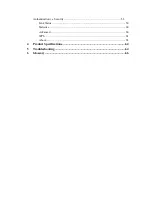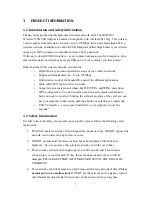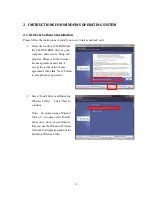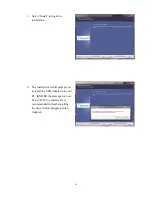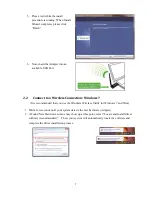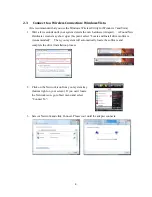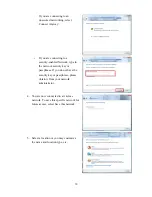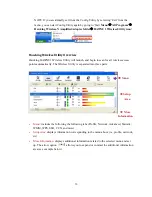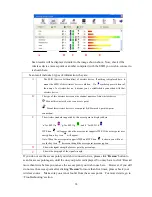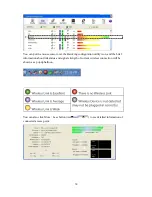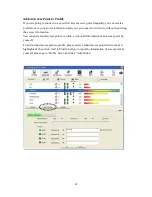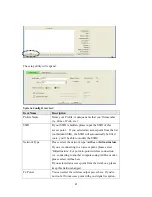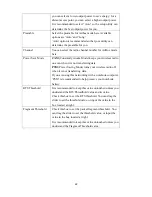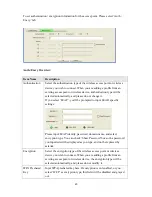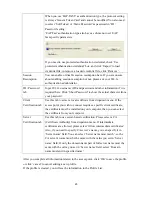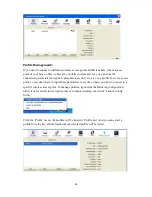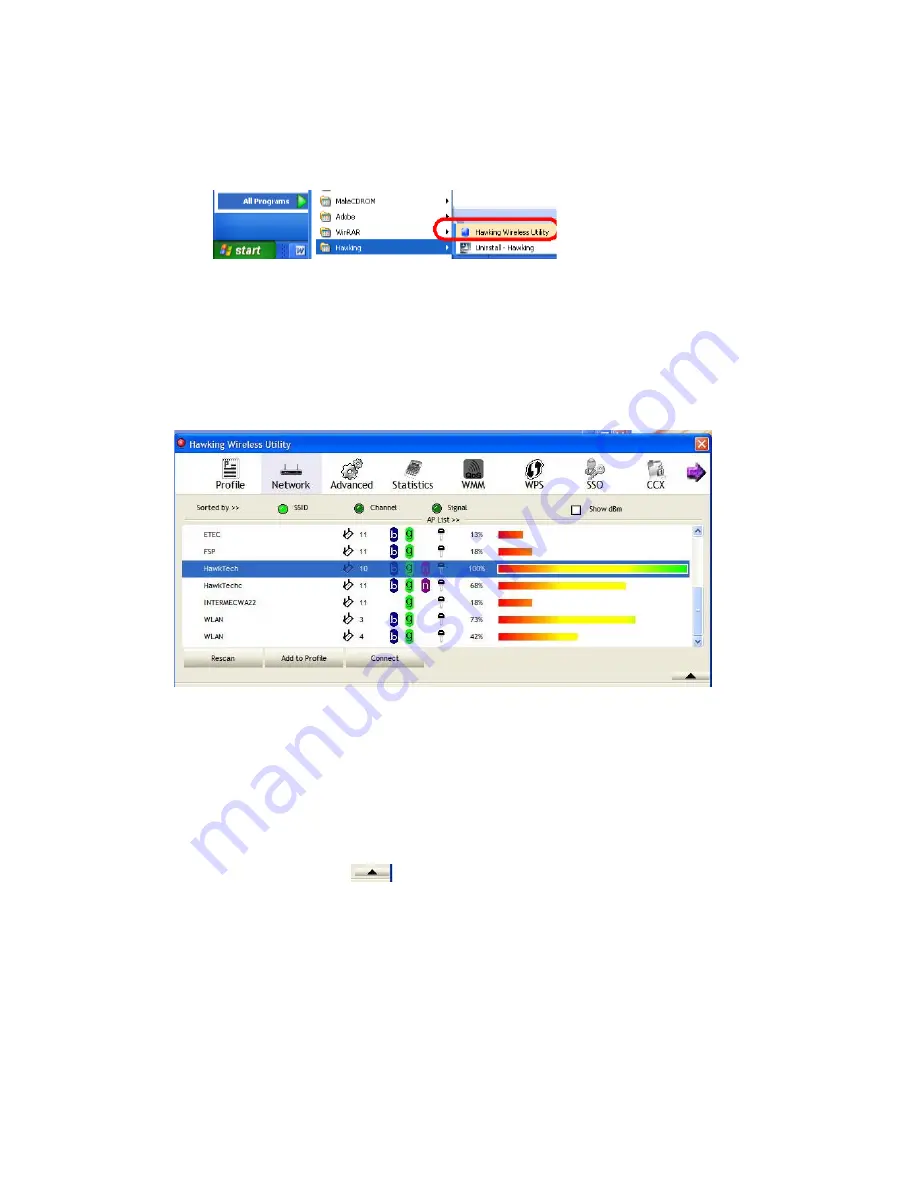
13
NOTE: If you accidentally exit from the Config Utility by selecting ‘Exit’ from the
menu, you can start Config Utility again by going to ‘Start
Menu
All Programs
Hawking Wireless-N Amplified Adapter folder
HAWNU1 Wireless Utility icon.’
Hawking
Wireless
Utility
Overview
Hawking HAWNU1 Wireless Utility will launch, and begin to scan for all wireless access
points automatically. The Wireless Utility is separated into three parts:
Menu:
includes the following the following tabs (Profile, Network, Advanced, Statistic,
WMM, WPS, SSO, CCX, and more)
Setup Area:
displays information corresponding to the menu above (i.e. profile, network,
etc)
More Information:
displays additional information related to the selected menu and set
up. The arrow option
allows you to expand or contract the additional information
area (see example below).
M
enu
Setup
Area
More
Information