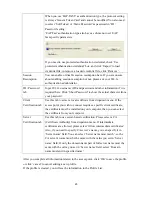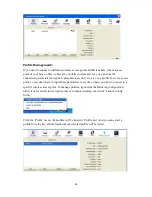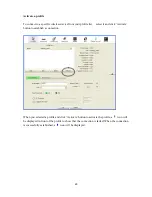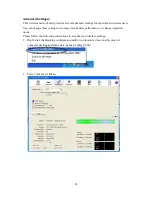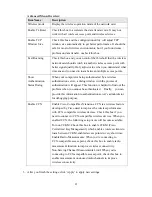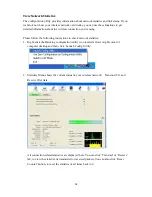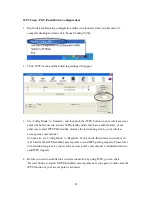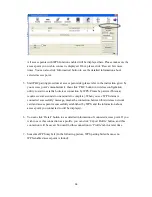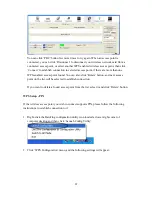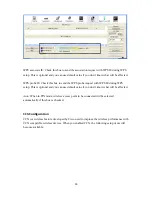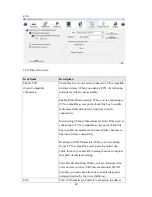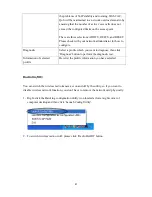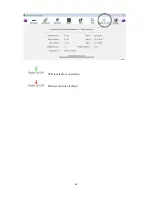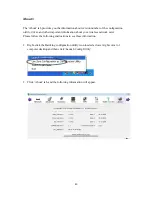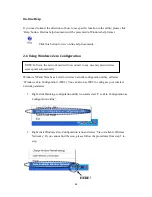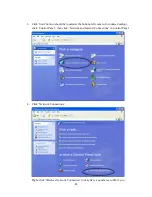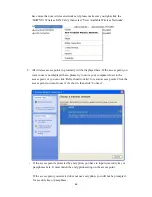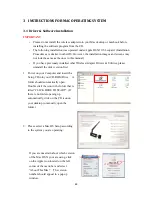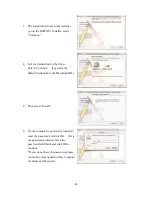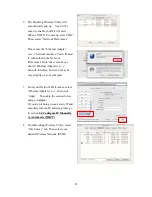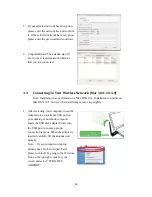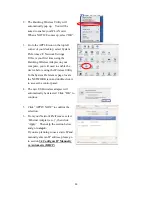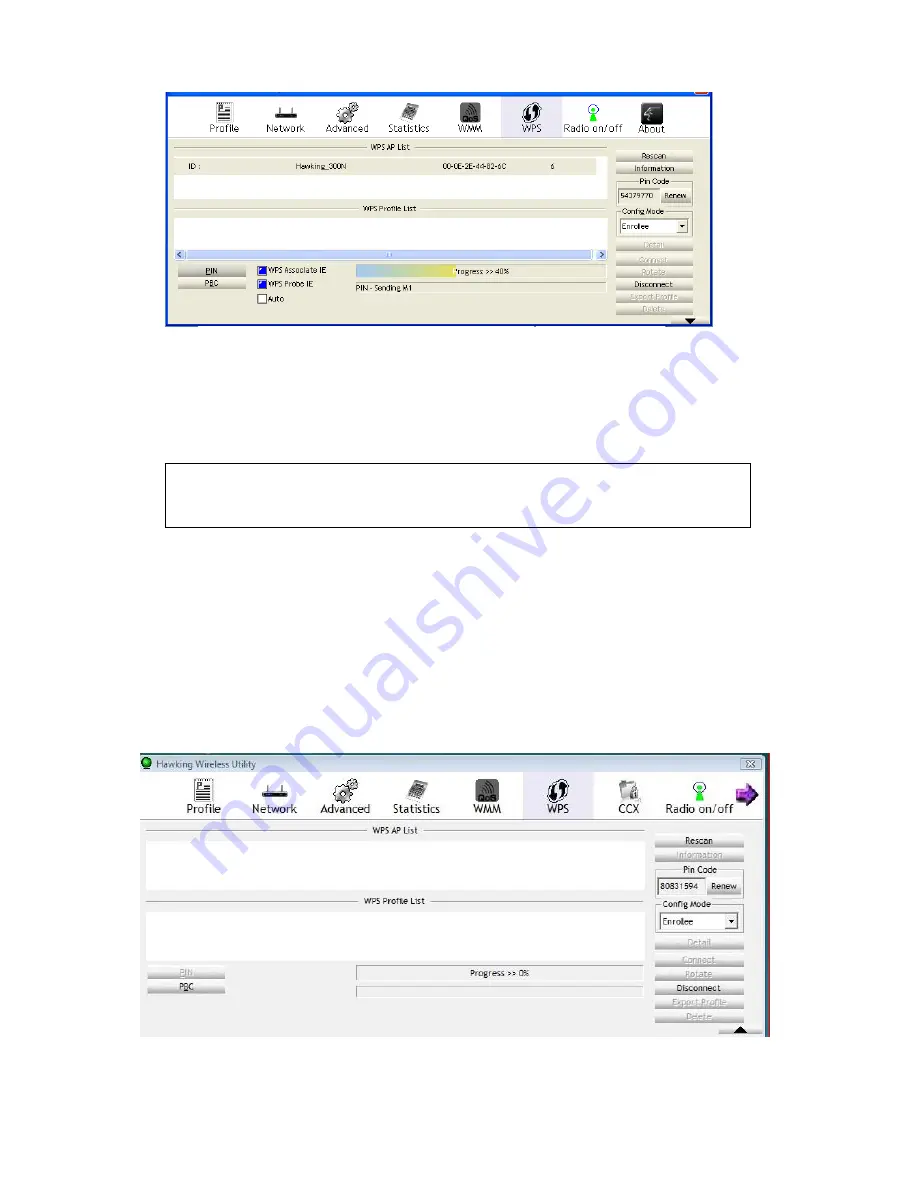
38
3.
The PIN code of your wireless network card is an eight-digit number located at the
upper-right position of configuration utility. Remember it then input the number to your
wireless access point as the WPS PIN code . (Please refer to the user manual of your
wireless access point for instructions about how to do this).
4.
Click ‘PIN’ button now, and wait for few seconds to one minute. If a wireless access
point with correct PIN code is found, you’ll be connected to that access point.
5.
You may have to click ‘PIN’ for few more times to try again. If you still can not connect
to access point by this way, please make sure the PIN code you provided to access point
is correct.
There are also other options available for WPS configuration:
NOTE: If you experienced problem with the pin code provided here, you can click
‘Renew’ to get a new pin code.