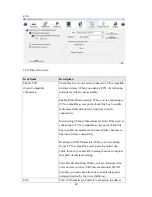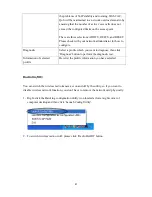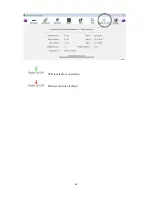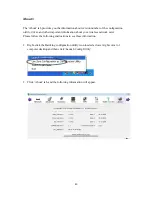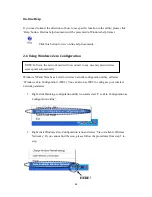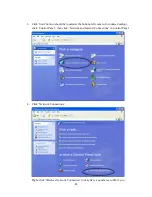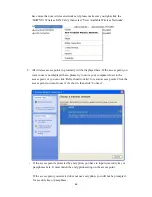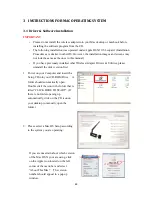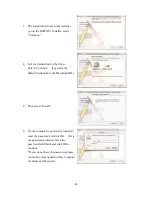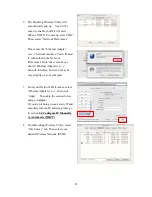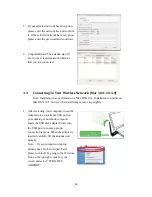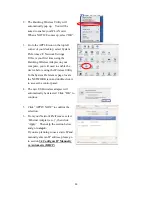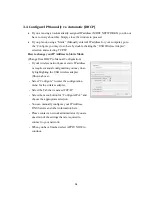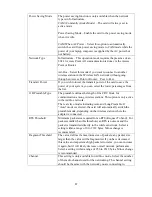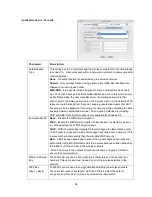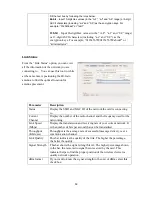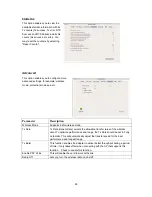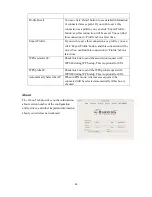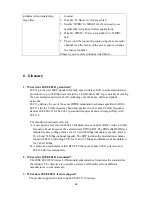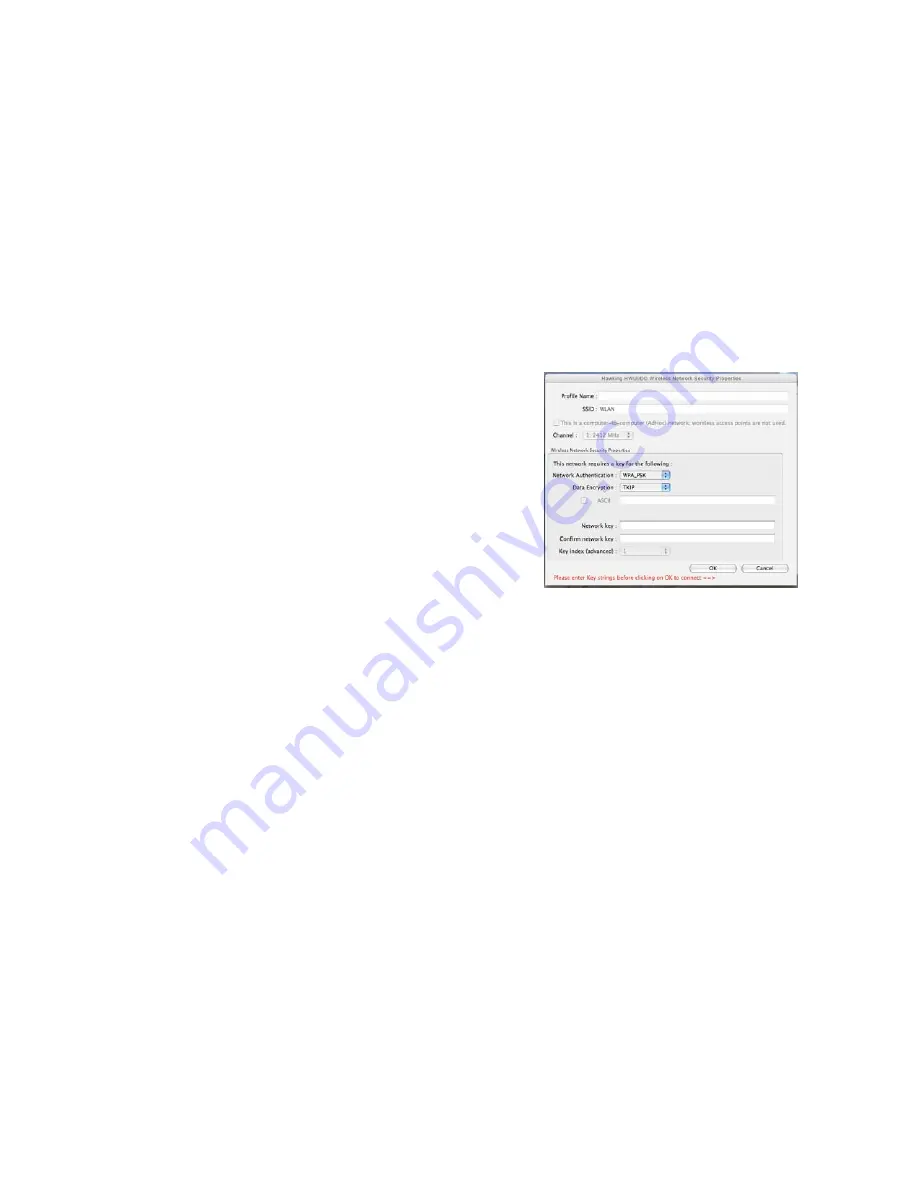
54
3.4
Configure
IP
Manually
vs.
Automatic
(DHCP)
If you are using an automatically assigned IP address (MOST NETWORKS) you do not
have to worry about this. Simply close the window to proceed.
If you plan on using a “Static” (Manually entered) IP address for your computer, go to
the ‘Configure you may do so here by double clicking the “USB Wireless Adapter”
selection and selecting TCP/IP.
How to change your IP Address to Static Mode:
(Change from DHCP to Manual Configuration)
-
If your wireless network uses a static IP address
or requires manual configuration you may do so
by highlighting the USB wireless adapter
(Shown above).
-
Select “Configure” to enter the configuration
menu for the wireless adapter.
-
Select the Tab that is named TCP/IP
-
Select the menu button for “Configure IPv4” and
choose the appropriate selection
-
You can manually configure your IP Address,
DNS Servers and other information here.
-
Please contact a network administrator if you are
uncertain of the settings that are required to
connect to your network.
-
When you have finished select APPLY NOW to
continue.