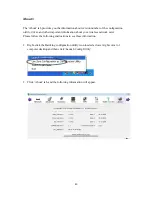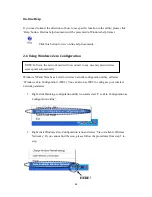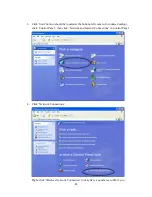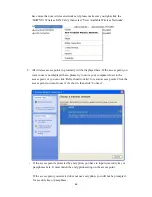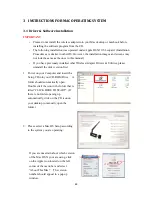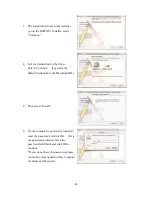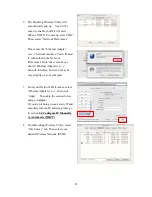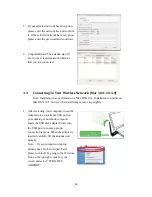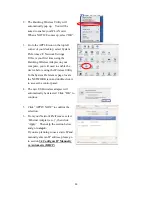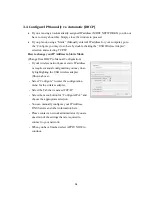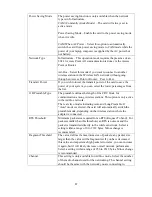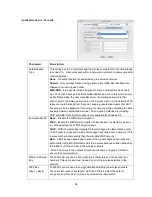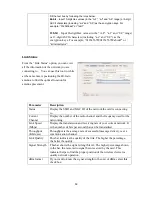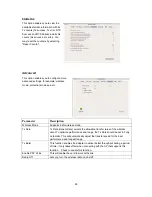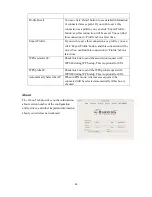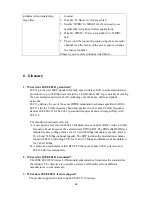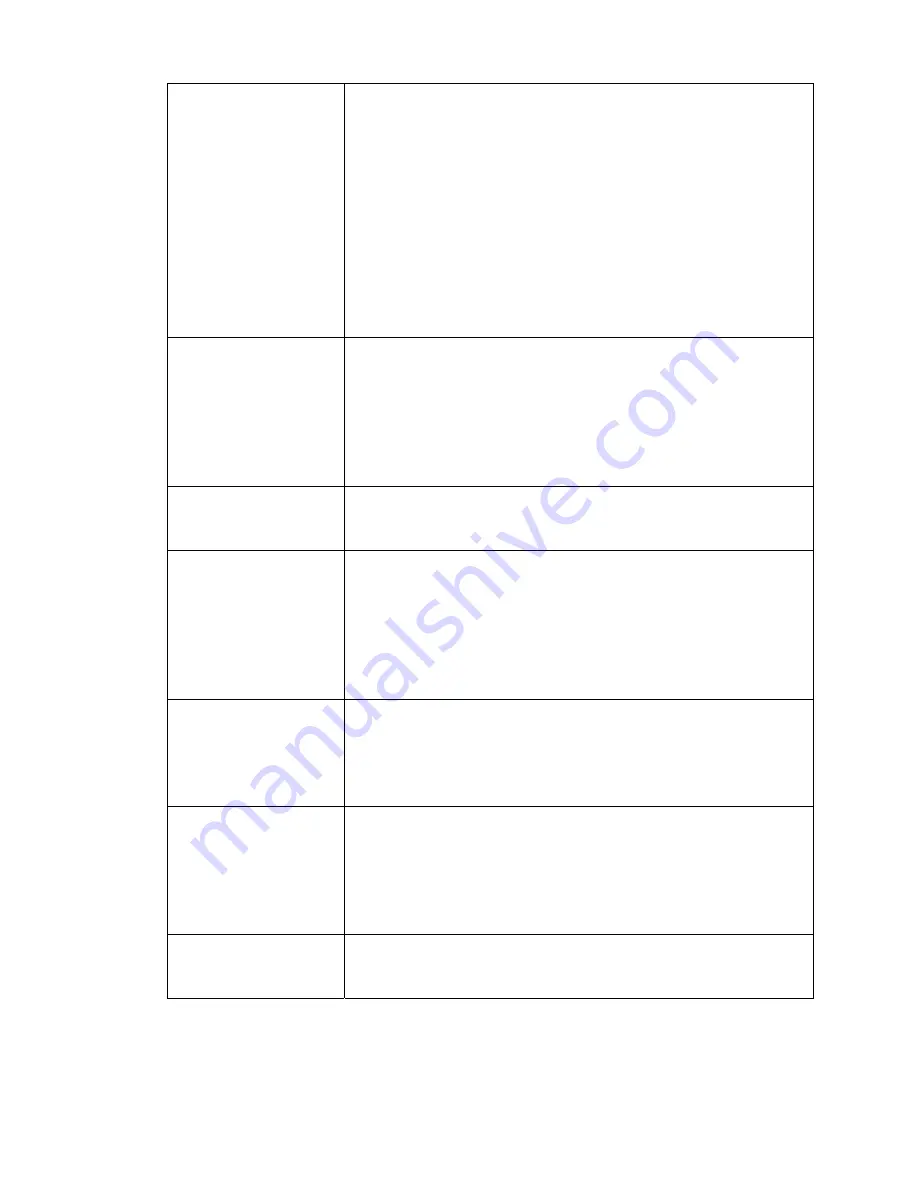
57
Power Saving Mode
The power saving function is only available when the network
type is in Infrastructure.
CAM (Constantly Awake Mode) – The card will always set in
active mode.
Power Saving Mode – Enable the card in the power saving mode
when it is idle.
CAM When AC Power – Select this option to automatically
switch the card from power saving mode to CAM mode while the
power of your laptop computer is supplied by the AC power but
not battery.
Network Type
Infrastructure – This operation mode requires the presence of an
802.11 Access Point. All communication is done via the Access
Point or Router.
Ad-Hoc – Select this mode if you want to connect to another
wireless station in the Wireless LAN network without going
through an Access Point or Router. Peer to Peer.
Transmit Power
If you wish to lower the transmit power of the card to save the
power of your system, you can select the lower percentages from
the list.
11B Preamble Type
The preamble defines the length of the CRC block for
communication among wireless stations. This option is only active
in the Ad Hoc network.
There are two modes including Auto and Long Preamble. If
“Auto" mode is selected, the card will automatically switch the
preamble mode, depending on the wireless station where the
adapter is connected.
RTS Threshold
Minimum packet size required for an RTS (Request To Send). For
packets smaller than this threshold, an RTS is not sent and the
packet is transmitted directly to the wireless network. Select a
setting within a range of 0 to 2312 bytes. Minor change is
recommended.
Fragment Threshold
The value defines the maximum size of packets; any packet size
larger than the value will be fragmented. If you have decreased
this value and experience high packet error rates, you can increase
it again, but it will likely decrease overall network performance.
Select a setting within a range of 256 to 2312 bytes. Minor change
is recommended.
Channel
This setting is only available for Ad Hoc mode. Select the number
of the radio channel used for the networking. The channel setting
should be the same with the network you are connecting to.