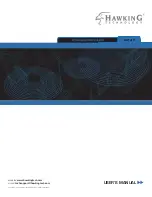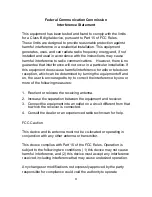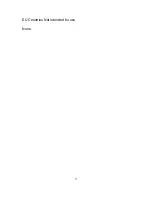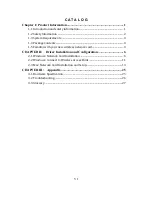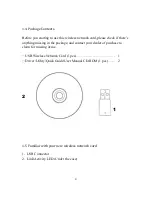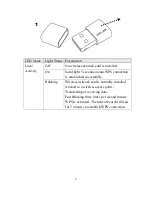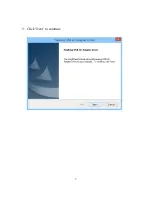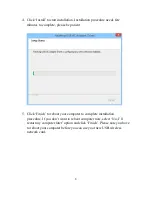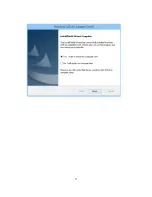II
Federal Communication Commission
Interference Statement
This equipment has been tested and found to comply with the limits
for a Class B digital device, pursuant to Part 15 of FCC Rules.
These limits are designed to provide reasonable protection against
harmful interference in a residential installation. This equipment
generates, uses, and can radiate radio frequency energy and, if not
installed and used in accordance with the instructions, may cause
harmful interference to radio communications. However, there is no
guarantee that interference will not occur in a particular installation. If
this equipment does cause harmful interference to radio or television
reception, which can be determined by turning the equipment off and
on, the user is encouraged to try to correct the interference by one or
more of the following measures:
1. Reorient or relocate the receiving antenna.
2. Increase the separation between the equipment and receiver.
3. Connect the equipment into an outlet on a circuit different from that
to which the receiver is connected.
4. Consult the dealer or an experienced radio technician for help.
FCC Caution
This device and its antenna must not be co-located or operating in
conjunction with any other antenna or transmitter.
This device complies with Part 15 of the FCC Rules. Operation is
subject to the following two conditions: (1) this device may not cause
harmful interference, and (2) this device must accept any interference
received, including interference that may cause undesired operation.
Any changes or modifications not expressly approved by the party
responsible for compliance could void the authority to operate
Summary of Contents for HD65U
Page 6: ...V EU Countries Not intended for use None ...
Page 14: ...7 3 Click Next to continue ...
Page 16: ...9 ...
Page 17: ...10 6 A new icon will appear near the clock of system tray ...
Page 19: ...12 you want to use if it s shown then click Connect ...
Page 23: ...16 4 Please click Agree when it prompts you for the license agreement ...
Page 24: ...17 5 Please click install ...
Page 25: ...18 6 Please type in your Mac User Account Password ...
Page 26: ...19 7 Click Continue Installation 8 The software should now install ...
Page 27: ...20 9 After the software completes the program will prompt you to restart Click Restart ...
Page 31: ...24 ...