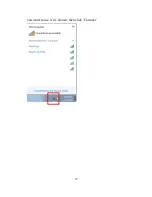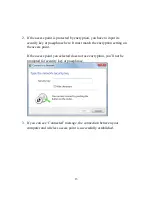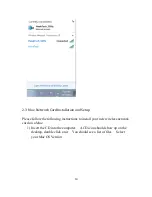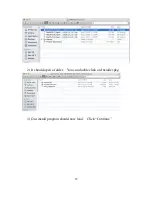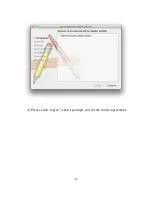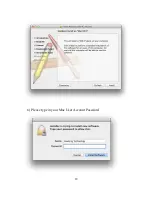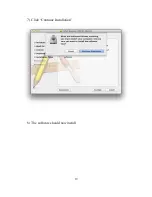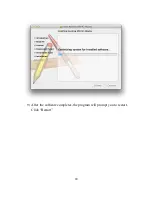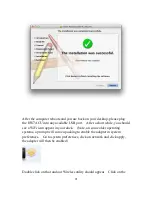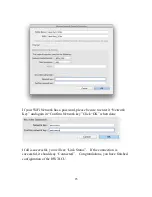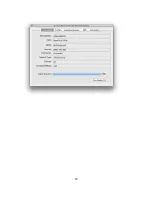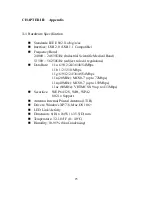26
3-2 Troubleshooting
If you encounter any problem when you’re using this wireless network card,
don’t panic! Before you call your dealer of purchase for help, please check
this troubleshooting table, the solution of your problem could be very
simple, and you can solve the problem by yourself!
Scenario
Solution
I can’t find any wireless
access point / wireless
device in ‘Site Survey’
function.
1.
Click ‘Rescan’ for few more times and
see if you can find any wireless access
point or wireless device.
2.
Please move closer to any known
wireless access point.
3.
‘Ad hoc’ function must be enabled for
the wireless device you wish to establish
a direct wireless link.
4.
Please adjust the position of network
card (you may have to move your
computer if you’re using a notebook
computer) and click ‘Rescan’ button for
few more times. If you can find the
wireless access point or wireless device
you want to connect by doing this, try to
move closer to the place where the
wireless access point or wireless device
is located.
The network is slow /
having problem when
transferring large files
1.
Move closer to the place where access
point is located.
2.
There could be too much people using
the same radio channel. Ask the owner
of the access point to change the channel
number.
Please try one or more solutions listed
above.
Summary of Contents for HD65U
Page 6: ...V EU Countries Not intended for use None ...
Page 14: ...7 3 Click Next to continue ...
Page 16: ...9 ...
Page 17: ...10 6 A new icon will appear near the clock of system tray ...
Page 19: ...12 you want to use if it s shown then click Connect ...
Page 23: ...16 4 Please click Agree when it prompts you for the license agreement ...
Page 24: ...17 5 Please click install ...
Page 25: ...18 6 Please type in your Mac User Account Password ...
Page 26: ...19 7 Click Continue Installation 8 The software should now install ...
Page 27: ...20 9 After the software completes the program will prompt you to restart Click Restart ...
Page 31: ...24 ...