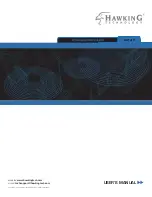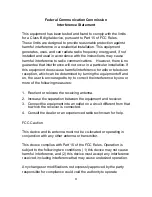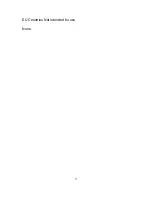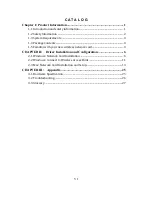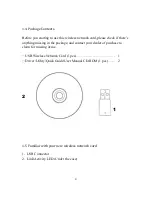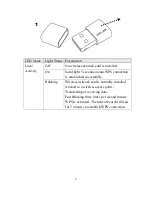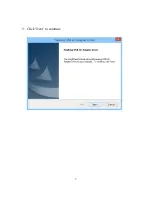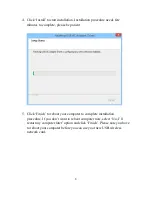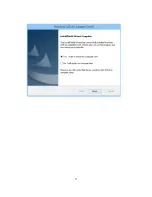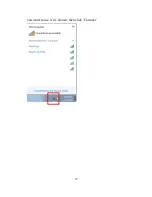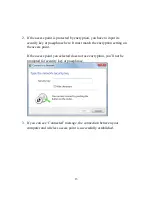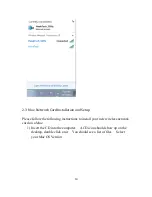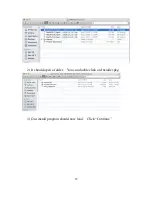VI
C A T A L O G
Chapter I: Product Information ...................................................................... 1
1-1 Introduction and safety information....................................................................... 1
1-2 Safety Information ......................................................................................................... 2
1-3 System Requirements ................................................................................................... 3
1-4 Package Contents ............................................................................................................ 4
1-5 Familiar with your new wireless network card .................................................. 4
CHAPTER II: Driver Installation and Configuration ............................... 6
2-1 Windows: Network Card Installation ..................................................................... 6
2-2 Windows: Connect to Wireless Access Point ..................................................... 11
2-3 Mac: Network Card Installation and Setup ......................................................... 14
CHAPTER III: Appendix ........................................................................... 25
3-1 Hardware Specification .............................................................................................. 25
3-2 Troubleshooting ............................................................................................................ 26
3-3 Glossary ............................................................................................................................ 27
Summary of Contents for HD65U
Page 6: ...V EU Countries Not intended for use None ...
Page 14: ...7 3 Click Next to continue ...
Page 16: ...9 ...
Page 17: ...10 6 A new icon will appear near the clock of system tray ...
Page 19: ...12 you want to use if it s shown then click Connect ...
Page 23: ...16 4 Please click Agree when it prompts you for the license agreement ...
Page 24: ...17 5 Please click install ...
Page 25: ...18 6 Please type in your Mac User Account Password ...
Page 26: ...19 7 Click Continue Installation 8 The software should now install ...
Page 27: ...20 9 After the software completes the program will prompt you to restart Click Restart ...
Page 31: ...24 ...