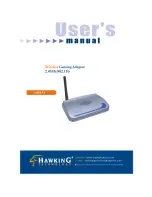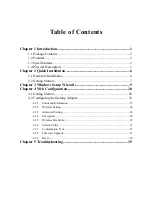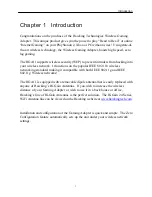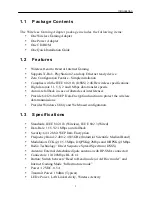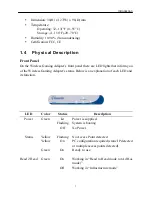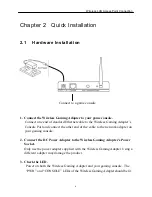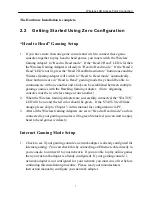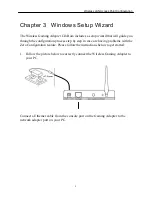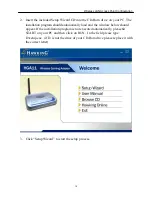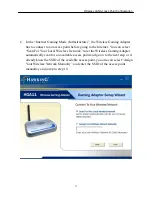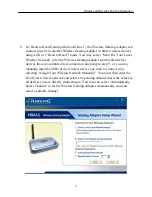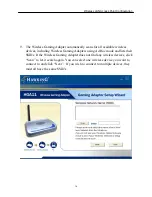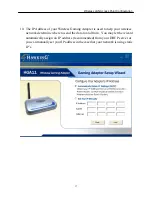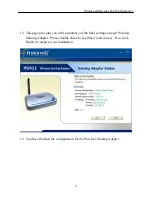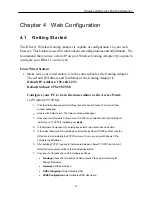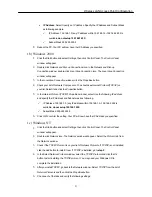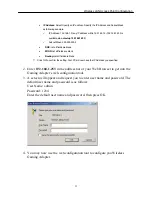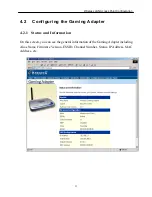Wireless LAN Access Point Connection
8
2. Connect your Wireless Gaming Adapter to your gaming console’s network
adapter port using a standard Ethernet cable.
3. Power On both the gaming console and your Gaming Adapter.
4. Check to see if the Head to Head LED on your gaming console is lit. If it is push
the Internet/Head to Head switch in the back of the Gaming Adapter to switch
the mode back to Internet Gaming Mode.
5. When the Wireless Gaming Adapter is successfully connected to your wireless
LAN, the “STATUS” LED will have a green lit led. If it does not, or blinks
orange, please skip to Chapter 3 in this manual to configure your Gaming
Adapter for your wireless network using your PC.
6. After the Wireless Gaming Adapter been set to “Internet mode” and is connected
to your gaming console, you may start to enjoy your favorite online games
wirelessly.
Summary of Contents for HGA11
Page 1: ......