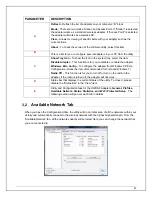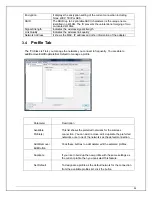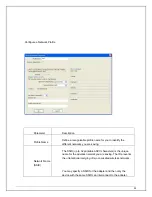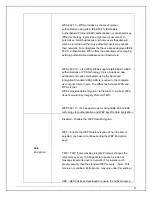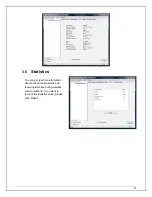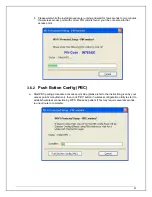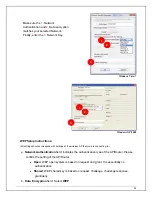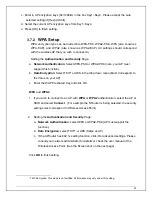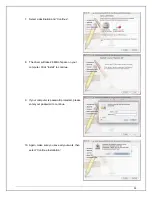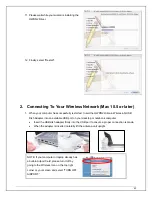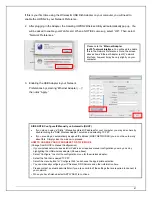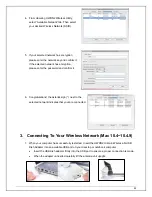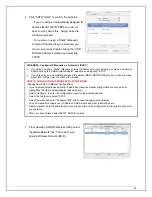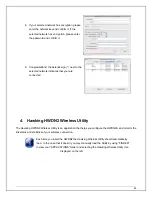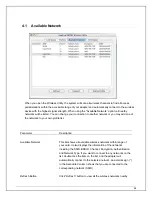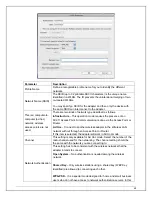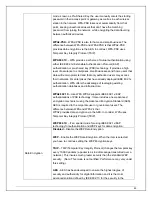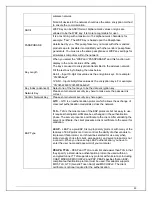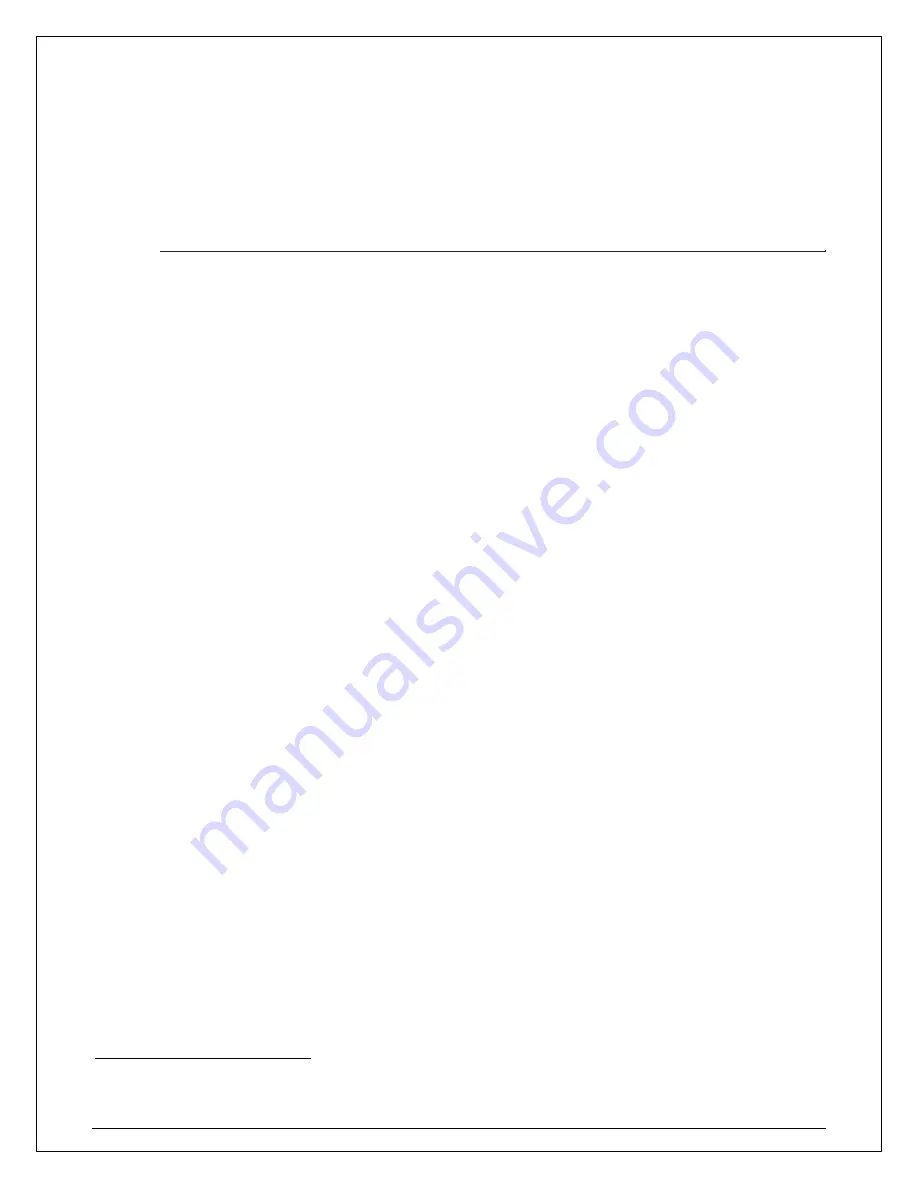
35
c. Enter in AP encryption keys (64/128bits) in the box Key1~Key4. Please accept the auto
selected setting of [Hex]/ [ASCII].
d. Select the current AP encryption keys from Key1~Key4.
e. Press [OK] to finish setting.
3.7.2
WPA Setup
WPA encryption type can be divided into WPA-PSK, WPA2-PSK, WPA (also known as
WPA-EAP), and WPA2 (also known as WPA2-EAP). All settings should correspond
with the wireless AP that you wish to connect to.
Setting the
Authentication and Security
Page:
a.
Network Authentication
: Select WPA-PSK or WPA2-PSK (note: your AP must
support this function).
b.
Data Encryption
: Select TKIP
1
or AES in the drop down menu.(Must Correspond to
the Value on your AP)
c. Enter the WAP Preshared Key and click OK.
WPA
and
WPA2
1. If you wish to connect to an AP with
WPA
or
WPA2
authentication, select the AP or
SSID and select
Connect
. (For example the N Router is being selected, the security
settings must correspond to Wireless Access Point)
2. Setting
the
Authentication and Security
Page:
a.
Network Authentication
: select WPA or WPA2-PSK (AP must support the
function).
b.
Data Encryption
: select TKIP
1
or AES (Same as AP)
c. If the AP/router has 802.1x setting function, click it for advanced settings. Please
consult your network administrator for details or check the user manual of the
Wireless Access Point. (See the Screen shot on the next page)
Click
OK
to finish setting.
1
TKIP Encryption: This mode is not certified. Performance may vary under this setting.
Summary of Contents for Hi-Gain
Page 1: ......
Page 10: ...10 f Congratulations you are now successfully connected ...