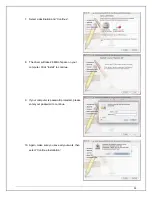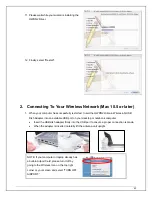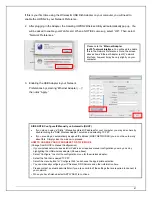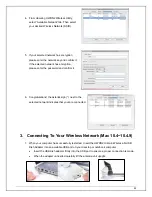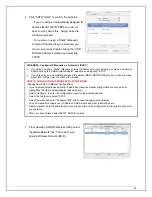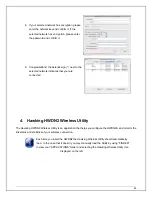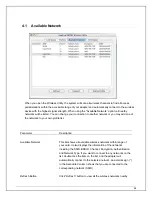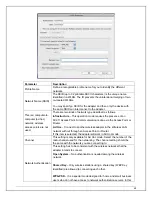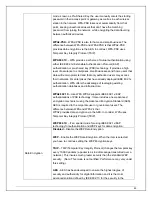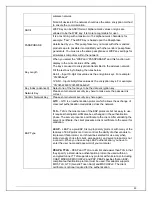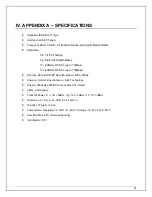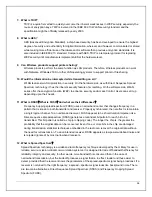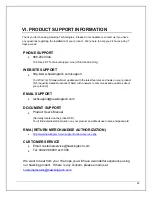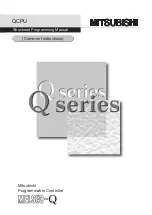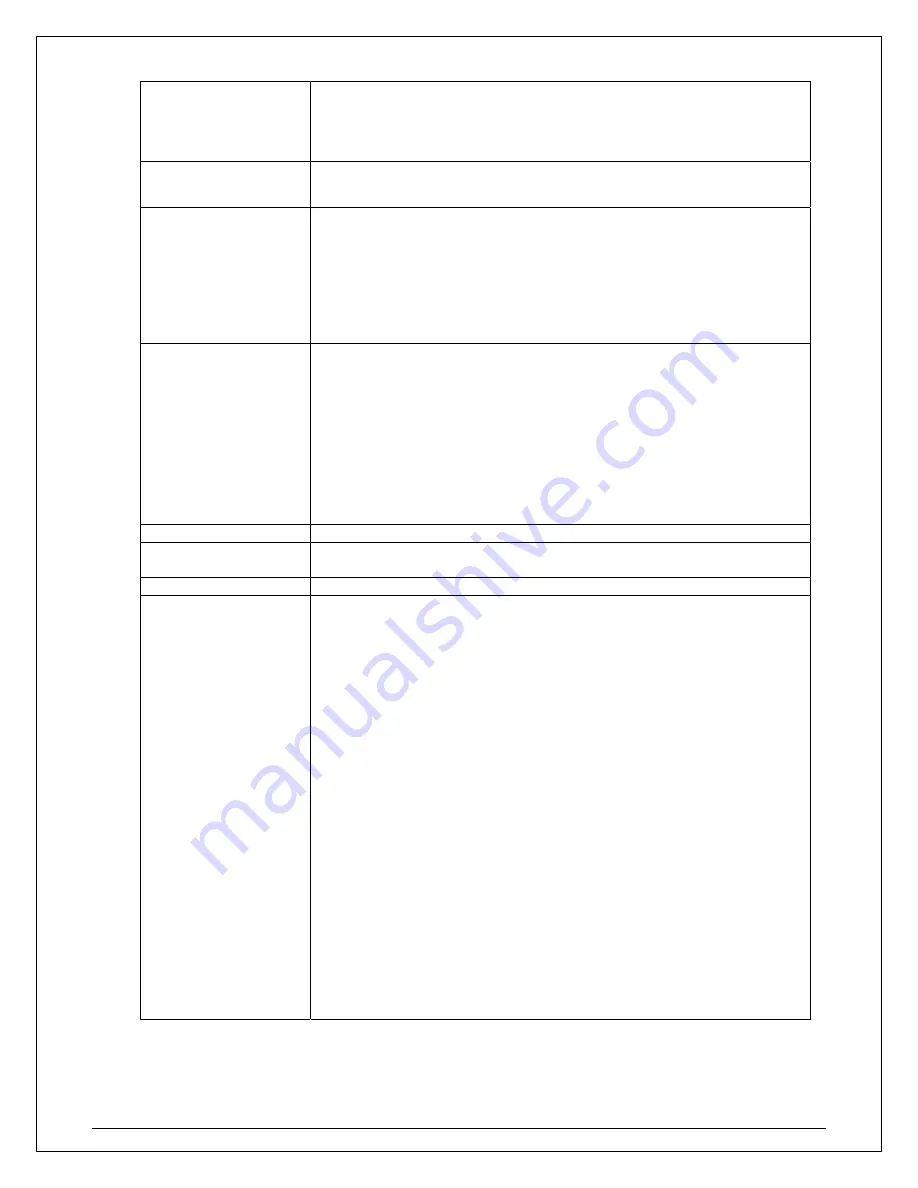
50
wireless network.
Note: All devices in the network should use the same encryption method
to ensure the communication.
ASCII
WEP Key can be ASCII format. Alphanumeric values or signs are
allowed to be the WEP key. It is more recognizable for user.
PASSPHRASE
It is a text string with a maximum of 32 alphanumeric characters, for
example: “Test“. The WEP Key is based upon the Passphrase
determined by you. This passphrase may not work with other vendors’
products due to possible incompatibility with other vendors’ passphrase
generators. You must use the same passphrase or WEP key settings for
all wireless computers within the network.
Key Length
When you select the “WEP and “PASSPHRASE" and this function will
display in the current status of the utility.
The keys are used to encrypt data transmitted in the wireless network.
Fill the text box by following the rules below.
64-bit – Input 10-digit Hex values as the encryption keys. For example:
“0123456aef“.
128-bit – Input 26-digit Hex values as the encryption keys. For example:
“01234567890123456789abcdef“.
Key Index (advanced)
Select one of the four keys to be the data encryption key.
Network Key
Please enter network security key here to make sure the password is
correct.
Confirm Network Key
Please enter network security key here again.
EAP Type
GTC
– GTC is an authentication protocol which allows the exchange of
clear text authentication credentials across the network.
TLS
– TLS is the most secure of the EAP protocols but not easy to use.
It requires that digital certificates be exchanged in the authentication
phase. The server presents a certificate to the client. After validating the
server’s certificate, the client presents a client certificate to the server for
validation.
LEAP
– LEAP is a pre-EAP, Cisco-proprietary protocol, with many of the
features of EAP protocols. Cisco controls the ability of other vendors to
implement this protocol, so it should be selected for use only when
limited vendor choice for client, access-point, and server products is not
a concern. When you have set up LEAP authentication, you have to
enter the user name and password of your computer.
PEAP & TTLS
– PEAP and TTLS are similar and easier than TLS in that
they specify a stand-alone authentication protocol be used within an
encrypted tunnel. TTLS supports any protocol within its tunnel, including
CHAP, MSCHAP, MSCHAPv2 and PAP. PEAP specifies that an EAP-
compliant authentication protocol must be used; this adaptor supports
MD5, TLS, GTC (Generic Token Card) and MSCHAPv2. The client
certificate is optional required for the authentication.
Summary of Contents for Hi-Gain
Page 1: ......
Page 10: ...10 f Congratulations you are now successfully connected ...