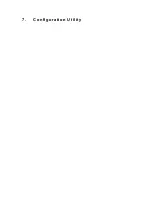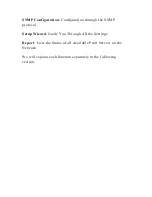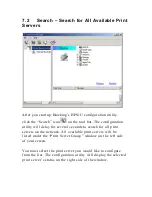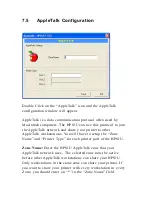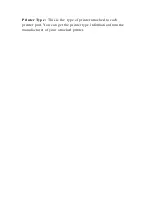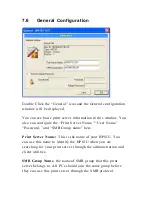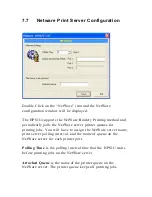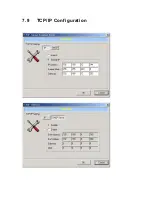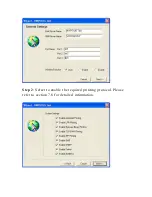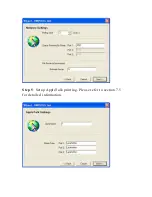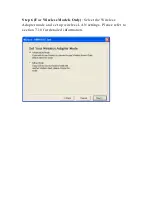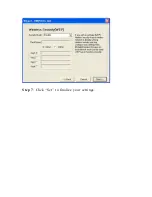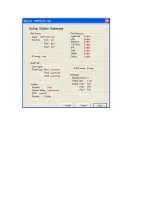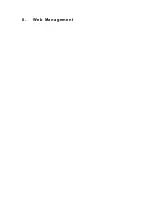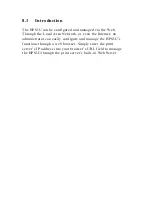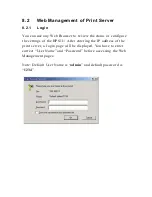button and select the correct firmware version file . After
selecting the firmware file, click the “ Upgrade” button to
finish the firmware update process.
Wireless Function:
You can select “Enable ” or “Disable ” to
manually enable or disable the wireless functionality of the
Wireless Print Server (HWPS12UG and HWPS1UG models). If
you manually enable the wireless functionality, the print
server’s wireless LAN will be always enabled and Ethernet will
be disabled. If you manually disable the wireless functionality,
the print server’s wired LAN connection will be always
enabled and all wireless functionality will be disabled. You
also can select “Auto ” to let the print server automatically
decide to enable or disable the wireless functionality. The print
server can only work in ether Ether net or wireless LAN mode.
It cannot work in both Ethernet and wireless LAN mode at the
same time. When the print server initially boots up, it will
auto -detect if the LAN port is connected to an active network
through the Ethernet cable. If the print serve r is connected to
an active network through the Ethernet cable when booting up,
the print server will run in Ethernet LAN mode (Wired). If the
print server is not connected to an active network through an
Ethernet cable when booting up, the print server will run in
wireless LAN mode (Wireless). The HWPS12UG ’s default
setting is to run in “Auto ” mode.
Summary of Contents for HPS1U
Page 1: ......
Page 6: ...12 2 Mac or Mac PC Environment 159 ...
Page 7: ...1 Introduction to the HPS1U ...
Page 9: ...1 2 Product Package ...
Page 20: ...3 Windows Network Structure ...
Page 52: ......
Page 53: ...4 Windows NT 2000 Network ...
Page 58: ...5 NetWare Network ...
Page 66: ...6 UNIX System Network ...
Page 75: ...7 Configuration Utility ...
Page 80: ...You can restart the print server by pressing the Reboot button ...
Page 90: ...7 9 TCP IP Configuration ...
Page 96: ...Step 5 Setup AppleTalk printing Please refer to section 7 5 for detailed information ...
Page 98: ......
Page 99: ...Step 7 Click Set to finalize your settings ...
Page 100: ......
Page 102: ...8 Web Management ...
Page 108: ...8 3 4 SMB This page lists the current SMB group name settings ...
Page 109: ...8 3 5 SNMP This page displays the current SNMP settings ...
Page 116: ... Gateway and DNS The HPS1U will assign a unique IP address for each client ...
Page 118: ...NetWare Server is the name of the NetWare file server that provides printer queues ...
Page 124: ...9 Adding Printers Manually through Windows ...
Page 129: ...1 0 IPP Printing ...
Page 133: ...complete the remaining configuration settings to access the shared network printer ...
Page 134: ...11 Telnet Management ...
Page 135: ...11 1 Introduction The HPS1U Print server can be configured and managed through Telnet ...
Page 154: ... enabled ...
Page 156: ...set argument value get argument ipconfig reboot exit ...