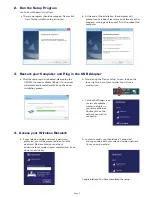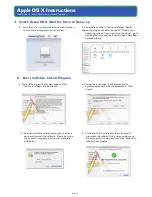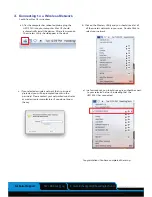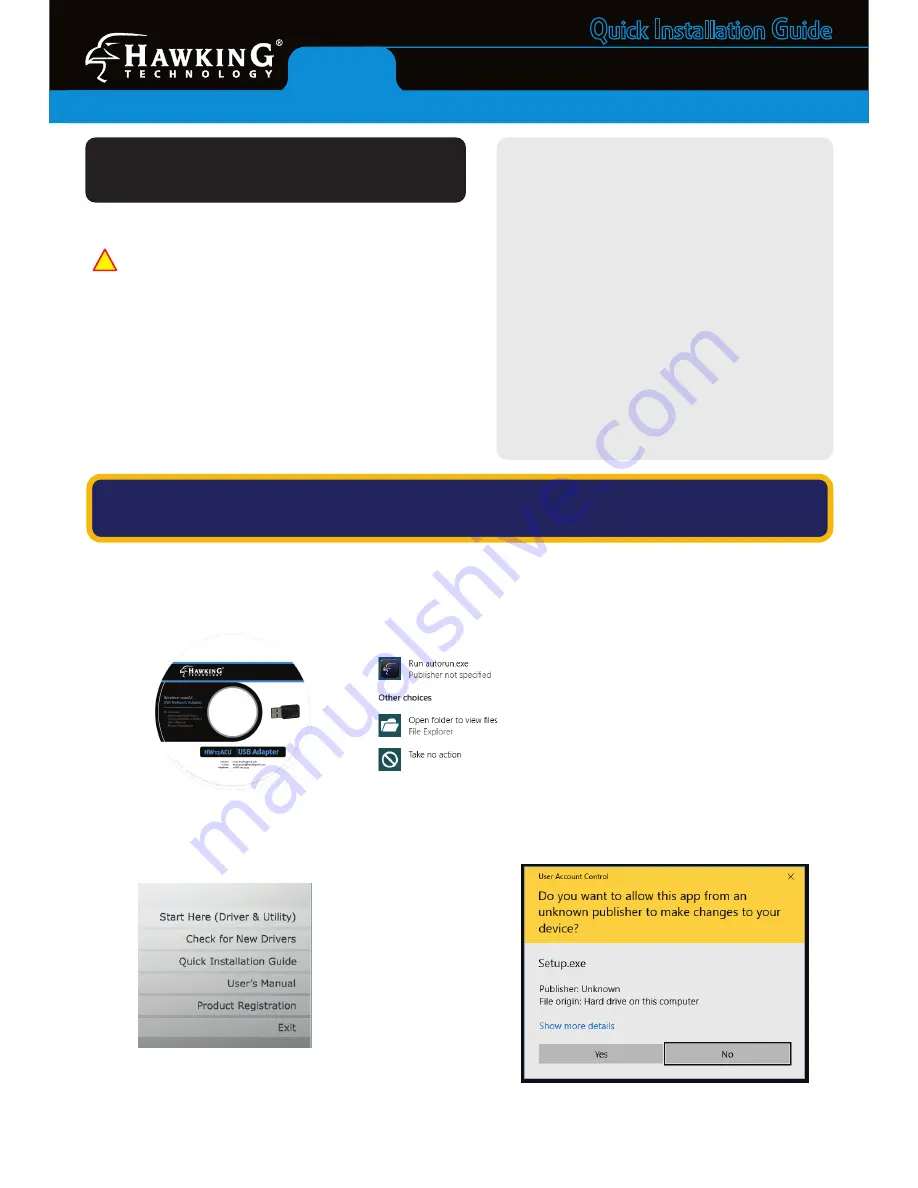
Q
uick
I
nstallation
G
uide
Wireless-1200AC USB Network Adapter
HW12ACU
Package Contents
• Wireless-AC USB Network Adapter
• CD: User Manual and Drivers
Requirements
• Desktop or Laptop (an available CD-Rom Drive is
recommended*)
• Windows 7+
• Mac OS 10.6+
• An Available USB Port
• Wi-Fi Internet Access (i.e. Hotspot, Wireless Access
Point, Router)
* Software also available for download from our
website
Start Here
i
Do not connect the HW12ACU until you install the driver
from the CD and are instructed to do so. Otherwise, the adapter
may not operate properly.
This Quick Installation Guide includes a quick and easy way to set
up the HW12ACU Adapter for Windows 10 and Mac OS10.12+.
For older operating systems, please refer to the User Manual on
the CD. The software and guides can also be downloaded from
www.hawkingtech.com.
Note: If it does not appear,
please click on “File Explorer” in
your taskbar, on the left hand
column, choose “This PC” and
select your CD/DVD Drive.
- Page 1 -
b. A menu page should now appear on your screen.
Click “Start Here (Driver & Utility)”
c. Windows may prompt you to allow the program to
make changes to this computer. Please click “Yes”.
WINDOWS 10
(For Apple OS instructions, please proceed to page 3)
1. Get Started
a. Insert Setup CD and Select “Run Autorun.exe”