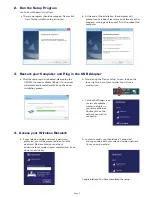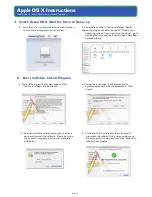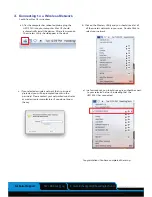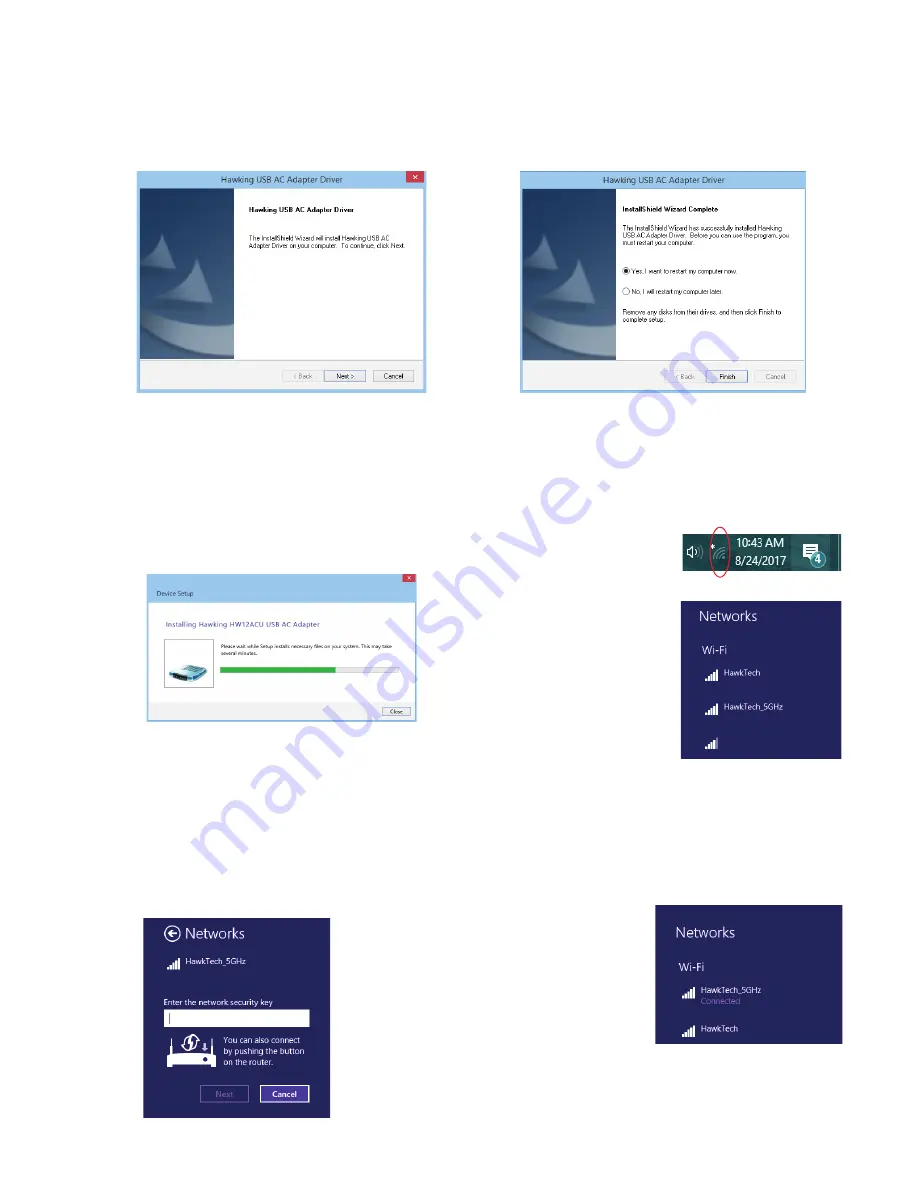
4. Access your Wireless Network
2. Run the Setup Program
Cont’d from Windows Instructions
3. Restart your Computer and Plug in the USB Adapter
- Page 2 -
a. The setup program should now appear. Please click
“Next” for the installation to get started.
b. At the end of the installation, the computer will
prompt you to reboot. Please save and close any other
programs running and then click “Finish” to reboot the
computer.
a. After the computer has rebooted, please plug the
HW12ACU into an available USB port. Your system
will automatically search and finish up the driver
installation process.
b. After closing the “Device Setup” Screen, look on the
lower right corner of your taskbar. You will see a
wireless icon.
c. Click on the Wireless Icon
to view all available
wireless networks in
your immediate area.
Double click on the
network you wish to
connect to.
a. If your selected wireless network is password
protected, you will be prompted to enter in the
password. Please contact your network
administrator or wireless router manufacturer if you
do not know the key.
b. In a few seconds, you should see a “Connected”
message underneath your selected wireless network.
You can now go online!
Congratulations! You have completed the setup.
xyz network