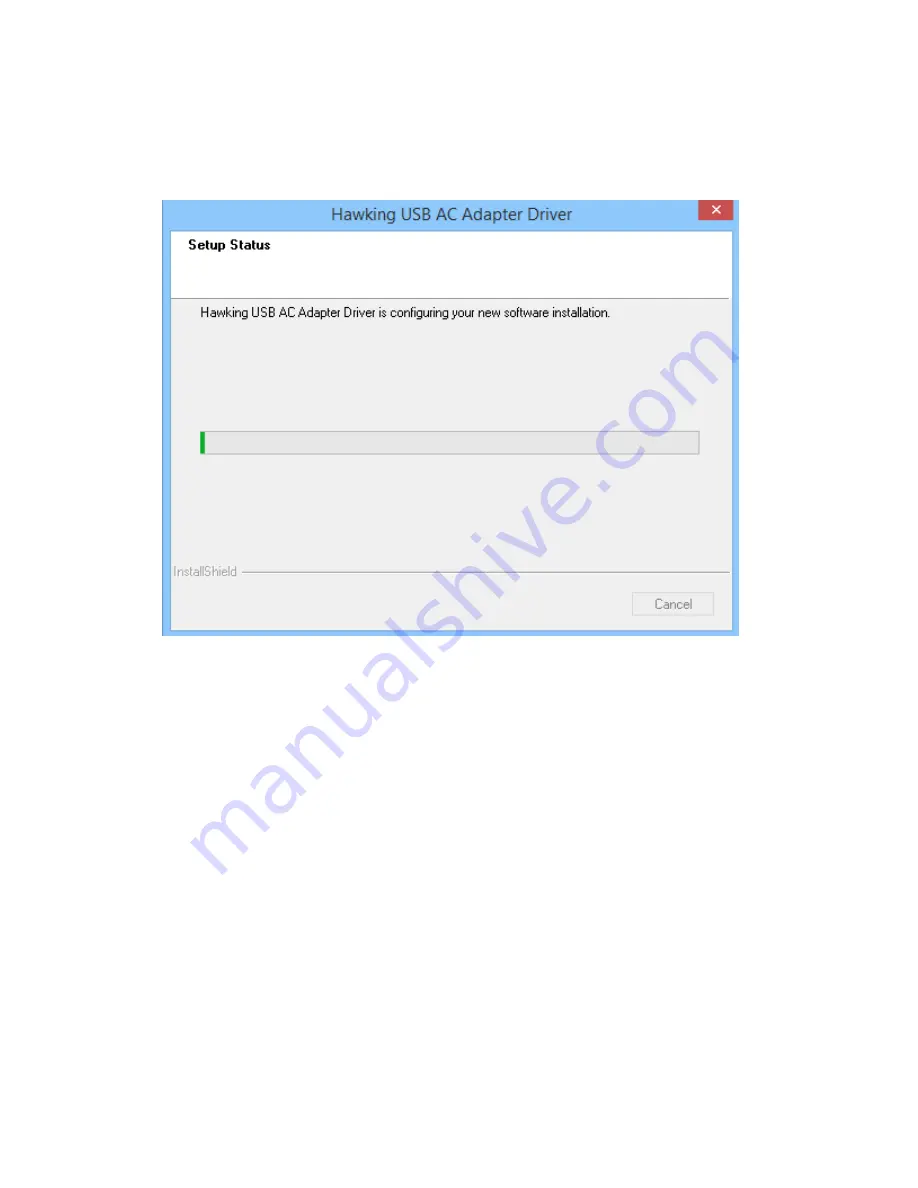
7
5.
Click ‘Install’ to start installation. Installation procedure needs few
minutes to complete, please be patient.
6.
If prompted, click ‘Finish’ to reboot your computer to complete
installation procedure. If you don’t want to reboot computer now, select
‘No, I’ll restart my computer later’ option and click ‘Finish’. Otherwise
go to step 7.
Summary of Contents for HW17ACU
Page 6: ...V EU Countries Not intended for use None ...
Page 13: ...6 4 Click Next to continue ...
Page 15: ...8 ...
Page 16: ...9 7 A new icon will appear near the clock of system tray ...
Page 18: ...11 On Windows 8 and 10 it would appear like so With a list of networks above it ...
Page 22: ...15 5 Please click install ...
Page 23: ...16 6 Please type in your Mac User Account Password ...
Page 24: ...17 7 Click Continue Installation 8 The software should now install ...
Page 25: ...18 9 After the software completes the program will prompt you to restart Click Restart ...
Page 28: ...21 In a few seconds under Link Status you should see the HW17ACU connect to your network ...
Page 29: ...22 ...















































