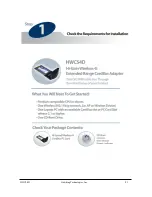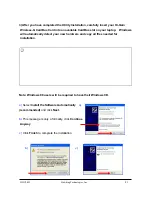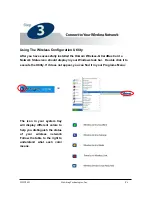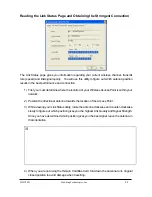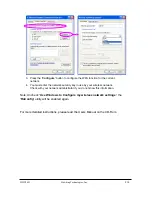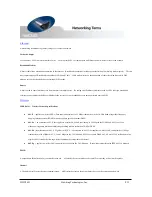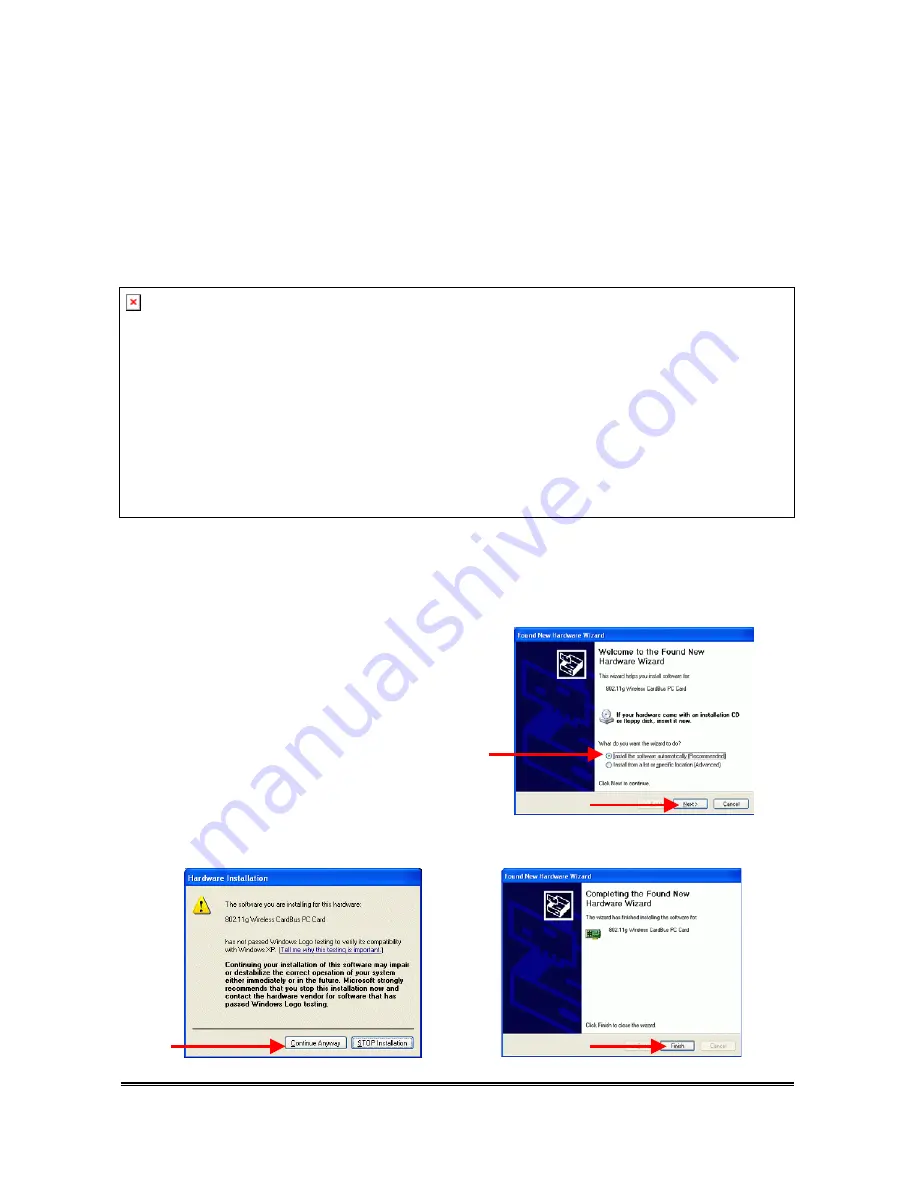
3) After you have completed the Utility Installation, carefully insert your Hi-Gain
Wireless-G CardBus Card into an available CardBus slot on your laptop. Windows
will automatically detect your new hardware and copy all files needed for
installation.
Note: Windows 98 users will be required to have their Windows CD.
a)
Select
Install the Software Automatically
a)
(recommended)
and click
Next.
b)
This message is only a formality, click
Continue
Anyway
c)
Click
Finish
to complete the installation.
b)
c)
HWC54D Hawking Technologies, Inc. P 5