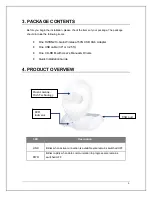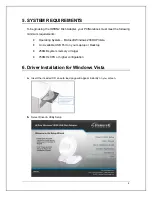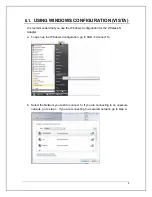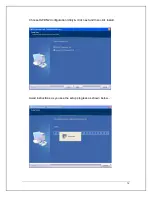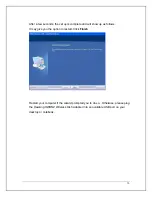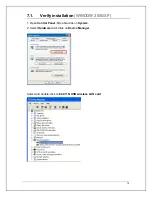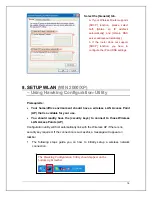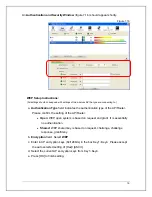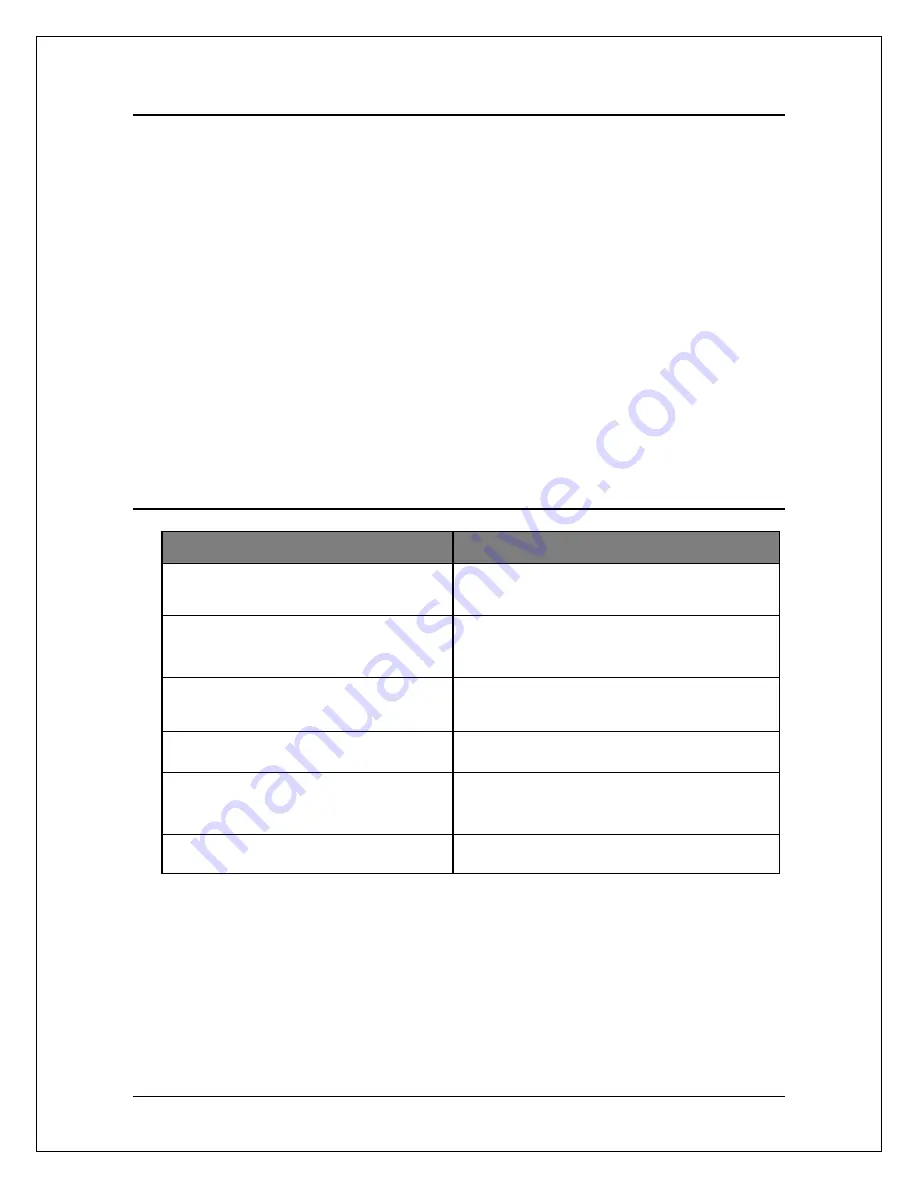
4
1. INTRODUCTION
Thank you for purchasing the Hawking HWDN2 Hi-Gain
TM
Wireless-150N USB Dish Adapter.
Now you can enjoy the latest Wireless-N technology with excellent speeds, of up to
150Mbps*. Designed with Hi-Gain Dish Technology, the Wireless-150N USB Adapter extends
your wireless network coverage by up to 6 times and boosts transmission throughput 12
times more than a standard Wireless-G Network. It allows you to connect a notebook or
desktop to any wireless network** using the USB port. Now, you can stream HD video, play
games online, download music, images and data while maintaining your freedom of mobility.
The HWDN2 is also packed with security applications. For more security-sensitive
applications, the HWDN2 supports Hardware-based IEEE 802.11i encryption/decryption
engine, including 64-bit/128-bit WEP, TKIP, and AES. Also, it supports Wi-Fi alliance WPA and
WPA2 encryption. Cisco CCX V1.0, V2.0 and V3.0.
2. FEATURES
Features
Advantages
High Speed Data Rate Up to 150Mbps*
Capable of handling heavy data payloads
such as MPEG video streaming
IEEE 802.11b/g Compliant
Fully Interoperable with IEEE 802.11b /
IEEE802.11g compliant devices with legacy
protection
Supports WPA/WPA2 (IEEE 802.11i),
WEP 64/128 bits
Powerful & Robust data security.
Dual Radios (2Tx * 2Rx)
Enables Smart Antenna for more range and
speed
WMM (IEEE 802.11e) standard support
Wireless Multimedia Enhancements Quality of
Service support (QoS) / enhanced power
saving for Dynamic Networking.
Dual Antenna Dish Technology
More wireless distance and speed
* Theoretical wireless signal rate based on IEEE standard of 802.11a, b, g chipset used. Actual
throughput may vary. Network conditions and environmental factors lower actual throughput rate.
**Preferably Wireless-N network for maximum through pts.
***All specifications are subject to change without notice.