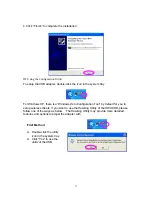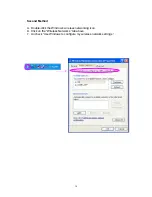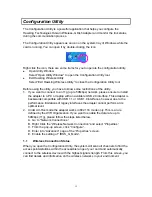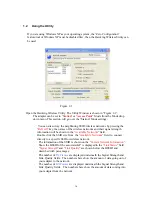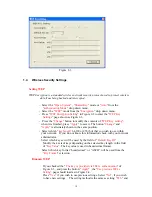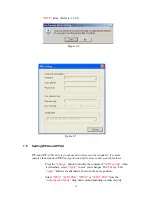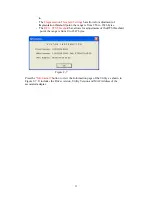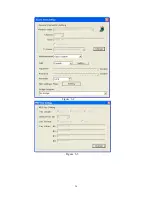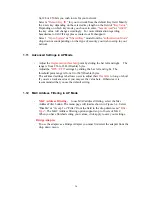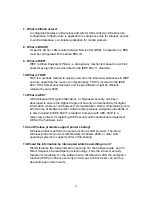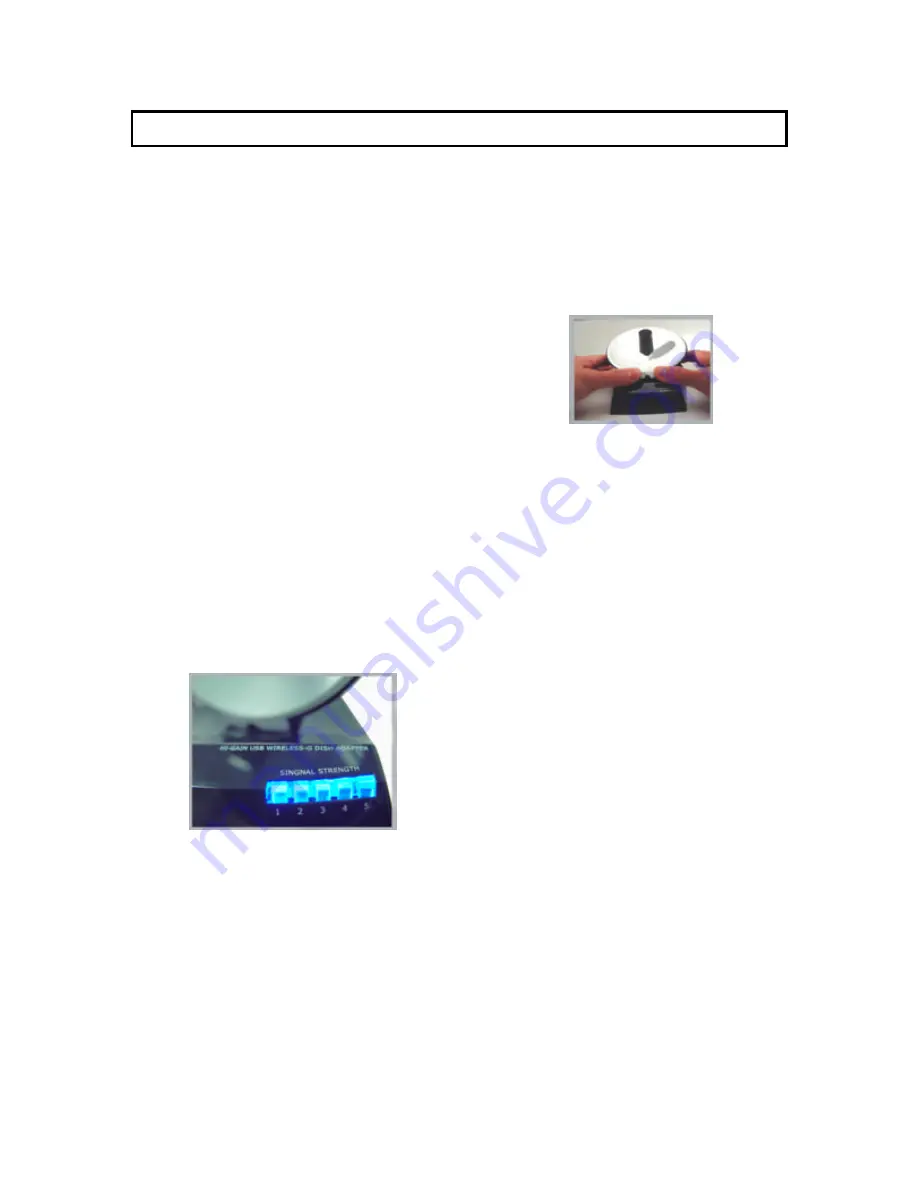
27
3 Getting the Best Signal
This chapter provides information on how to correctly handle the Dish Antenna and
position it for the best possible signal reception.
1. Handling the Antenna
-
When handling th e antenna it is always advised to be gentle when raising the
antenna from is original position. Due to the intricacies of moving parts within
the antenna we recommend using caution when handling the antenna to avoid
any unnecessary damage.
-
Raising the A ntenna – Gently lift the dish of the
antenna to your desired antenna angle.
-
Rotating the Antenna – Take caution when
rotating the face of the Dish. The Dish face can
rotate clockwise or counter-clockwise in a 90
degree rotation. (180 degree total from one extreme to the other)
Be very careful to
NOT OVER-EXTEND THE ROTATION LIMITS of the Dish.
2. Finding the Best Signal
-
Associate your Wireless-G Dish Adapter to your local wireless network.
-
Position the Dish antenna towards the Access Point and rotate it s lowly left and
right in a 180 degree radius.
-
Signal Strength LED Readout: These are the 5 blue LEDs on the front of the
Dish Adapter that convey real time signal strength percentages to the user.
LED Readout Legend
:
1 LED – (0-20%) Very Bad Connection
2 LED – (20-40%) Poor connection
3 LED – (40-60%) Fair Connection
4 LED – (60-80%) Good Connection
5 LED – (80-100%) Excellent Connection
-
As you rotate the antenna from left to right, notice the LED readouts and find
the antenna orientation that provides the best connection.