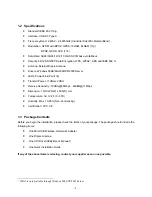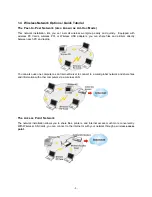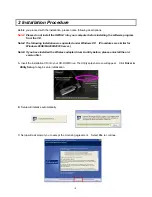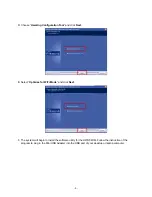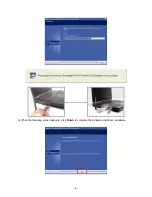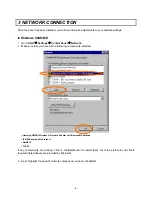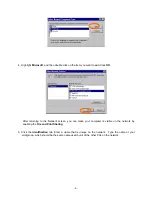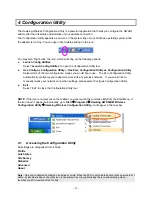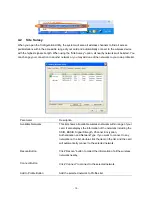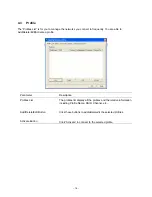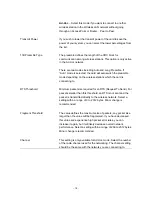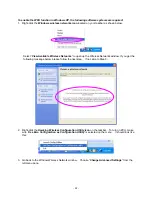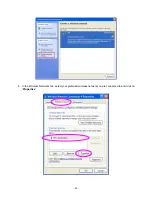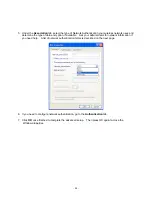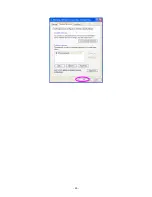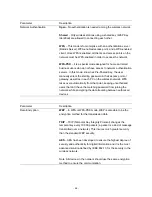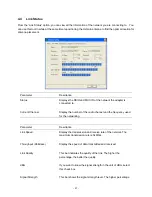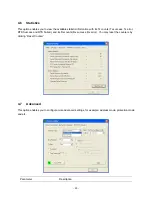- 14 -
4 Configuration Utility
The Hawking Wireless Configuration Utility is a powerful application that helps you configure the HWUG1
and monitor the link status and statistics of your wireless connection.
The Configuration Utility appears as an icon on the system tray of your Windows operating system while
the adapter is running. You can open it by double-clicking on the icon.
You may also “Right-click” the icon, which will bring up the following options:
z
Launch Config Utilities
Select “
Launch Config Utilities
” to open the Configuration Utility tool.
z
Use Config as Configuration Utility
or
Use Zero Configuration Utility as Configuration Utility
Select which of the two configuration modes you would like to use. The Zero Configuration Utility
automatically configures your adapter to work with any wireless network. If you would like to
manually tweak your network connection settings, please select Config as Configuration Utility.
z
Exit
Select “Exit” to close the Configuration Utility tool
NOTE
: If the icon is not present on the taskbar, you can launch the wireless utility from the Start Menu. If
the icon doesn’t appear automatically, go to
Start
Æ
Programs
Æ
Hawking HWU54DM Wireless
Configuration Utility
Æ
Hawking Wireless Configuration Utility
, it will appear in the task bar.
4.1
Accessing the Configuration Utility
All settings are categorized into 6 Tabs:
Profile
Link Status
Site Survey
Statistics
Advanced
About
Note
:
Only one configuration utility can be active at a time. When the ZCU is set to be the active utility, opening the TI
utility
-
by double-clicking on the utility icon in the system tray or by right-clicking the icon and selecting Open
-
launches the ZCU inserted of the TI utility.
Summary of Contents for HWUG1
Page 1: ......
Page 15: ... 12 3 After selecting the component you need click Add to install ...
Page 28: ... 25 ...