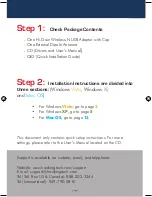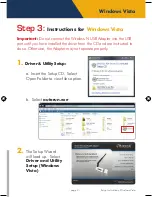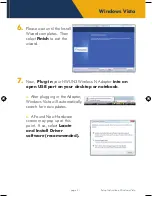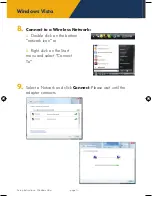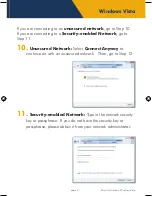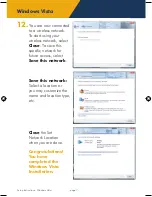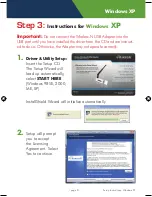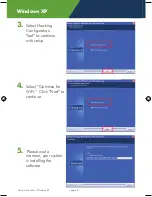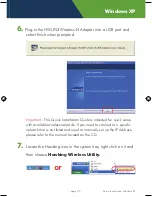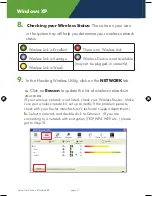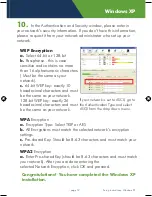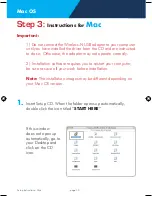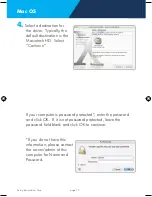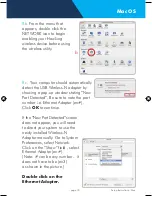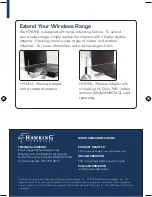Windows XP
8.
Checking your Wireless Status:
The color on your icon
in the system tray will help you determine your wireless network
status.
9.
In the Hawking Wireless Utility, click on the
NETWORK
tab.
a.
Click on
Rescan
to update the list of wireless networks in
your area.
(If your wireless network is not listed, check your Wireless Router. Make
sure your wireless network is set up correctly. If the problem persists,
check with your Router manufacturer’s technical support department.)
b.
Select a network and double-click to Connect.
(If you are
connecting to a network with encryption (TKIP, WPA, WEP, etc. ) please
got to Step10.
Wireless Link is Excellent
There is no Wireless Link
Wireless Link is Average
Wireless Device is not available
(may not be plugged-in correctly)
Wireless Link is Weak
- page 12 -
Setup Instructions: Windows XP
Setup Instructions: Windows XP
- page 11 -
Untitled-1 12
9/15/2008 4:47:03 PM