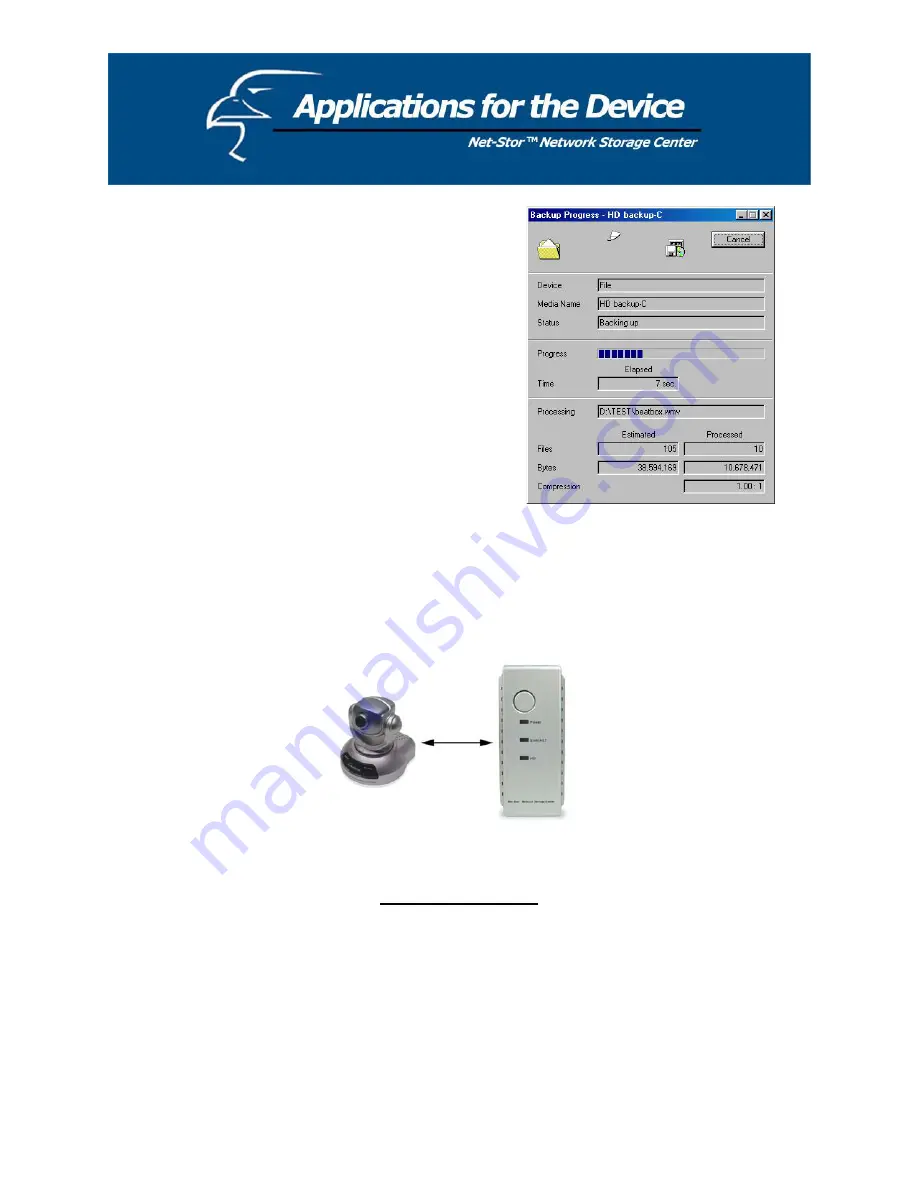
4. Select “Back up My Computer” to back up your whole
system or “Back up Selected files, folders and Driver”. If
you want to backup “C:\”, select “Back up Selected files,
folders and Driver”
5. If you want to backup one Drive, ex. “C:\”, select the
drive by clicking the check box in front of the drive letter.
6. Decide the destination of the backup file.
7. Type a name for this backup job and click Start.
8. Wait for the program to process the status of the backup
progress.
For certain applications, the Network Storage Center’s FTP function provides the option of remote
backup. For example, if you have an IP camera (or multiple IP cameras), such as a Hawking
Net-
Vision
TM
Network Camera, that provides an FTP feature and you want to transfer video data from the IP
camera back to the Network Storage Center for remote monitoring purposes, the HNAS1 allows you to do
so.
IP Camera
Remote Backup (FTP)
To use the FTP function, please use the FTP supported by your browser, for example Internet Explorer
6.0. Type “ftp://domain name” or “ftp://Ipaddress/” in the brower’s address field and press
Enter
. The
authentication windows will appear and you can input the username and password. The default User
Account is
“ftpuser”
, and the password is
“abc123”
. You may change the password in the FTP settings
section, but the user account is fixed. For more information, please refer to the “FTP” section in this
user’s manual.
To use the Network Storage Center as an FTP server
without
a fixed IP or domain name, please set up
your router’s DDNS and port mapping (Virtual Sever) first. As for the settings, please refer to the DDNS
and port mapping sections in your router’s user’s manual.
50
Summary of Contents for Net-Stor HNAS1
Page 1: ...1 ...




































