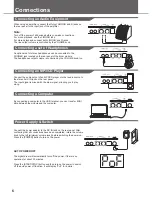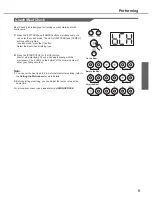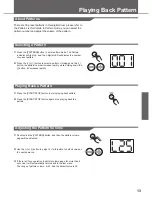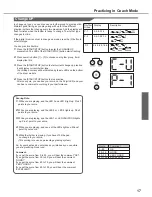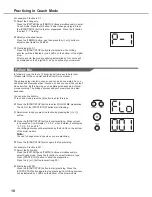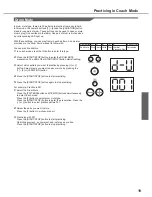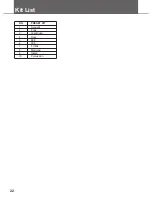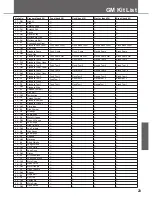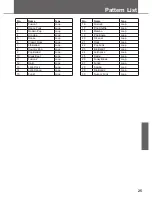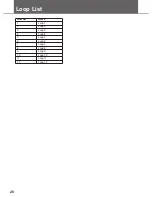Making the Settings for MIDI
MIDI (Musical Instrument Digital Interface) is a standard that allows performance data and other information to be exchanged
among electronic musical instruments and computers. With a MIDI cable connecting MIDI connectors equipped device, you can
play multiple instruments with a single electronic musical instrument, have multiple instruments perform in ensemble, program
the settings to change kits automatically to match the performance as the song progress, and more.
USB Connection
The USB connector allows you to connect the digital drum directly to your computer. It can be connected without installing a
driver in Windows XP/Vista/Win7 or MAC OSX environments. The digital drum will be recognized as a “USB Audio device” to
receive and transmit MIDI messages through a single USB cable. The USB port is used only for MIDI messages (MIDI via USB)
Note:
When the USB port is connected to a computer, all MIDI messages will be received and transmitted via USB.
20
About MIDI
Connecting with an External Sound Device
The digital drum transmission channel for the drum kit is fixed to Channel 10. It will output MIDI data generated by the triggers
when hitting the pads or stepping on the Hi-Hat control pedal (Note ON/OFF, and Foot messages). Song playback data and
metronome notes are not transmitted.
Recording Your Performance to an External Sequencer
1.
If you are using a software sequencer on a computer, you can simply connect the USB port of the digital drum to a USB port
of your computer using a single USB A-B cable.
2.
Setup the active track of your sequencer on Channel 10. Activate RECORD on your sequencer.
3.
Play the pads of your digital drum.
4.
Stop recording. Locate your sequencer to the start of your recording.
5.
Playback the recorded sequencer.
Snare
Crash
Tom1
Hi-Hat O
38
49
48
46
Kick
Ride
36
51
Tom3
Splash
43
21
Tom2
Hi-Hat P
45
44
Using the Digital Drum as a Sound Module
Connecting an external keyboard or sequencer to the MIDI Input allows you to use the digital drum as a multi-part, polyphonic
sound module to play various instrument parts in addition to your drums (for instance, Piano on Channel1, Bass on Channel 2,
Strings on Channel 3, etc). The voices on each MIDI channel are selected using MIDI Program Change messages (refer to
GM
Backing Instrument List
).
The MIDI system in the digital drum has 16 reception channels numbered from 1-16. Each of the channels is responsible for a
voice. When the instrument receives MIDI information from an external device, the active channel is determined by the control
message. Channel 10 is reserved for Drums.
Note:
For more information on received MIDI messages, refer to MIDI implementation chart.
0
5
25
75
95
100
aw_DD401_Manual_G02_130717
2013� � 7� � 17� � 10�54�09
Summary of Contents for dd105
Page 1: ...dd105 VOLUME...
Page 24: ...GM Backing Instrument List 24...
Page 27: ...MIDI Implementation Chart 27...
Page 28: ...DD 105...